91% of cyberattacks begin with a simple email. A somewhat simple and innocuous email correspondence, can be the beginning of something catastrophic. To safeguard your email from cyberattacks, taking a defensive measure is of utmost importance. One of the most potent weapons against these malicious thefts is DomainKeys Identified Mail (DKIM).
This step-by-step guide will walk you through configuring DKIM in Google Workspace and show you why it’s important to have strong email protection.
What is DKIM?
DKIM is an authentication technique that ensures that your email contents are unaltered, from the moment you send it, down to the recipient’s inbox. It is the ultimate tool, to guard both senders and users against phishing, spoofing, and spam for both senders and recipients.
When a sender’s email system utilizes DKIM, it attaches a digital signature to outgoing emails. This digital signature is encrypted and unique to the sender’s domain.
When the recipient’s email server receives the email, it checks this signature against the public DKIM key published in the sender’s DNS (Domain Name System) records. If the signature matches, it confirms that the email was genuinely sent and approved by the owner of the domain, reducing the risks of fraudulent emails and guarantee that non-spam messages are delivered to the recipient’s inbox.
Benefits of DKIM for Google Workspace users
- Enhanced Email Security and Fraud Prevention
- Improved Email Deliverability and Sender Reputation
- Trust Enhancement Among Email Recipients
- Compliance with Regulatory Requirements
- Reduction in Email-Based Attacks
- Ease of Monitoring and Reporting
Information Required for Proper Google Workspace DKIM Setup
- Google Workspace Admin Access. To manipulate and set up DKIM settings, you need to have administrative rights in your Google Workspace account.
- DNS Access. You will need to add a DKIM TXT record to your domain’s DNS configuration, so being able to change its records is necessary.
- Check that the domain you are configuring DKIM for is yours. Authenticity of the DKIM setup depends on this.
- Configuring Your Email Domain. Verify that your Google Workspace has your email domain set up correctly and is operational.
- Technical knowledge. Enough knowledge of DNS and email server settings to correctly apply the required modifications without interfering with your current setups.
Step-by-Step Guide to Configuring DKIM in Google Workspace
Step 1: Access the Google Workspace Admin Console
- Log in to your Google Workspace Admin Console using your administrator account credentials.
- Navigate to the “Apps” section, then go to “Google Workspace” and select “Gmail”.
Step 2: Generate the DKIM Key
- In the Gmail settings menu, find and select “Authenticate email”.
- Choose the domain for which you want to set up DKIM, and click on “Generate new record”. You can specify the DKIM key length (either 1024 or 2048 bits) according to your security preference.
Step 3: Add the DKIM Key to Your DNS Records
- Once the DKIM key is generated, Google will provide you with a TXT record. Copy this record.
- Access your domain’s DNS settings through your domain host’s admin console. Add the TXT record to your DNS, in the format specified by Google. The specific area to add this might be labeled as “DNS Management”, “Name Server Management”, or similar.
Step 4: Activate DKIM Signing for Your Emails
- After adding the TXT record to your DNS, return to the Google Workspace Admin Console.
- Select the domain you are configuring and verify the DKIM setup by clicking on “Start authentication”. This action activates DKIM signing for the emails sent from your domain.
- It might take some time for the DNS changes to propagate, so if the verification fails, give it a little more time and try again.
Confirming If Your DKIM Is Correctly Configured
Warmy’s Free Email Deliverability Test can provide you with a thorough evaluation of your email authentication settings. This includes correctly configuring DKIM, DMARC, and SPF.
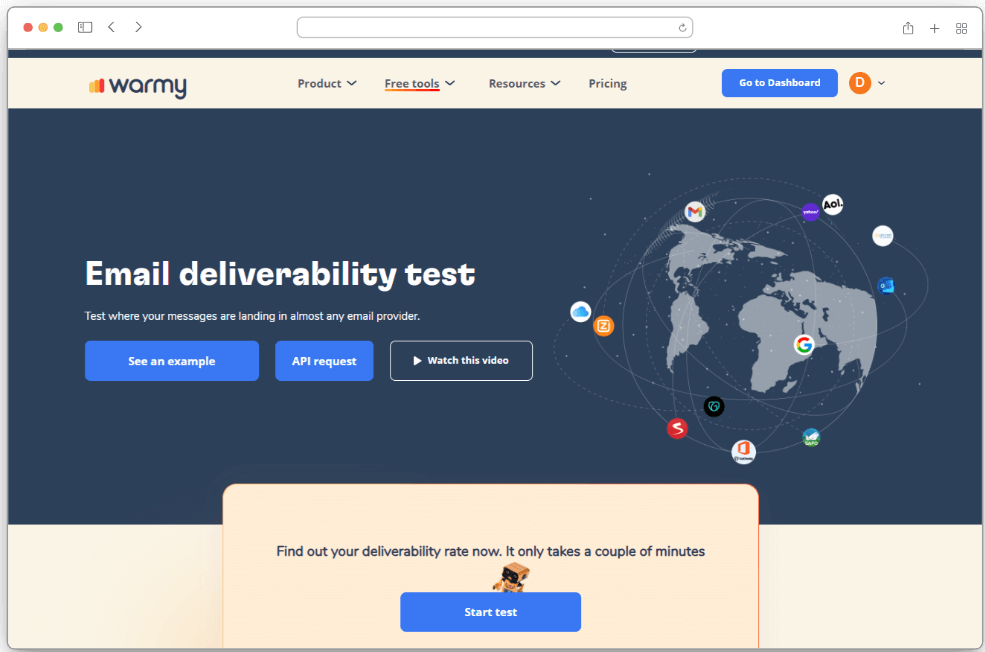
Advantages of Warmy’s Deliverability Test
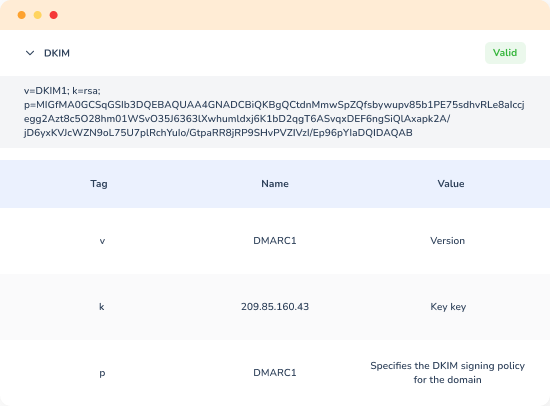
Warmy’s free deliverability tests preserve your email domain’s integrity and dependability. Integrating it as part of your cyber security setup provides various security potentials.
- Comprehensive Testing. Besides DKIM, Warmy’s deliverability test also assesses SPF and DMARC records. SPF records are critical for increasing domain security, while DMARC protects your domain against phishing attacks.Together, these three creates an ironclad barrier of email security, improving your deliverability.
- Insightful Reporting. Warmy provides a detailed report that highlights any issues or misconfigurations in your email setup. This report helps in identifying specific areas that need attention, making troubleshooting more targeted and efficient.
- Actionable Recommendations. Along with the diagnostics, you receive actionable recommendations on how to fix identified issues.
Best Practices for Managing DKIM in Google Workspace
Rotate DKIM Keys Regularly. Enhance security by changing DKIM keys annually or more often if dealing with sensitive data.
Monitor DKIM Performance. Use tools like Google Postmaster to track email deliverability and authentication success, ensuring emails consistently pass DKIM checks.
Adjust Based on Performance. Make timely adjustments to your DKIM setup based on performance data to avoid delivery issues and maintain a strong sender reputation.
Educate Your Team. Train IT and communications teams on DKIM setup, monitoring, and troubleshooting to maximize the effectiveness of your email security measures.
Ensure Compliance with Standards. Maintain correct setups for SPF and DMARC alongside DKIM to strengthen your defense against email threats.
Protecting Your Email Server Against Cyberattacks
Various digital implementations enable scalable advantages that grant us unique yet vast opportunities.
However, these opportunities are not limited to good and reputable systems. Some exploit the labyrinth-like structure of the digital workspace, using one of the most common communication systems to commit such acts: email.
Protecting your email largely depends on setting up DKIM for your Google Workspace. By accessing the Admin Console, creating the DKIM key, adding it to your DNS records, and enabling DKIM signing, you ensure your emails are authenticated and help prevent phishing and email spoofing attempts against your domain.
The value of DKIM implementation cannot be overstated; it enhances email security and boosts sender reputation, both of which are crucial for maintaining high deliverability rates.
By regularly updating and rotating your DKIM keys and monitoring for necessary adjustments, recipients will continue to trust and secure your email communications.
Taking these steps not only safeguards your email exchanges but also strengthens the overall integrity and reliability of your business correspondence. Incorporate DKIM into your regular email setup to fully leverage Google Workspace’s dependable and secure email system.
FAQ
What is DKIM and why is it important for Google Workspace?
DKIM (DomainKeys Identified Mail) helps authenticate the emails you send, proving they haven't been tampered with and actually come from your domain. It's crucial for preventing email spoofing and phishing attacks, thereby enhancing email security and deliverability for Google Workspace users.
How do I generate a DKIM key in Google Workspace?
Log into the Google Workspace Admin Console, navigate to Apps > Google Workspace > Gmail > Authenticate email, select your domain, and click on "Generate new record". You can choose between a 1024-bit or 2048-bit key based on your security needs.
How often should I update my DKIM keys?
It's recommended to update and rotate DKIM keys at least once a year to maintain secure email practices. If your organization handles highly sensitive information, consider rotating them more frequently.
What should I do if my DKIM verification fails?
Check for common issues like DNS propagation delays, incorrect TXT record entries, or misconfigured selectors. Ensure your DNS settings are correct and allow some time for changes to propagate. If problems persist, re-generate and re-deploy your DKIM key.
Can I have multiple DKIM keys for a single domain in Google Workspace?
Yes, Google Workspace allows you to have multiple DKIM keys for a domain. This is useful for key rotation and maintaining email flow during the transition from one key to another.
Where can I find more resources on improving email deliverability in Salesforce?
Salesforce offers a wealth of resources, including documentation, tutorials, and community forums, where you can find tips, best practices, and guidance on improving email deliverability. Additionally, exploring external resources and tools like Warmy can provide further insights and strategies for enhancing your email performance.











