A lot of email senders simply click ‘send’ without much thought. That’s because email has become routine—a feature of everyday life.But for email senders who rely on the channel for marketing or outreach use cases, a lot is happening behind the scenes.
You write an irresistible subject line, you nail the content, and you’re ready to hit “Send.” But instead of hitting your recipients’ inboxes, your emails bounce back with a cryptic message— SMTP Error 421 4.7.27 – Connection Rate Limited.
What just happened? Why is your email server suddenly playing gatekeeper?
If SMTP Error 421 4.7.27 lands in your lap, it’s a warning sign—a gentle reminder from the email gods to stop, slow down and play by the rules. In this guide, we’ll explain why this error occurs, how to resolve it, and best practice to help your emails be delivered without errors.
What is SMTP Error 421 4.7.27?
SMTP Error 421 4.7.27 – Connection Rate Limited is a response from an email server indicating that the sender has exceeded the permitted number of connections within a specific timeframe.
This error isn’t a permanent rejection but a temporary speed bump in your email-sending highway. That means either your email server (or the recipient’s server) is hitting the brakes on your connection attempts. You’ve hit a rate limit, and your emails are being throttled before they can even land in an inbox.
You’ve triggered a rate limit, and your emails are being throttled before they even have a chance to land in an inbox.
Think of it like trying to board a packed train during rush hour. If too many people (emails) flood the platform (server) at once, security steps in and slows down entry.
Before we continue discussing how to fix this error, some of you might be asking:
Q: What are rate limits?
A: Rate limits are restrictions set by servers to control the number of requests or connections a user or application can make within a specific time period. They help prevent abuse or overload by ensuring that no single user overwhelms the system, thereby maintaining server stability and fair resource allocation.
Why do email providers impose rate limits?
Email providers don’t do this just to be difficult. They enforce rate limits for good reasons:
- To prevent spam attacks: Too many connection attempts in a short time can resemble bot-driven spam behavior.
- To protect inboxes: No one likes getting flooded with emails, and ISPs (Internet Service Providers) work hard to keep that from happening.
- To maintain system health: Email servers have limits. If one sender overwhelms them, it can slow down or disrupt email traffic for everyone.
- To uphold the importance of sender reputation: Repeated violations can flag your IP as a bad actor, affecting all future email deliveries.
Common causes SMTP Error 421 4.7.27
Before doing anything to cure this error, you should first know what causes this error. Now, there are numerous reasons and factors that incite this, and you’ll need to figure out which one in particular triggered the error.
SPF record is not passing validation
SMTP Error 421 4.7.27 error messages can appear as “Your email has been rate limited because SPF authentication didn’t pass for this message.”
For instance, Gmail mandates that all large senders authenticate with SPF or risk having their emails marked as spam or not delivered at all. Most email servers will treat this as a failed SPF check and temporarily block the connection.
Since SPF records play a crucial role in getting your emails delivered, it’s important to answer this common question:
Q: What is an SPF record and how does it affect email deliverability?
A: An SPF (Sender Policy Framework) record is a DNS record used to specify which mail servers are authorized to send emails on behalf of your domain. This allows email providers to confirm that an email is originating from the intended sender, significantly reducing the risk of phishing and spoofing attacks. Incorrectly configured or failed SPF authentication can result in your emails being rate-limited, tagged as spam or outright rejected, all of which can negatively impact deliverability.
Read more here: The Definitive Guide to SPF in Email
Excessive connection attempts
Every email server has a limit on how many emails or connections a sender can make within a specific timeframe. If you exceed that limit, the server temporarily blocks further requests, leading to SMTP Error 421 4.7.27.
- Too many emails sent within a short timeframe. If you send a high volume of emails too quickly, email providers may flag your activity as suspicious and start throttling your connections.
- Bulk email campaigns can also trigger limits. Large-scale marketing or sales campaigns can trip rate limits, especially if the email provider perceives them as unsolicited or spam-like.
Automated email scripts & nots
Email automation can boost efficiency. For example, they generate up to 30x more revenue per recipient compared to single email campaigns. But when they are configured poorly, automation can backfire and overload SMTP servers.
Additionally, some tools attempt multiple connections simultaneously, leading to connection limits being hit faster than expected. Not setting appropriate sending limits in automation tools can result in rapid-fire sending patterns that resemble spam activity.
Poor email reputation & IP blacklisting
Email providers track the high or low reputation of the sending party. If your sending IP or domain has a poor reputation or included in blacklists, you are more likely to face more stringent connection restrictions. Sender reputation affects rate limits because providers evaluate factors like past spam complaints, bounce rates, and recipient engagement to determine trustworthiness.
A history of spam reports or recipients marking your emails as junk can lead to tighter throttling and even temporary blacklisting. A frequently asked question here is:
Q: Why do spam complaints impact sender reputation negatively?
A: Spam complaints signal to email providers that recipients find your emails unwanted or intrusive, which lowers your sender reputation. When too many users mark your emails as spam, ISPs (Internet Service Providers) may throttle, filter, or block your future emails to protect their users. A poor sender reputation increases the chances of landing in spam folders or being completely blacklisted, reducing your overall deliverability and engagement rates.
Read more here: Spam Complaint Rate: What It Is and How to Reduce It
Email provider-specific throttling policies
The rules of engagement regarding large batches of emails vary from provider to provider, so a certain behavior may be okay with one provider while prohibited by another. For example, If Gmail observes a large number of messages being sent at once from a single email address, this is a red flag.
However, Gmail, Outlook, Yahoo, and other ESPs all have unique thresholds for connection rates, email volume, and authentication standards. Ignoring these policies can trigger temporary blocks and deliverability issues.
How to fix SMTP Error 421 4.7.27
If you’re seeing SMTP Error 421 4.7.27 – Connection Rate Limited, it means your email sending habits need some adjustments. The good news? This is a temporary issue that can be resolved with the right steps. Below are immediate actions to take and technical fixes to prevent future occurrences.
Before doing anything else…
- Pause email sending to avoid further rejections. Stop all email campaigns temporarily or reduce sending volume. You can gradually resume sending once the restriction is lifted.
- Monitor SMTP logs to identify trigger points. Look for patterns—are certain email types triggering the issue? Identify affected IPs and email domains.
Technical fixes & adjustments
Once you’ve addressed the immediate issue, the next step is to optimize your email-sending practices to prevent SMTP Error 421 4.7.27 from happening again.
1. Use email authentication (SPF, DKIM, DMARC)
Email authentication is the process of verifying that your emails are legitimate and not being spoofed, resulting in better placement in your recipients inboxes. Emails can be rejected, spam or throttled if they are deemed to pose a potential security risk in the absence of appropriate authentication.
Specifically, SPF (Sender Policy Framework) confirms which mail servers are allowed to send on behalf of your domain. DKIM (DomainKeys Identified Mail) adds a digital signature to verify email authenticity. DMARC (Domain-based Message Authentication, Reporting, and Conformance) helps email providers enforce SPF and DKIM policies, preventing spoofing.
🔖 Related Reading: SPF, DKIM, and DMARC: Boosting Email Security and Deliverability
Steps to implement:
- Set up SPF (Sender Policy Framework)
- Identify all mail servers authorized to send emails on behalf of your domain.
- Add an SPF TXT record in your domain’s DNS settings
- Use SPF testing tools to ensure your record is valid.
- Enable DKIM (DomainKeys Identified Mail)
- Generate a DKIM key pair in your email provider settings.
- Publish the DKIM public key as a TXT record in your DNS.
- Verify your DKIM signature using email authentication testing tools
- Configure DMARC (Domain-based Message Authentication, Reporting, and Conformance)
- Create a DMARC policy to specify how recipient servers should handle failed SPF & DKIM checks.
- Add a DMARC record to your DNS
- Use DMARC reports to monitor authentication failures and adjust policies over time.
2. Lower your sending rate
Sending too many emails too quickly can trigger rate limits, especially on shared IPs or new domains. Instead, gradually increasing sending volume ensures your email activity looks natural and builds trust with email providers.
- Reduce the number of emails sent per hour/minute
- Check your ESP’s (Email Service Provider) rate limits.
- If limits are unclear, start with a low sending volume and increase gradually
- Implement progressive sending (start slow, then gradually increase)
- Warm up new domains and IPs before sending large volumes.
- Increase email volume by 10-20% daily until reaching your desired levels.
- Space out bulk email campaigns over time
- Use drip campaigns instead of sending all emails at once.
- Segment your contact list and schedule emails in waves.
Many senders are confused about the relevance lower sending rates when it comes to email deliverability. After all, many businesses plan to use email for marketing and outreach.
Q: Why is it important to lower sending rates when you want to send bulk emails in the future?
A: Lowering sending rates is crucial when preparing to send bulk emails because it helps build a positive sender reputation and prevents triggering rate limits or spam filters. Excessive volumes increase filtering risks and data fluctuations, so bulk email sending should be carefully managed. This was actually a key finding in our recent report “Outlook Seed Lists & MS365 Deliverability: The Battle Between New and Established Lists.” Gradually increasing email volume—known as warm-up—signals to email providers that your sending behavior is legitimate. This approach ensures higher deliverability and reduces the risk of being throttled or blocked.
3. IP rotation & load balancing
Relying on a single IP for high-volume email sending can lead to IP reputation issues and rate limiting. Using multiple dedicated IPs helps distribute email traffic, reducing the risk of hitting connection limits.
Steps to implement:
- Use multiple dedicated sending IPs instead of a single IP
- If your provider allows, request additional sending IPs for high-volume email campaigns.
- Assign different email categories (e.g., marketing, transactional, outreach) to separate IPs.
- Distribute email volume across different IPs for better reputation management
- Use a load balancer to spread outgoing emails evenly.
- Rotate between multiple IPs dynamically to avoid overloading a single IP.
- Set up SMTP pools to rotate sending IPs dynamically
- Use SMTP relay providers that offer IP rotation.
- Configure your email sending tool to cycle between different IPs per batch
Prevent future connection rate limits with Warmy.io
If you’re frequently running into SMTP Error 421 4.7.27, it’s time to rethink your email-sending strategy. Instead of simply reacting to rate limit errors when they happen, proactive monitoring and optimization can keep your emails flowing smoothly. This is where Warmy.io comes in.
Warmy.io is an AI-powered email warmup and deliverability tool designed to improve your sender reputation and increase inbox placement rates at the same time. Below are key best practices to prevent future connection rate limits, along with how Warmy.io can automate and simplify these processes.
Make sure you implement strong email authentication (SPF, DKIM, DMARC)
Proper email authentication helps in building a strong reputation as a legitimate sender. Correctly configured protocols ensure that email providers can recognize and confirm your emails are genuine and legitimate.
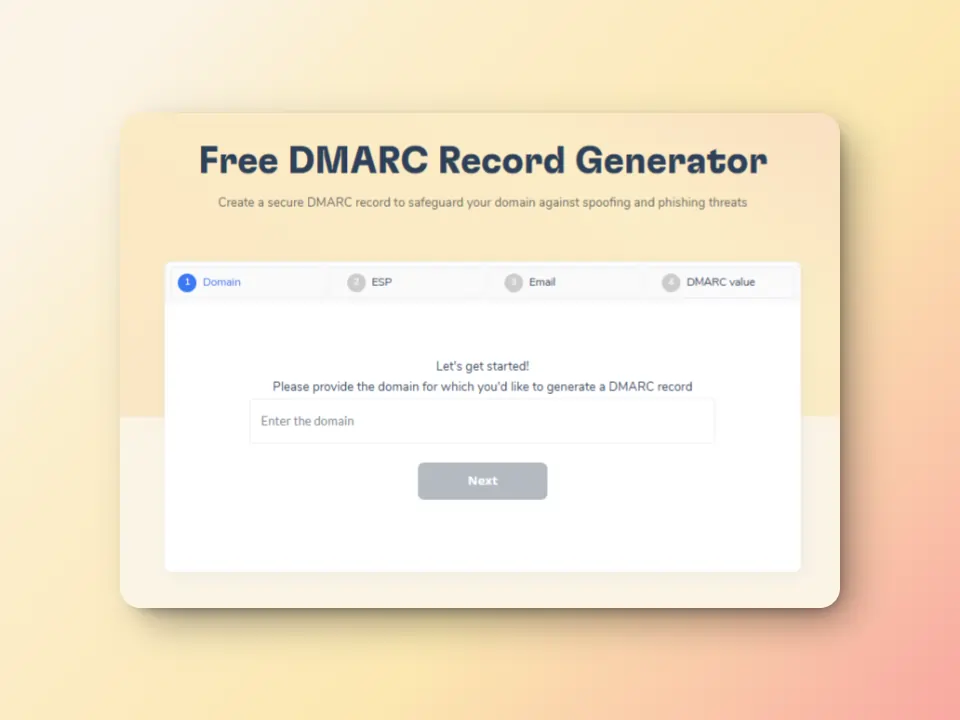
Warmy offers free SPF Record Generator and Free DMARC Record Generator for generating and validating your records with ease. Additionally, Warmy’s free email deliverability test also includes checks for email authentication settings so your emails are properly authenticated and more likely to reach the inbox.
Run regular email deliverability tests and monitor your domain health
Aside from including checks for email authentication settings, Warmy’s free deliverability test provides:
- Inbox placement information or where your emails land (Inbox, Spam, Promotions tab) across major providers like Gmail, Outlook, and Yahoo! and what percentage lands in which folder.
- Blacklist monitoring if your sending IP or domain is blacklisted, which could trigger SMTP errors and delivery failures.
- Detailed deliverability score to help you assess your email reputation
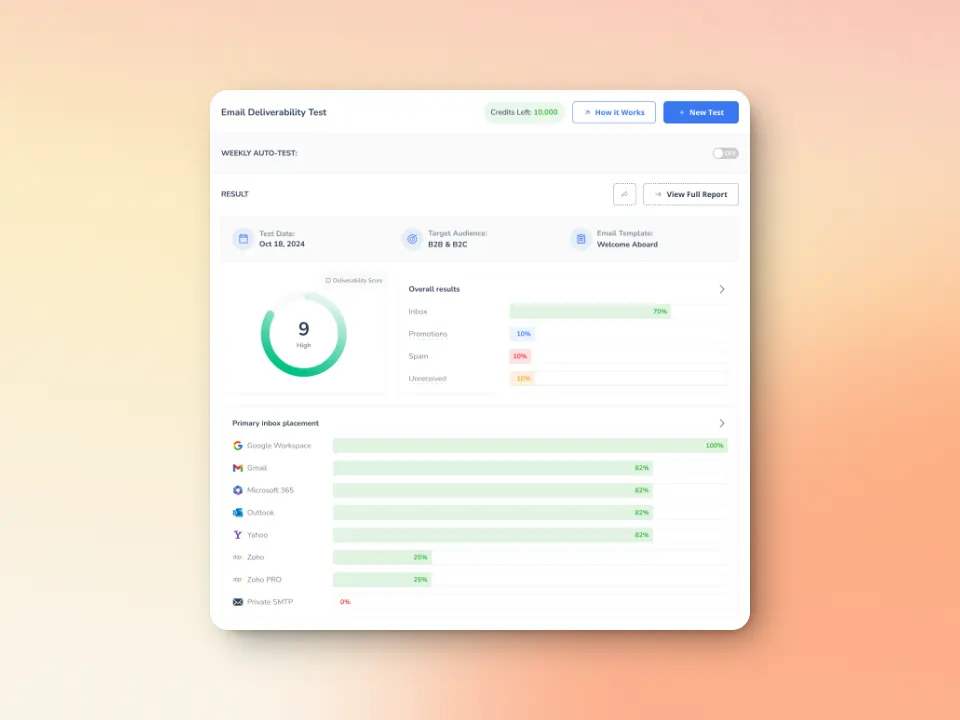
Additionally, Warmy’s Domain Health Hub helps you track and monitor your domain reputation from one dashboard with the following data:
- A domain health score based on factors like authentication, blacklist status, and inbox placement.
- Data for monitoring spam rate trends and overall deliverability performance (weekly and monthly)
- DNS checks for validating SPF, DKIM, DMARC records for extra security
- Multi-domain monitoring for convenient tracking of all domains
- Reports on performance and other health metrics
Automated gradual warmup process and advanced seed lists for a solid reputation
Sending too many emails too quickly from a new domain or IP can set off abuse detection systems and drive temporary bans such as SMTP Error 421 4.7.27. Since Warmy.io automates the email warmup process, it saves time and effort while helping senders build a positive sender reputation.
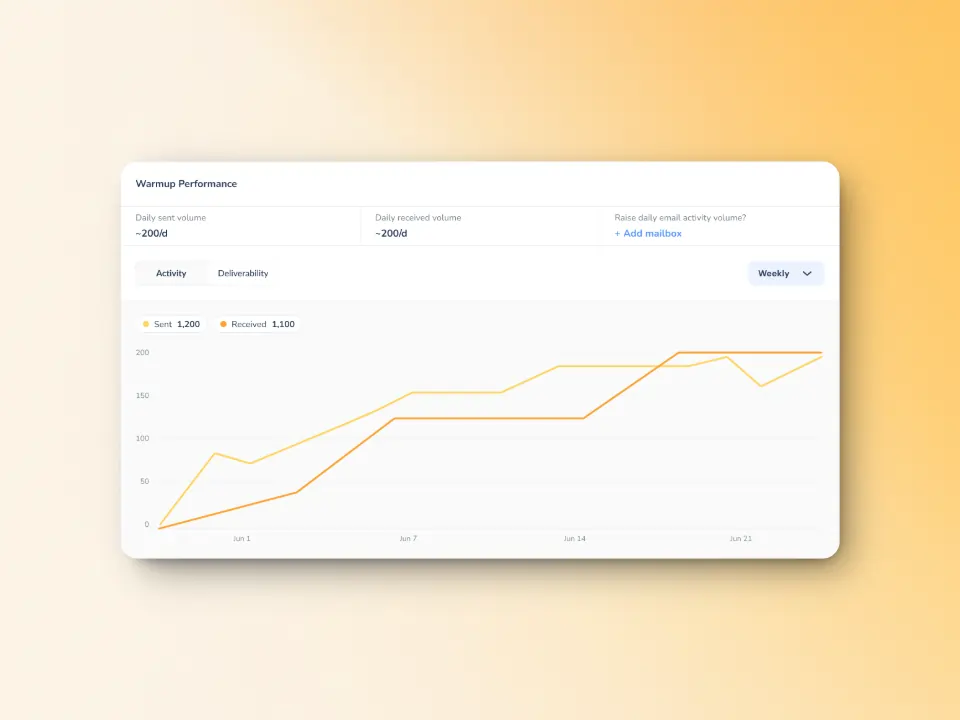
Warmy.io’s AI-powered email warmup helps by:
- Gradually increasing your email sending volume in a controlled manner, which helps to avoid the sudden spikes that could trigger an error like SMTP 421 4.7.27. This gradual increase then allows email providers to get used to your sending patterns and recognize you as a trustworthy and legitimate sender.
- Mimicking natural human email interactions to ensure emails are opened, scrolled, clicked on, replied to, and marked as important. Plus, if emails go to spam, they are manually removed and marked as important to improve future deliverability.
- Supporting warmup in 30+ languages to match your email audience.
Optimized deliverability through customized warmup preferences
Warmy’s new Warmup Preferences feature allows users to customize and fully control the warmup process from both sender and user levels.
- Senders can customize the warmup distribution across different ESPs
- Senders can also select between B2B or B2C customers for engagement patterns to further tailor the experience and insights
- Warmup settings can be changed directly within the system—no need to wait for support
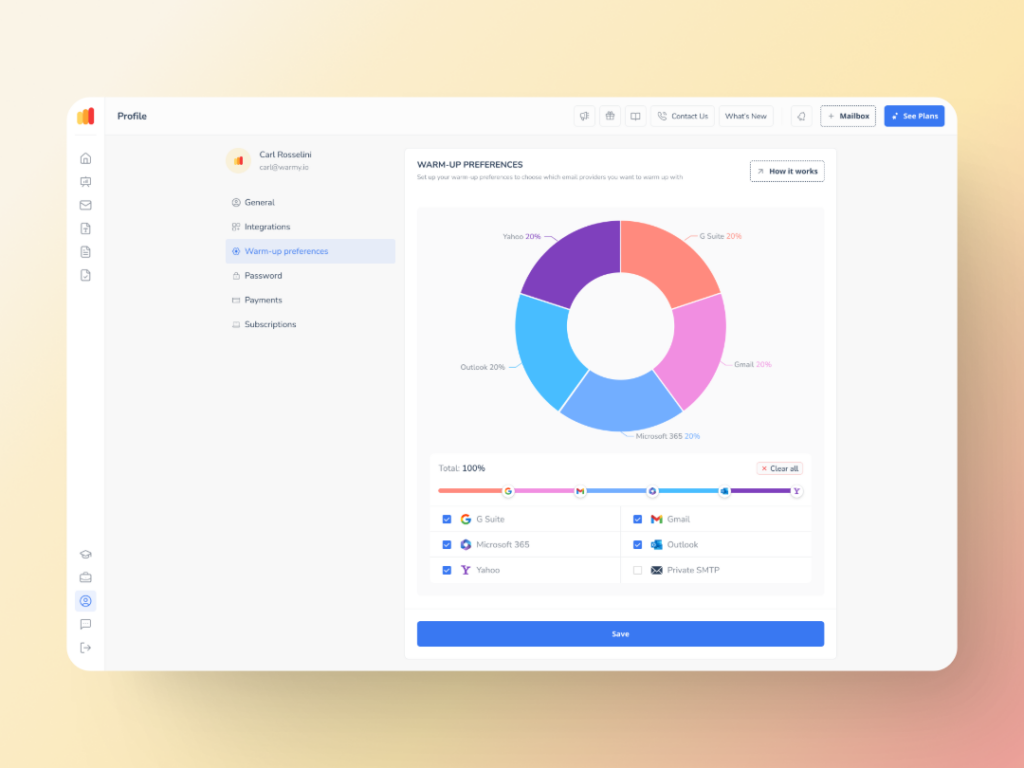
Enhanced inbox placement with advanced seed lists
Some warmup tools use fake email addresses, which do nothing for your reputation. Warmy.io’s seed list feature can help businesses test and optimize email campaigns before sending emails to their actual recipients. This ensures high deliverability and low bounce rates. Compared to traditional warming methods which lack engagement tracking, Warmy’s seed list uses real email addresses that actively interact with your emails.
By “interacting,” here’s what we mean:
- Your email is not just marked as read but actually opened and scrolled through
- If your email has any links, our system will click them naturally to improve sender trust.
- If an email finds its way in spam, it is manually removed and marked as important to let ISPs know your emails are legitimate.
- It can also be integrated into any email client to improve your email performance testing. Warmy will supply genuine email addresses from Google, Outlook, and Yahoo that will act as seeds for testing your email deliverability.
🔖 Related Reading: Email Warmup Alternatives: When Traditional Warmup Isn’t Enough
There’s no limit to your deliverability success with Warmy
SMTP Error 421 4.7.27 doesn’t have to be a recurring problem. By implementing the right sending strategies and using Warmy.io to automate email warming, reputation management, and deliverability monitoring, you can keep your email campaigns running smoothly without hitting frustrating rate limits.
Ready to improve your email deliverability? Try Warmy.io today and ensure your emails always reach the inbox! 🚀











