You’re blasting out emails—perhaps a newsletter, an onboarding sequence, a sales drip—and you hit a wall. Your computer displays “SMTP Error 421 4.3.0.”
It’s a frustrating message that means your email didn’t go through. Even worse, it’s a bit vague. What does it really mean? Is something broken? Are your emails being blocked?
The good news: it’s a temporary error. The bad news? Failing to address the underlying issue could lead to a cycle, and this repeated behavior can very well have a negative effect on your email deliverability in the long run.
In this guide, we’re going to explain exactly what SMTP Error 421 4.3.0 means, why it happens, and how you can resolve it quickly. We guide you through solutions and ways to prevent it from happening on your server in the future, whether you’re using your own mail server or an SMTP relay service.
What is SMTP Error 421 4.3.0?
SMTP Error 421 4.3.0 is a temporary issue that occurs when a mail server can’t process your email request at that moment. It doesn’t mean your message’s been outright rejected, but that the server’s too busy or lacking in resources to take it on at this moment in time.
SMTP response codes fall into two main categories:
- Temporary errors (4.x.x): These are issues that are not permanent and can often be resolved after a short delay.
- Permanent errors (5.x.x): These indicate a failure that cannot be resolved by simply retrying.
The “421 4.3.0” error specifically refers to a temporary failure due to system resource issues. The “4” indicates a temporary error, and the “3.0” suggests that the issue is related to the server’s capacity or resource limitations, such as memory, CPU usage, or network issues.
To put it simply, 421 4.3.0 generally indicates that the server is currently able not to process the email request, but the issue is temporary.
What causes SMTP Error 421 4.3.0?
This SMTP Error 421 4.3.0 can happen for many reasons and identifying these causes is helping to resolve this error in the future and smooth the email deliveries in the long run method.
Server overload or high traffic spikes
- Too many concurrent connections or queued messages. Mail servers have a limited number of concurrent connections and messages in their queues. If these limits are surpassed, the server may respond with a 421 4.3.0 error, which means that it cannot process any more messages at that time.
- Sudden bulk email sends. If a large number of emails are sent out in a short period (for example, during a marketing campaign or system-generated emails), the server may become overwhelmed, especially if it’s not prepared to handle such volumes.
Given this issue, a lot of marketers ask:
Q: If sending bulk emails triggers errors, how can we maximize email for sales and marketing purposes?
A: To maximize email effectiveness for sales and marketing while minimizing errors, gradually warm up your sending domain and IPs to build a strong sender reputation. Use segmentation, personalization, and optimized sending schedules to spread out your email volumes, ensuring consistent delivery without overwhelming your server or recipients. Tools like Warmy.io can automate this process, preventing common delivery issues.
🔖 Related Reading: Importance of Email Warmup before Cold Outreach
Resource limitations
Servers have limited resources, and when those resources are stretched too thin, it can affect their ability to deliver emails properly. This is especially true for email servers hosted on underpowered machines or shared environments.
- CPU, RAM, or Disk I/O exhaustion. When the CPU or RAM is maxed out, or when there’s not enough disk space or I/O capacity, the server may struggle to process email deliveries. The server temporarily refuses connections to prevent complete system failure.
- Shared hosting or under-provisioned instances. Most shared platforms and small Virtual Private Servers (VPS) services divide resources across multiple users on the same machine. Too many resources consumed by one user affects the performance of others. This is a common mistake on shared hosting environments where a mail server shares resources with other applications/websites.
Misconfigured mail server
Certain settings might inadvertently limit your mail server’s ability to process emails under load, leading to these temporary failures.
- Some of these misconfigurations can lead to excessively aggressive settings for connection limits, queue sizes, or timeout values.
- Most email servers include methods to throttle outgoing and queued emails. If the limits are too low or too high, it causes errors. Too many emails being sent in a short period will fill the queue, and too few may cause the server to fail at handling the volume of requests.
Using third-party SMTP relay services to handle email delivery
Many businesses are using third-party SMTP relay services (e.g., SendGrid, Amazon SES, Gmail SMTP) to send out their emails. These services tend to have quotas and rate limits to prevent their infrastructure from being overwhelmed.
These services often limit the number of emails you can send in a given time period. Once you flow over those preset limits, the relay service might return 421 4.3.0 since it can no longer handle your email delivery.
Greylisting or rate throttling by the receiving server
In some cases, the issue isn’t with your server but with the recipient’s server.
- Many receiving servers use greylisting as an anti-spam measure. When an unknown sender tries to send an email, the receiving server temporarily rejects it with a 421 error, asking the sender to try again later. The message is rejected temporarily to verify that it’s not spam before allowing it through.
- Receiving servers typically place limits on the number of emails that they will accept in a given period (to prevent abuse/spam). The recipient’s server may also reject your messages temporarily if its rate limit is set too low or if it’s currently experiencing too heavy traffic.
To fully understand this cause, we need to provide the answer to this:
Q: What is greylisting?
A: Greylisting is an anti-spam technique used by email servers to temporarily reject an email from an unknown sender, asking the sender’s server to retry after a delay. This process helps identify legitimate senders, as spammers typically won’t retry, whereas genuine email servers will. While it causes a temporary delay in email delivery, greylisting helps filter out unwanted messages and improve overall inbox quality.
🔖 Related Reading: Greylisting: How It Works to Combat Spam Email
Step-by-Step: How to fix SMTP Error 421 4.3.0
Step 1. Retry after a delay
- Retry after 5 minutes, then 10 minutes, 30 minutes, and so on.
- Use exponential backoff (retrying with increasing intervals) to avoid overwhelming the server.
- Automate retries where possible to minimize manual intervention.
Step 2. Monitor and analyze server resources
- Monitor CPU, memory, and process usage.
- Check disk I/O and verify disk space availability.
- Look for the following when checking system bottlenecks:
- High CPU usage or memory consumption
- Disk space running low or high I/O wait time
- Increased load during peak traffic periods.
Step 3. Inspect and tune mail server configuration
- Increase connection limits or queue size settings.
- Increase the retry intervals to avoid overloading the server.
- Consider tuning timeout values to handle bursts of traffic better.
Step 4. Review email queue and logs
- Identify messages stuck in the queue.
- Investigate the stuck messages for common issues, like incorrect recipient addresses or DNS errors.
Step 5. Evaluate SMTP relay status
- Log in to your SMTP relay dashboard (e.g., SendGrid, Amazon SES, etc.) to check if you’ve exceeded your sending limits.
- Look for errors or warnings regarding sending limits or rate throttling.
- If you hit rate limits, contact your SMTP provider for assistance in adjusting your limits.
Ask for guidance if there’s an issue on their side that might be causing the error.
Step 6. Identify greylisting
- Determine if greylisting is affecting delivery. Check bounce messages for signs of greylisting (e.g., “temporary failure, please try again later”).
- Ensure your server is configured to retry rejected emails with proper backoff intervals.
- Greylisting typically resolves itself after 10-20 minutes, so retrying within this window is key.
How Warmy.io helps you avoid SMTP 421 4.3.0 errors
SMTP 421 4.3.0 can disrupt email campaigns and hurt your deliverability, but Warmy.io offers powerful tools to help prevent these issues from happening.
Proactive monitoring of domain health
Maintaining a healthy email infrastructure is key to avoiding errors like 421 4.3.0. With Warmy.io, you can proactively monitor your email environment to stay ahead of potential issues.
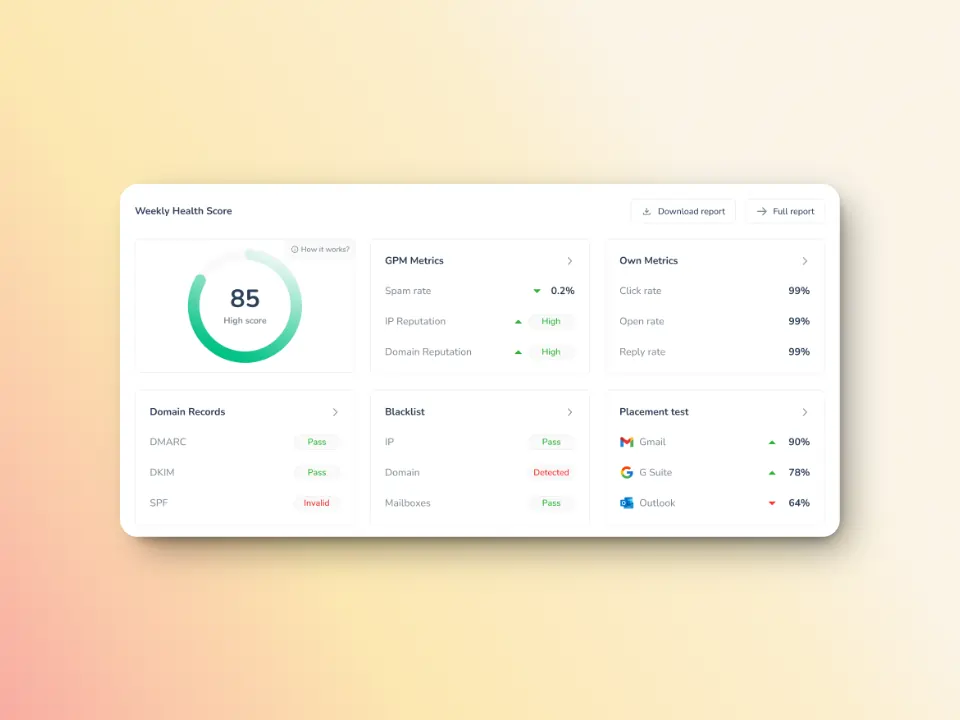
Warmy helps you keep an eye on your domain reputation through the Domain Health Hub —a domain-level dashboard that contains:
- A domain health score based on factors like authentication, blacklist status, and inbox placement.
- Data for monitoring spam rate trends and overall deliverability performance (weekly and monthly)
- DNS checks for validating SPF, DKIM, DMARC records for extra security
- Multi-domain monitoring for convenient tracking of all domains
- Reports on performance and other health metrics
Gradual warmup for stronger sender reputation
Warmy.io’s AI-driven warmup system gradually increases your email sending volume, ensuring a smooth ramp-up without triggering spam filters or exceeding server limits.
Gradual warming helps you build a positive sender reputation over time, avoiding sudden spikes in email volume that can lead to overload or temporary failures. It also helps you avoid greylisting and throttling, ensuring your emails reach inboxes instead of being marked as spam.
Optimized deliverability with Warmup Preferences
Warmup Preferences is a new feature from Warmy designed to help senders customize and fully control the warmup process from both sender and user levels.
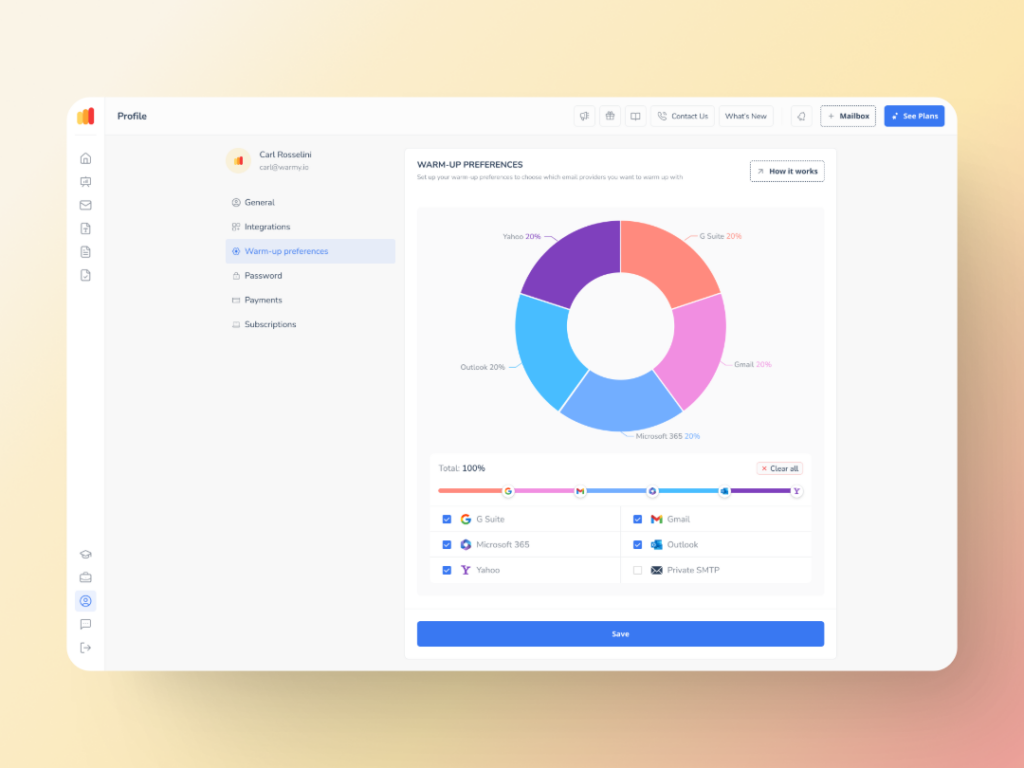
In a nutshell, senders will be able to customize the warmup’s distribution across different providers. They can also choose if they want to use B2B or B2C customers for engagement patterns to tailor the behavior and insights to their business type. All of these settings can be changed right within the Warmy system for hassle-free customer experience.
Advanced seed lists for even stronger inbox placement
Other traditional warmup lists can only open emails, but Warmy’s advanced seed lists take it up a notch by providing genuine interactions from genuine email addresses.
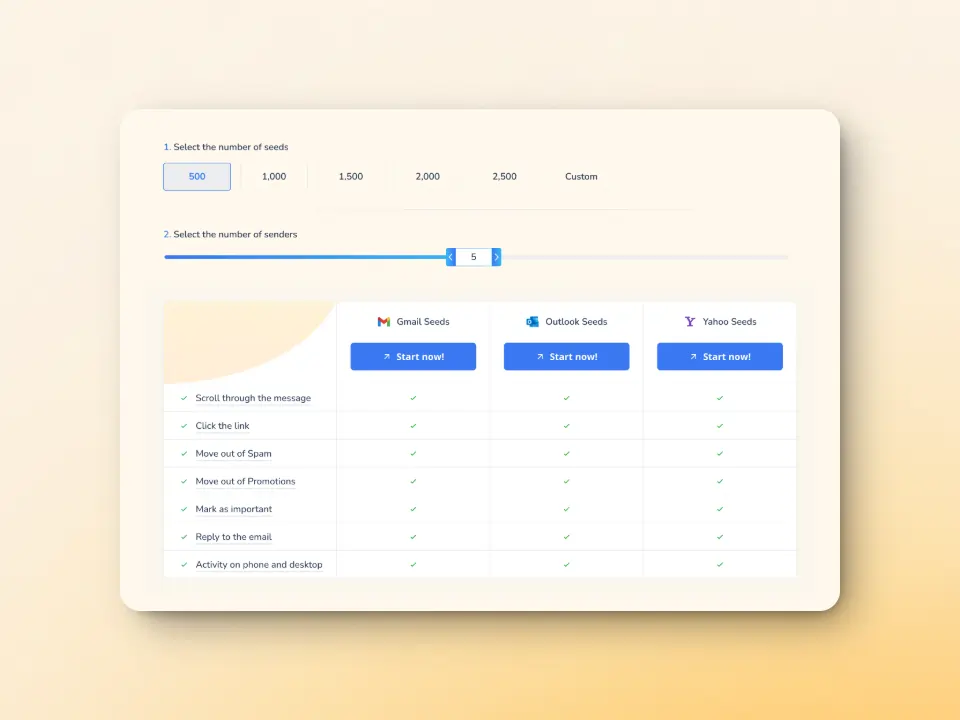
Warmy’s advanced seed lists offer actual engagement.your emails are opened, scrolled through, clicked on, and replied to. If there are emails that land in spam, these are removed and marked as important to let the ESPs know you are credible.
🔖 Learn more about Warmy’s seed lists here: Email Warmup Alternatives: When Traditional Warmup Isn’t Enough
Email deliverability test for regular monitoring
Understanding where your emails are landing and ensuring your email templates are optimized for delivery are essential steps to improving deliverability and avoiding errors like 421 4.3.0.
- Warmy’s free email deliverability test shows you whether your emails are being delivered to the primary inbox, spam folder, or promotions tab.
- Blacklist monitoring detects if your domain or IP is on a spam blacklist, a common reason for SMTP 451 errors.
SPF, DKIM, and DMARC verification to ensure authentication records are configured correctly to reduce deferrals.
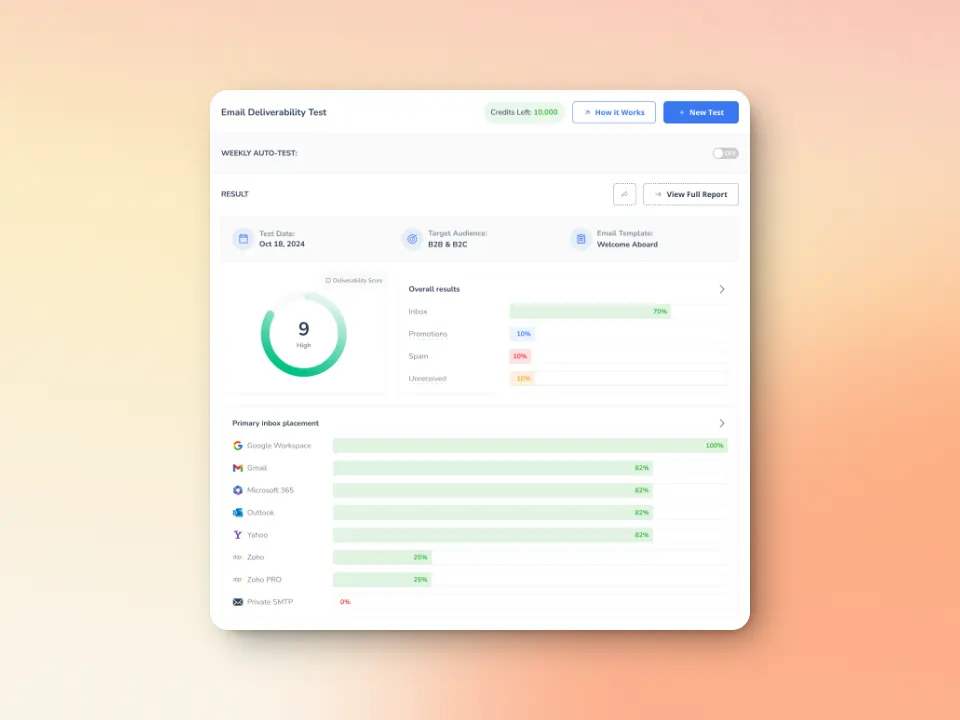
Stay ahead of SMTP errors with Warmy.io
SMTP errors like 421 4.3.0 can be frustrating, but with the right tools and strategies, you can ensure your email campaigns run smoothly without interruptions. Warmy.io helps you proactively manage your email health, optimize warm-up processes, and maintain a strong sender reputation.
Ready to take control of your email deliverability? Start using Warmy.io today and experience smoother email campaigns with improved inbox placement and fewer errors. Get started with Warmy.io now!











