Almost 91% of cyberattacks start with a phishing email, did you know that? So how can companies safeguard themselves against such weaknesses in a world when digital security is critical? Here comes the Sender Policy Framework, or SPF, a first line of defense against email spoofing. This protocol facilitates the confirmation that mail arriving from a domain is indeed coming from an approved IP address.
Organizations can greatly improve their email security and guarantee the safety and reliability of their emails by installing SPF for Microsoft Office 365. In this article, you’ll learn about the necessary procedures for configuring SPF in Office 365 so you can protect your company from the possibly catastrophic consequences of cyberattacks. Together, let us safeguard your email gateway!
Understanding SPF records
One kind of DNS (Domain Name System) record called an SPF (Sender Policy Framework) record lists the mail servers that are allowed to send emails on your domain. It is essentially a means of confirming that emails that seem to be from your domain are actually from you, thus preventing phonies from taking advantage of the goodwill associated with your domain.
How SPF protects email exchanges
Through the ability of the recipient’s mail server to verify that the email was sent from a server you have authorized, SPF safeguards your email. Reducing the possibility of successful phishing or spoofing attempts, the email might be detected or refused if the server is not mentioned in your SPF record.
SPF's function in the email security framework of Microsoft Office 365
SPF protects both inbound and outgoing messages in the Microsoft Office 365 ecosystem. Other authentication technologies like DKIM (DomainKeys Identified Mail) and DMARC (Domain-based Message Authentication, Reporting, and Conformance), when combined with SPF offer a strong barrier against email-based security risks. Aside from preventing your company’s emails from being exploited for spam, configuring an SPF record for Office 365 increases the reliability of your organization.
🔖 Want to know more? Read also – Why Do You Need to Configure SPF, DKIM, DMARC and How To Set Them
Prerequisites for configuring SPF in Office 365
Prepare the following prerequisites before starting to set up an SPF record for Microsoft Office 365:
- Access to your domain’s DNS settings. You must be able to change DNS entries, more especially, add or edit TXT records inside your domain’s DNS settings.
- Know the fundamental organization of SPF records. Learn how to prepare SPF records and what each component of the record means. Having this information will enable you to create a precise SPF entry for your domain.
- Experience with Office 365 email infrastructure. Knowing how email is handled and routed inside Office 365 will affect how you configure your SPF record to include the appropriate Microsoft mail servers.
You’ll get better security and email delivery results when you are able to meet these requirements.
Step-by-step guide to configuring SPF for Office 365
1. Verify existing DNS records
- Check for any pre-existing SPF records before adding a new SPF record. It’s essential to have only one SPF record for your domain to prevent conflicts and ensure effective email deliverability.
- Understand how multiple SPF records can impact email deliverability. Having more than one SPF record can lead to failures in email authentication and cause legitimate emails to be marked as spam or rejected.
2. Create your SPF record for Office 365
- Standard SPF Record Format for Office 365. Use the SPF record format
v=spf1 include:spf.protection.outlook.com -all
to authorize emails sent from Microsoft’s mail servers while prohibiting all others.
- Add or modify the TXT record in DNS settings. Navigate to the DNS management area in your domain registrar’s control panel, where you can add or update the TXT record with your new SPF settings
3. Implement the SPF record
- Follow the proper steps to add or update the TXT record in your domain’s DNS settings. Enter the new SPF string as a TXT record and save the changes. Make sure that the record is correctly formatted and includes all necessary elements.
- Ensure correct syntax and settings. Double-check the SPF syntax to avoid errors that could affect email processing. Pay special attention to spaces, colons, and the placement of ‘include’ statements.
4. Test and verify
- Use tools and methods to validate the SPF record. After updating your DNS settings, tools like MXToolbox or Google’s Admin Toolbox can verify that your SPF record is correctly published and valid.
- Troubleshoot common issues. In case you run into any problems with email deliverability or authentication failures, revisit your SPF record for syntax errors or missing entries and adjust as necessary.
Typical SPF problems and solutions
Managing email deliverability issues associated with SPF
- Emails that are misidentified as spam or flatly refused by receiving servers frequently result in SPF-related problems. This is usually caused by incorrectly set up SPF records.
- What you should do: Make sure your SPF record has all required IP addresses and domains and is formatted appropriately before starting any troubleshooting. Furthermore, watch that the record doesn’t go above the 10 DNS lookup limit, as this might also result in validation failures.
Resolving DNS record conflicts
- As each domain is only permitted one SPF record, conflicts could arise if there are several SPF records for the same domain.
- What you should do: Verify there is just one SPF record by checking your DNS configuration. Should several records exist, combine them into a single record that contains all valid email sources and delete any unnecessary SPF entries.
Modifying SPF records to support several email services
- Should your company use more email providers than just Office 365, you will need to update your SPF record to include all of them. This is accomplished in the SPF record of your domain by including {include} statements for the SPF mechanism of each service.
- Your SPF record might be something like <v=spf1 include:spf.protection.outlook.com include:_spf.google.com -all} if you use Google Workspace in conjunction with Office 365.
- Verify that adding several services does not result in going over the SPF’s DNS lookup limit, as this could make the record less effective.
SPF and Warmy.io to maximize your email deliverability
In this blog, we have looked at how important SPF (Sender Policy Framework) is to strengthen email security for users of Microsoft Office 365. Organizations may greatly reduce the likelihood of email spoofing and phishing attacks by putting in place a properly set SPF record, which guarantees that only authorized servers can send emails on their behalf.
Enhancing email deliverability with Warmy.io's SPF generator
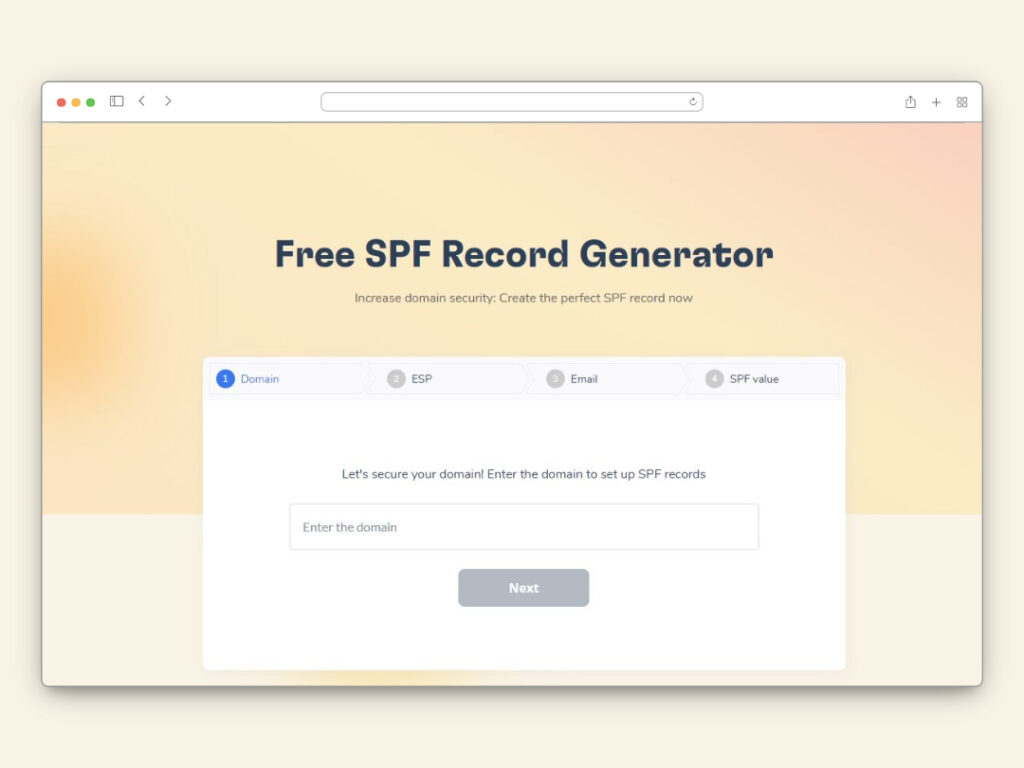
Keeping good deliverability rates is essential in the intricate field of email management. Thankfully, technology has paved the way for innovative methods to expedite this process—such as tools like Warmy.io.
One of the free tools from Warmy is the SPF Generator. It makes it easier to create SPF records, which guarantees that your emails are authorized and less likely to be reported as spam. It is a very useful tool for anyone trying to maximize their email security and deliverability. One cannot stress the need for strong email security measures like SPF enough since cyber threats keep changing. Organizations must use these technologies if they are to safeguard their communications and keep stakeholders’ trust in the digital sphere.
Warmy.io is also the premier email warmup solution. It progressively boosts the number of emails sent, therefore preserving and enhancing the reputation of your domain. These services will help you greatly increase the deliverability of your emails, so your messages get to the people you want them to.
You can also try Warmy’s free email deliverability test to get an idea of how many of your emails are making it into spam, promotions, and actual inboxes. If you’re just starting your email deliverability journey, this is a great first step. It not only improves the integrity of your email correspondence but also is essential to preserving the legitimacy and reliability of your domain.











