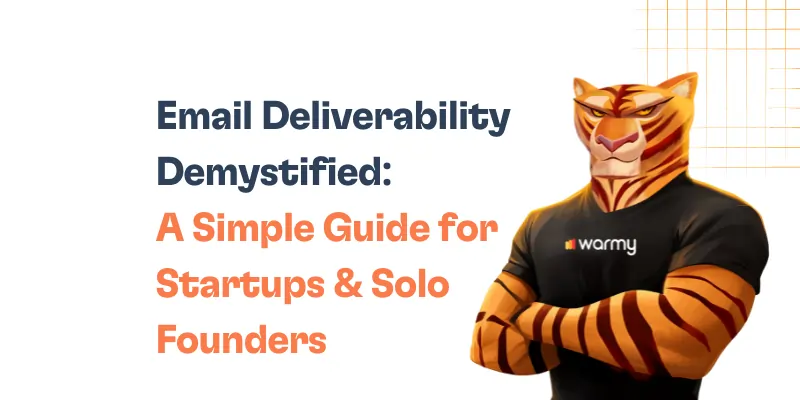Simple Mail Transfer Protocol is an essential part of email communication. It is an agent responsible for sending and receiving electronic mail throughout the internet. Once an email is written and sent, the SMTP server is responsible for forwarding and ensuring its secure reception.
Thus, when this error occurs, it hinders the effective sending and receiving of emails. The SMTP Email Error 552 5.7.0 is a message rejection due to several reasons, including violating policies and exceeding the size of the receiving server. The disruption of the email-sending process results in inhibited communication and workflow, affecting productivity. The error must be well understood to detect the violations and, thereafter, promptly correct to continue using the email.
Understanding SMTP email error 552 5.7.0
SMTP Email Error 552 5.7.0 is an issue that occurs with email users who could be using one of the various email systems, or those tracking and correcting such failures on the administrator’s side. Below is a brief overview of how this issue appears in common email systems and what it generally means.
- An error message in Microsoft Outlook: “Server error: ‘552 5.7.0 This message was blocked because its content presents a potential security issue”.
- In addition, Gmail’s bounce-back from the server “552-5.7.0 Our system detected an illegal attachment on your message. Please visit our guidelines.” could look this way in their notification, such as
- Yahoo Mail: “Failure Notice: 552 Message size exceeds maximum permitted”.
When an email is denied by the recipient’s email server due to hosting provider regulations, it is not sent, as indicated by the SMTP Email Error 552 5.7.0.
Key reasons behind SMTP email error 552 5.7.0
Content Policy Violations
Attachments and File Types
The kinds of files that can be attached to emails are subject to stringent regulations on many email servers. Blocking executable files (.exe,.scr, etc.) is widespread practice because these files are frequently linked to harmful malware. Likewise, excessively big files may also result in rejections.
Spammy Content
The server may automatically reject emails that seem to be spam. This can include emails with deceptive subject lines, an excessive number of links, or terms that are prohibited and frequently used in phishing or spam campaigns.
Formatting and Structure
Rejections can also result from emails that are badly formatted or created in a way that sets off spam filters (such as base64 encoding in the message body). This includes utilizing specific HTML elements or styles that are frequently connected to unsolicited emails.
Security Settings and Concerns
Virus and Malware Detection
Attachments are scanned by antivirus software on contemporary email servers to check for viruses and malware. To safeguard both the sender and the recipient from possible harm, the server will reject a message containing an attachment if it is deemed harmful.
Errors with DMARC, SPF, and DKIM
These email authentication techniques are meant to confirm the sender’s identity and stop email spoofing. Emails that don’t follow these protocols may be denied because the receiving server won’t be able to confirm that the message is from a reliable source.
IP Reputation and Blacklisting
Servers may automatically reject emails received from IP addresses that have been blacklisted as a result of prior malicious activity. This contains IPs that are well-known for harboring malware or for transmitting spam.
Check if you are blacklisted for free here
![SMTP Email Error 552 5.7.0 - How to Resolve [SOLVED] 5 email spam test](https://warmy-blog-wordpress-bucket.s3.amazonaws.com/wp-content/uploads/2024/01/11093952/spam-test-1-e1739537667936.png)
Step-by-step solutions to resolve SMTP email error 552 5.7.0
Gmail
- Verify Email Size. Make sure the combined size of your email and its attachments doesn’t go above Gmail’s 25 MB limit. If so, consider use links to Google Drive rather than straight attachments.
- Examine the different types of attachments and remove those that can be dangerous (scripts or executables, for example). Share files via reliable cloud storage services instead, and include a link in your email.
- Check for Malware. To prevent sending malicious files, scan your attachments with antivirus software before sending.
- Check the Content of the Email. Steer clear of spammy elements like a lot of links, wording that is too promotional, or deceptive subject lines.
Outlook
- Modify Email Format. Make your email easier to read by eliminating any complicated HTML components or scripts that could be interpreted as suspicious.
- Respect Attachment Policies. Verify that your files adhere to Microsoft’s safety requirements by reviewing Outlook’s attachment policies.
- Employ Email Authentication. To increase deliverability and authenticate your emails, make sure your email account is properly configured with SPF, DKIM, and DMARC records.
- Check Server Settings. To make sure you’re in compliance with your hosting provider’s sending policies, check the server settings or speak with them if you use Outlook with a custom domain.
Yahoo mail
Reduce Email Size. If your email exceeds Yahoo’s size limits, try compressing attachments or splitting your content into multiple emails.
Check Blacklists. Ensure your sending IP is not blacklisted. If it is, you may need to contact your ISP or use a different network to send your email.
Avoid Spam Triggers. Refrain from using excessive bold or colored fonts, and ensure the email does not resemble common spam characteristics.
Technical Guidance to Align Email Content and Settings
Content Review and Modification. Regularly review your email content for anything that might trigger spam filters. Adapt the language and formatting to be more professional and less spam-like. You can easily check it with Warmy’s free template checker
Security Configuration Verification. Regularly update and verify your email security settings. Ensure that antivirus and antimalware solutions are active and scanning your emails before they are sent.
Monitor Feedback Loops. Set up feedback loops with major ISPs to receive notifications when your emails are marked as spam or blocked. This feedback can help you adjust your email practices accordingly.
Choosing ‘System email only’ permits only essential system notifications to be sent, while ‘No access’ halts all outbound emails, providing a safe environment for testing or when email communication needs to be paused temporarily.
Utilizing email warm up tools to prevent SMTP error 552 5.7.0
![SMTP Email Error 552 5.7.0 - How to Resolve [SOLVED] 6 warmy dashboard](https://warmy-blog-wordpress-bucket.s3.amazonaws.com/wp-content/uploads/2024/01/11093951/warmy-dashboard-1024x768.png)
SMTP Email Error 552 5.7.0 can have a real impact on your email communication, mostly in regards to deliverability and server trust. Luckily, you can use a tool like Warmy.io to prevent and solve it before it even happens. Warmy.io focuses on improving email deliverability. The tools do so by slowly raising the number of emails sent from your account, so you build a reputation with ISPs as a trusted sender.
Furthermore, Warmy.io also offers tools that let you check whether your email is likely to get delivered and give you some feedback on what problems you could expect. One of the more critical options is checking your blacklist status. Being blacklisted is a big problem since it almost kills your ability to send emails from your own server.
Warmy.io will find such problems for you, so you know on what to work on to not get falsely flagged as spam or as soft spam or malware sender. Warmy.io also streams your ability to manage email authorization records, and it provides free SPF and DMARC records generators for you. SPF and DMARC records are vital for proving your emails are not a scam and have not been tampered with in transit. You can use properly set up SPF and DMARC records to be more resilient to SMTP Email Error 552 5.7.0 and protecting your domain from being used for email spoofing.
Test Your Deliverability Before You Hit Send
Before launching a major email campaign, it’s essential to know where your emails are landing. Are they reaching the inbox, getting filtered into the promotions tab, or worse—ending up in spam? With Warmy.io’s Free Deliverability Test, you can check inbox placement across multiple providers and address any issues early—whether it’s related to your SPF, DKIM, DMARC setup, timing, or content.
Complementing this is the Domain Health Hub—a comprehensive dashboard that provides deep insights into your domain’s performance, including:
A domain health score based on authentication, blacklist status, and inbox placement
Weekly and monthly reports to help you track spam rates and deliverability trends
DNS checks to verify SPF, DKIM, and DMARC records
Multi-domain monitoring for businesses managing multiple email domains
A built-in Template Checker to help ensure your content complies with deliverability best practices
The Template Checker goes a step further by scanning your subject lines, email body, formatting, and links to identify any elements that might trigger spam filters—especially within UK-based ISPs. You’ll receive practical, actionable suggestions to refine your tone, remove problematic language, and improve overall structure. Now available as a convenient Chrome Extension for quick content checks.
![SMTP Email Error 552 5.7.0 - How to Resolve [SOLVED] 7 deliverability insights tab](https://warmy-blog-wordpress-bucket.s3.amazonaws.com/wp-content/uploads/2025/04/11092732/deliverability-insights-tab.webp)
Intelligent Email Warmup with AI and Customization
Warmy.io simplifies the email warmup process by leveraging advanced AI to simulate natural sending behavior. This helps gradually build a strong sender reputation—without the need for manual intervention.
With the introduction of the Warmup Preferences feature, users can now customize their warmup strategy by email provider. This allows for a more strategic distribution of email volume across multiple ISPs, ensuring alignment with provider-specific thresholds and improving overall inbox placement.
![SMTP Email Error 552 5.7.0 - How to Resolve [SOLVED] 8 A dashboard displaying a profile section with a circular chart titled WARM-UP PREFERENCES. The chart shows percentages for Gmail, Outlook, G-Suite, Yahoo, and others. A table beneath lists specific percentages and email services.](https://warmy-blog-wordpress-bucket.s3.amazonaws.com/wp-content/uploads/2025/03/11092845/290shots_so-copy-1-1024x768.png)
Conclusion
Prompt error responses such as the 552 5.7.0 error are critical in achieving reliable delivery of emails. Regular review and updating of the email system should always be a priority to operate within the server’s regulations. Managing your email settings allows you to take charge of your communication with your clients and avoid any form of a breakdown. The action is not only helpful in avoiding potential errors, but it also assists you in increasing email productivity.
📜 Related article: