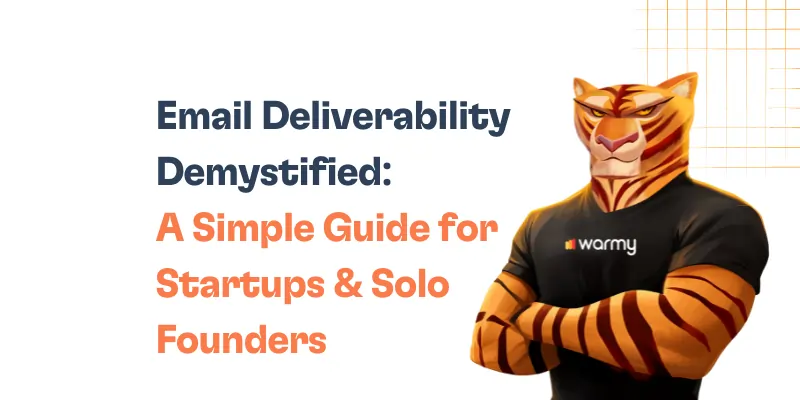Now, there is no business that can live without email! Yes… it forms the cradle. This is how we exchange ideas, make agreements, and get things done.
Simply put—without email, communication would be bleak. While sometimes things work, there are also times that an error similar to SMTP 550 5.1.1 comes in to wreak havoc.
In this guide, we will analyze what exactly this error means, and how you can avoid it to ensure your emails are always delivered.
Understanding SMTP Error 550 5.1.1
This error is the digital equivalent of a “Return to Sender” notification. Basically, an email failed after it was sent over SMTP (Simple Mail Transfer Protocol—the Internet standard communication protocol used in sending messages) and the receiving server did not accept it.
A returned email or SMTP Error 550 5.1.1 is an indication that the address does not exist on the server of our recipients.
Possible reasons include the email address was entered incorrectly, or the recipient does not have an associated account anymore, or there are other issues with the recipient’s mail server.
The error message may look something like this:
550 5.1.1 <recipient@example.com>... User unknown
Other variations may include “Recipient address rejected” or “Mailbox unavailable.”
🔖 Related Reading: SMTP Email Error 550 5.4.1 – How to Resolve [SOLVED]
Common causes of SMTP Error 550 5.1.1
SMTP Error 550 5.1.1 can occur due to various reasons—each of which indicates a fundamental problem in the way the email was addressed or routed.
Invalid recipient email address
This is one of the most common reasons. When you make a mistake typing in the email address and that email address doesn’t exist, the email will not be sent and you will receive the error message.
Problems with the domain name
If the domain portion of the email address (the section after the @ symbol) is incorrect or no longer exists, emails will not be delivered. This can happen when a recipient’s domain name changes or expires. For example, if you’re sending to someone using a business email and their company had just rebranded or changed names, it’s likely that the email addresses of the employees have also changed.
Problems with server configuration
On the recipient’s side, the mail server may be configured in such a way that it does not recognize or accept emails to a valid address.
This may be due to strict filtering rules or a misconfigured server that effectively blocks incoming messages.
Outdated DNS records
As DNS converts domain names to IP addresses. And if the DNS records of the email recipient’s domain are outdated or incorrectly configured, the email servers cannot find the right direction to deliver the email, and delivery fails.
Q: What are DNS records?
A: DNS records are entries in the Domain Name System that give information about a domain (like its IP address or mail servers). These records help route internet traffic to the right destination by translating domain names into IP addresses.
🔖 Related Reading: What are DNS MX record, DNS A-record, rDNS and how does it work?
Step-by-step solutions to resolve SMTP Error 550 5.1.1
Regardless of which email provider you use—be it Gmail, Outlook, Yahoo or another digital email service—let’s look at the general steps:
1. Check your email address carefully
Make sure there are no typos or errors. It’s easy to misspell a name or misspell a domain, so take another look.
2. Check your email settings
Double-check your account settings to see if there are any filters or rules that may be redirecting your emails or blocking them entirely.
3. Check your server settings
If you are using an email client (such as Outlook or an email application), make sure your SMTP server settings are correct.
Here are the SMTP server settings for Gmail, Outlook, and Yahoo, which you might need for configuring email clients or troubleshooting email issues:
Gmail SMTP settings
- Server address: smtp.gmail.com
- Port: 587 (for TLS/STARTTLS) or 465 (for SSL)
- Authentication required?: Yes
- Username: Your full Gmail email address (including @gmail.com)
- Password: Your Gmail password (or an App password if two-factor authentication is enabled)
Outlook SMTP settings
- Server address: smtp-mail.outlook.com
- Port: 587
- Encryption method: STARTTLS
- Authentication required?: Yes
- Username: Your full Outlook email address (including @outlook.com, @live.com, etc.)
- Password: Your Outlook password
Yahoo SMTP settings
- Server address: smtp.mail.yahoo.com
- Port: 587
- Encryption method: STARTTLS
- Authentication required?: Yes
- Username: Your full Yahoo email address (including @yahoo.com)
- Password: Your Yahoo password
4. Check your spam filters
Sometimes outgoing emails may be incorrectly flagged by your account’s spam filters. Make sure your email doesn’t fall into these filters by adjusting them if necessary.
🔖 Related Reading: Why are My Emails Going to Spam or Junk? [Solved]
5. Be aware of restrictions
Please be aware of the sending limits set by your email provider. If you send too many emails you can quickly reach your limit.
Here’s a brief overview of the sending limits for Gmail, Outlook, and Yahoo:
Gmail
- Daily limit: Gmail allows you to send up to 500 emails per day for personal accounts. For G Suite (now Google Workspace) users, this limit increases to 2,000 emails per day.
- Recipients limit: Each email can be sent to a maximum of 500 recipients in total for personal accounts and 2,000 for Google Workspace accounts.
Outlook (Microsoft 365/Office 365)
- Daily limit: Outlook.com (for personal use) has a daily limit of 300 emails. For Microsoft 365 or Office 365 business accounts, the limit is much higher, allowing users to send up to 10,000 emails per day.
- Recipients limit: The maximum number of recipients per message is 500 for Outlook.com. For Microsoft 365 or Office 365, the limit is 500 recipients for a single email and up to 5,000 recipients per day.
Yahoo Mail
- Daily limit: Yahoo Mail limits users to sending 500 emails per day.
- Recipients limit: Each email can have a maximum of 100 recipients.
6. Contact customer service
If you have fixed everything, but still receive an error, write to technical support.
Gmail (Google Workspace)
- Support center: Google Workspace users can access support through their admin console, which provides options to contact Google support directly, including phone and email options.
- Help center: For free Gmail accounts, Google offers a comprehensive Help Center where you can find answers to common issues and guidance on how to use Gmail features.
Outlook (Microsoft 365/Office 365)
- Support center: Microsoft 365 or Office 365 subscribers can access support directly through their admin portal, where they can find options for email and phone support.
- Help center: For free Outlook.com accounts, Microsoft provides a Help Center with troubleshooting guides and FAQs. You can also use the Microsoft Community forums for additional assistance.
Yahoo Mail
- Help center: Yahoo Mail offers a Help Center where you can find answers to common questions and troubleshooting steps for various issues.
- Customer care: Direct contact options, including email support, can be limited for free accounts. However, Yahoo does provide a paid subscription service called Yahoo Mail Plus, which offers more direct support options.
List of common SMTP Error 550 5.1.1 messages
Here is a list of all the errors you may receive:
550 5.1.1 – Recipient rejected
- The recipient’s email server has rejected the message, possibly due to a policy setting or a blacklist.
550 5.1.1 – Recipient address rejected
- Similar to the above, this message indicates that the recipient’s address is invalid or not recognized by their email server.
550 5.1.1 – Recipient address rejected: User unknown in virtual alias table
- This error occurs when the recipient’s email server cannot find the email address in its virtual alias table, suggesting the address does not exist.
550 5.1.1 – User unknown
- A straightforward message indicating that the recipient’s email address is unknown or incorrect.
550 5.1.1 – Mailbox not found
- The specified mailbox for the recipient does not exist, which could be due to deletion or a typo in the email address.
550 5.1.1 – Invalid mailbox
- This message suggests that the mailbox format is incorrect or violates the server’s naming conventions.
550 5.1.1 – Mailbox unavailable
- The recipient’s mailbox is currently unavailable, which could be due to various reasons, including server maintenance or temporary issues.
550 5.1.1 – Unrouteable address
- The email address cannot be routed correctly, possibly due to an issue with the domain name or DNS settings.
550 5.1.1 – Mailbox temporarily disabled
- The recipient’s mailbox is temporarily disabled, potentially due to inactivity or account issues.
550 5.1.1 – No such user here
- This error indicates that the recipient’s email server does not have an account matching the email address provided.
How Warmy.io can help you with deliverability even beyond SMTP Error 550 5.1.1
Imagine you have a new email account or one that’s collecting dust. If you suddenly start sending a ton of emails, email providers may look at you sideways, thinking you’re up to no good. This is where you hit a wall with errors like the terrible 550 5.1.1.
Using a service like Warmy.io helps you improve the deliverability of your emails, solving not only the problem with error 550 5.1.1, but also any problems with emails in general, be it technical settings, blacklists or spam filters.
Warmy's free email deliverability test lets you know where you stand
We invite you to take a free email deliverability test and you will immediately see the status of your mailbox and all possible problems.
The deliverability test includes the following:
- Inbox placement analysis: Know whether your emails land in the inbox, spam, promotions, or go unreceived—and what percentage.
- Blacklist status: See if your domain or IP is listed on major spam blacklists so you can take action
- SPF, DKIM, and DMARC validation: Ensure and verify if your authentication records are correctly set up.
Domain Health Hub gives comprehensive deliverability insights
Warmy.io provides a domain-level health dashboard so businesses can take a more strategic approach to email deliverability. The Domain Health Hub includes the following features:
- A domain health score based on a combination of various factors like authentication, blacklist status, and inbox placement tests. You’ll also be able to monitor your spam rate trends and overall deliverability performance with weekly or monthly tracking options.
- Comprehensive DNS status checks to easily validate SPF, DKIM, DMARC, rDNS, MX, and A records for stronger authentication & security.
- Optimized multi-domain monitoring so users can manage all their domains from one dashboard and identify which ones need immediate attention.
- Quick access to a detailed breakdown of health metrics, performance reports, and deliverability trends per domain.

Free SPF & DMARC Record Generators help tackle DNS and authentication issues
Many SMTP errors occur due to incorrect DNS settings, especially related to SPF, DKIM, and DMARC records. Warmy.io provides free tools to generate and verify these records:
- Free SPF Record Generator: helps create a valid SPF record to prevent unauthorized email sending.
- Free DMARC Record Generator: strengthens email security by preventing phishing and spoofing attacks.

Warmup Preferences feature maximizes inbox placement
This feature is designed to make your email warmup process uniquely yours by allowing you to:
- Customize the warmup distribution across providers like GSuite, Gmail, M365, Outlook, Yahoo, and even Private SMTP.
- Tailor engagement patterns by choosing between B2B or B2C customers
- Set warmup settings for all your mailboxes at once—or even one by one
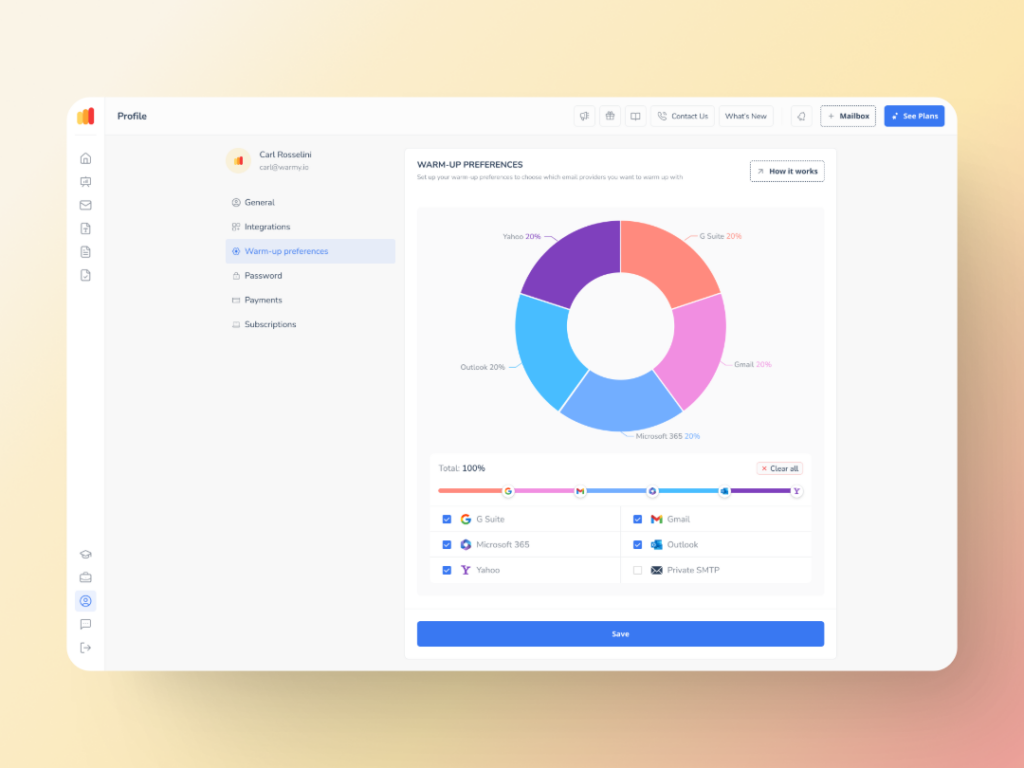
Advanced seed lists provide real mailboxes and real engagement
Some warmup tools use fake email addresses, which do nothing for your reputation. Warmy.io’s advanced seed lists contain only genuine email addresses. Other details about Warmy’s seed lists:
- Authentic email interactions (opens, scrolls, clicks, replies, archives)
- If an email lands in spam, it is removed and marked as important
- Better recognition by ISPs like Google, Microsoft, and Yahoo
- Improved sender score and reputation
- Currently Warmy has seed lists for Gmail, Outlook, and Yahoo.
- Ability to warm up using any provider that previously cannot be warmed up—Mailchimp, Shopify, Omnisend, and Klaviyo, etc.
Learn more about Warmy’s seed lists here. Or, you may want to get a more in-depth look at how Warmy’s seed lists work and what they can do for your email deliverability:
- Email Warmup Alternatives: When Traditional Warmup Isn’t Enough
- Email Engagement How Seed List Helps Improve Open & Click Rates
Warmy has also introduced the API Endpoint for Established Seed List. This feature allows seamless integration with real-time seed list data that goes straight into your system with API access—providing an efficiency boost via automated split management which reduces errors, and saves valuable time.
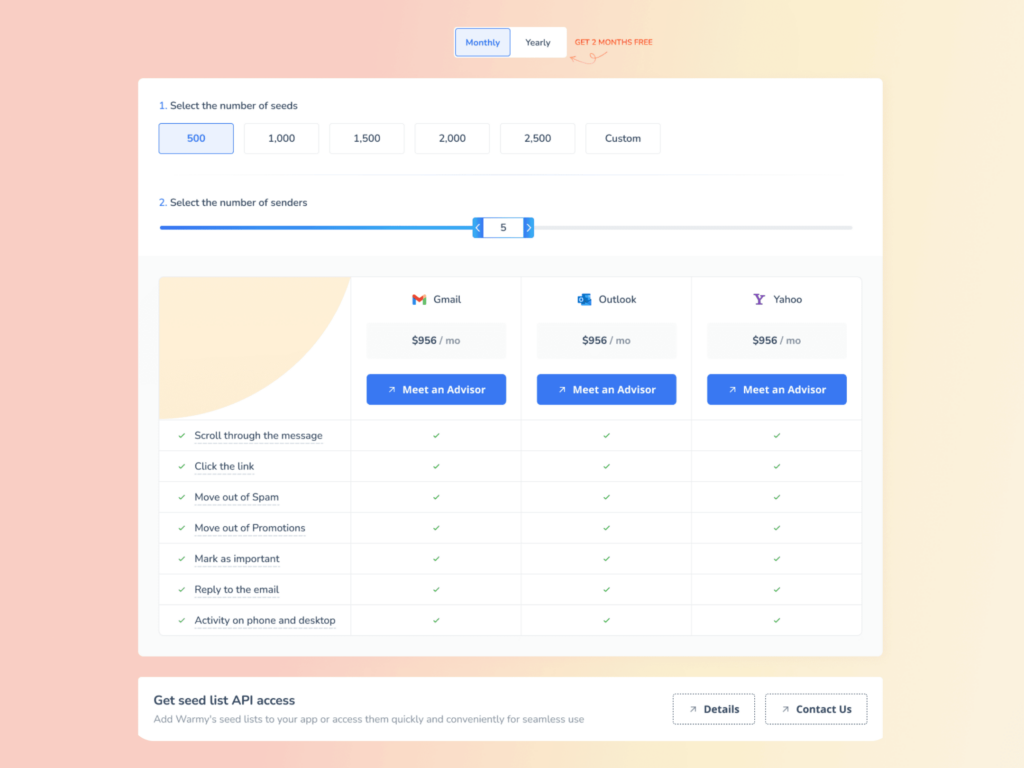
Fix SMTP errors and employ Warmy.io to make the most of your email strategy
In wrapping up, tackling the SMTP 550 5.1.1 isn’t as daunting as it seems. By carefully checking email addresses for typos, ensuring your email settings are spot on, and gradually building your sender’s reputation with services like Warmy.io, you can significantly reduce the chances of hitting this error.
Remember, it’s all about taking it step by step and keeping an eye on the details. With these strategies in your toolkit, you’re well on your way to ensuring your emails land right where they should— in the inbox, error-free.
Try Warmy.io for free for the next seven days!
📜 Related articles:
FAQ
What is SMTP 550 5.1.1?
SMTP message indicating that the email you tried to send couldn't be delivered because the recipient's address was not found or is incorrect.
Why do I keep getting the 550 5.1.1 error?
This error typically occurs due to misspelled email addresses, outdated contact information, or recipient server issues. It's a signal to check the email address you're sending to and ensure it's correct.
Can I fix the 550 5.1.1 error on my own?
Yes, in many cases, you can resolve this error by double-checking the recipient's email address for typos, verifying that the domain name is correct, and ensuring your email server settings are properly configured.
How can email warm-up services help prevent this error?
Email warm-up services like Warmy.io gradually increase your email sending activity, helping to build a positive sender reputation. A good reputation reduces the likelihood of your emails being rejected or marked as spam, which can lead to errors like 550 5.1.1.
What should I do if I still can't resolve the error?
If you've verified the email address and tried other troubleshooting steps without success, consider reaching out to your email service provider for assistance. They can offer more specific guidance based on their systems and may help identify issues beyond simple address errors.
Does this error mean I'm on a blacklist?
Not necessarily. While a 550 5.1.1 error indicates a delivery issue, it doesn't automatically mean you're on a blacklist. However, if you're frequently encountering this and other delivery issues, it might be worth checking your sender reputation and whether your IP has been blacklisted.