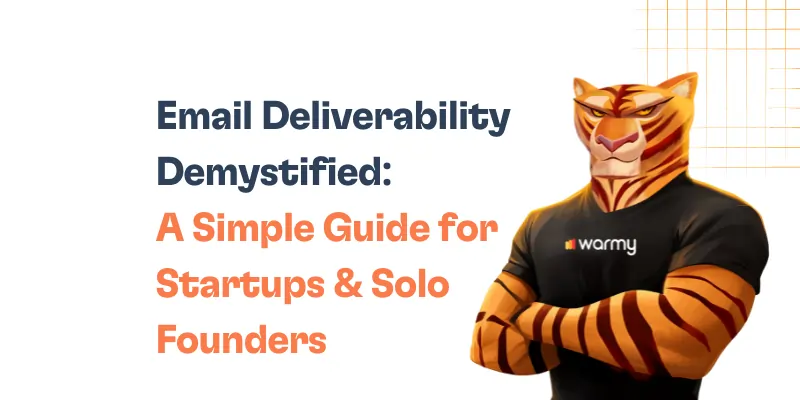The Simple Mail Transfer Protocol (SMTP) is the foundation of email communication. It is the standard protocol for sending emails over the internet, guaranteeing that your messages are sent from your email client to the recipient’s mail server. SMTP serves as the digital postman for our electronic messages, ensuring that email services run smoothly.
The significance of correcting SMTP problems, such as SMTP Email Error 541, cannot be emphasized. These errors can interrupt communication, cause delays in corporate processes, and result in missed opportunities. When SMTP difficulties emerge, emails are unable to reach their intended destinations, potentially leaving essential information unread or, worse, resulting in miscommunications. Addressing these mistakes quickly ensures that your email system is reliable and effective.
Understanding SMTP email error 541
SMTP Email Error 541 happens when the recipient’s email server refuses a message sent from your server. The user will often receive a return email or a bounce-back email with the error code and description when this occurs. The error can have many different messages based on the user’s email system and server setup. However, terms such as the following are commonly used:
- “541 5.7.1: Message rejected as spam by Content Filtering.”
- “541 Denied by policy.”
This advice is particularly unpleasant because it implies that your email did technically arrive on the recipient’s server but was considered inappropriate for the inbo by the server’s filtering rules. It may be based on the email’s qualities, the sender’s reputation, or the email provider’s policy. Fortunately, an error notice frequently includes an explanation of the cause for rejection. It is critical for determining the remedy and eliminating similar errors in the future.
Typical causes of SMTP email error 541
Content Filtering
One of the most common reasons of SMTP Email Error 541 is email content detected by spam filters. This can happen if the text includes terms, phrases, or patterns that are frequently linked with spam or harmful emails.
IP Reputation
If the transmitting server’s IP address has a bad reputation (for example, it has been used for spam in the past), the recipient’s server may refuse emails based on this unfavorable judgment. IP reputation is an important component in email delivery.
Policy Restrictions
The recipient’s email server may have severe policies that automatically reject emails from new or unverified senders, emails that lack sufficient authentication, such as SPF or DKIM records, or emails that violate DMARC policies.
Attachment Issues
This error might occur when large attachments or attachments with specific file types are prohibited by the recipient’s email server.
Sender Configuration Errors
Incorrect SMTP server settings, such as the wrong server address, port, or security protocol, might result in failed email delivery. Furthermore, if the sender does not properly configure their email authentication methods (SPF, DKIM, DMARC), their mails may be refused.
Volume and Frequency of Emails
Sending a large number of emails in a short period of time might result in emails being flagged as spam or outright rejected by the recipient’s server, especially if the sender’s email practices have not been warmed up.
Detailed steps to Fix SMTP email error 541 across various email platforms
Gmail
- Check Server Status. First, ensure that there are no ongoing issues with Gmail’s servers. You can verify this by visiting the Google Workspace Status Dashboard.
- Verify Settings. Make sure that your SMTP settings are correctly configured. For Gmail, the settings should be:
- SMTP Server: smtp.gmail.com
- Port: 587 (with TLS) or 465 (with SSL)
- Authentication Required: Yes, provide your Gmail username and password
- Account Recovery Tools. If you suspect the issue is related to your account specifically, use Gmail’s account recovery options to check for any security issues or restrictions that may have been placed on your account.
Outlook
- Check Connectivity. Make sure your internet connection is reliable. If you’re using Outlook desktop, restart the application or your computer.
- Update the Application. Check for any Outlook updates that may contain essential solutions for connectivity issues.
- Utilize Repair Tools. Outlook has a repair tool that helps resolve a variety of account and program issues. Access this tool from the ‘Account Settings’ menu, then select the ‘Repair’ option.
Yahoo
- Check Server Status. There is no official server status page for Yahoo, but you can use third-party services like Downdetector to see if others are experiencing similar issues.
- Configuration Verification. Double-check your SMTP settings:
- SMTP Server: smtp.mail.yahoo.com
- Port: 465 (SSL required) or 587 (TLS)
- Authentication Required: Yes, your Yahoo email and password
- Practice Updating. Make sure your email client (if using one) is up to date to maintain compatibility with Yahoo’s servers.
Understanding and resolving SMTP error 540 and 542
SMTP Error 540
Temporary problems with the recipient’s mailbox, such as a full mailbox or temporary unavailability, usually cause SMTP error 540. In other words, when this error occurs, the sender’s email server is unable to deliver the message to the recipient’s mailbox.
In order to fix SMTP error 540, the sender can later send the email to the addressee, since, most likely, a recipient’s mailbox may open after a while. Alternatively, the sender can solve the problem with the recipient: turn to the addressee and say that his mailbox is full or temporarily unavailable.
SMTP Error 542
SMTP error 542 happens when the recipient’s email server rejects a message due to a delivery issue. This error can occur for a variety of reasons, including difficulties with the recipient’s email address, domain blacklisting, or incorrect configuration of the recipient’s mail server.
To resolve SMTP error 542, the sender should double-check the recipient’s email address for accuracy and make sure their domain is not blacklisted. Furthermore, checking the sender’s email server settings and ensuring that it meets the recipient’s server requirements can assist address the problem. If the problem persists, you may need to contact the recipient’s email administrator for additional assistance.
If you want to quickly see if your domain has been blacklisted, you can do a free email deliverability test. These tests can provide detailed information about your domain’s status across multiple blacklists, allowing you to spot any potential concerns with email delivery. Using such a tool, you’ll be able to identify practically all blacklists where your domain may be listed, allowing you to take immediate action to address any issues and enhance email deliverability.
![SMTP Email Error 541 - How to Resolve [SOLVED] 3 domain blacklist](https://warmy-blog-wordpress-bucket.s3.amazonaws.com/wp-content/uploads/2023/11/11093944/blacklist-1-1024x768.png)
Improving email deliverability with Warmy.io: a solution for SMTP email error 541
![SMTP Email Error 541 - How to Resolve [SOLVED] 4 email warm up](https://warmy-blog-wordpress-bucket.s3.amazonaws.com/wp-content/uploads/2024/01/11093957/warmy-1024x768.jpg)
Implementing Warmy.io can help you through the prevention and resolution of problems like SMTP Email Error 541. It’s an email market suite of tools designed to boost the reputation and adherence of your emails.
First, it comes with free email tests which you can use to check where your email lands, in the spam or inbox, and rectify this.
It also has inbuilt blacklist monitors, which you can use to check if your IP has been included in the spamming list, which is fatal in maintaining a good sender score.
Additionally, it helps you with the user-friendly generation of SPF and DMARC records, which help in the authentication of emails to curtail spamming.
When established, it curtails the probability of encountering errors like 541. Therefore the system solves present email problems and also lays a solid ground for future emails.
Conclusion
This guide offered an overview of the key information about how to resolve SMTP Email Error 541 should it interfere with your email communication processes. Across the article, we reviewed multiple aspects of this error, such as possible causes – content filter and policy restriction, sender reputation and configuration, as well as provided a comprehensive email service-specific guide to fix it on Gmail, Outlook, Yahoo, and other popular emailing services.
Furthermore, we introduced an overview of how tools such as Warmy.io significantly increase the chances of successful email deliverability. By utilizing opportunity to test email deliverability, monitor blacklists, and configure email authentication settings with Warmy.io, users will eliminate possible reasons for SMTP errors. Therefore, we recommend readers to take guidance from this article while trying to address SMTP Email Error 541, thereby optimizing their email management processes and maintaining proper communication practices without interrupts.
📜 Related article: