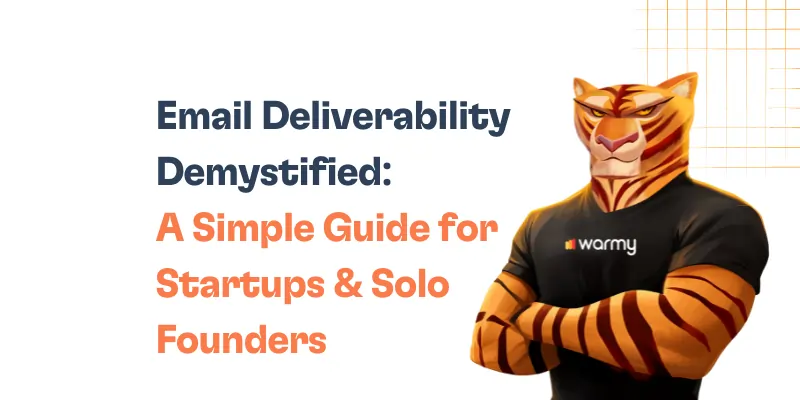Email communication continues to be an integral part of business in a digitalized world where business emails play a critical role. Emails are critical components for a business since any glitch in the email servers could result in delayed responses and information, miscommunication, and the deterioration of business since opportunities will be missed.
The Simple Mail Transfer Protocol is a standard protocol used to send messages from one computer to another across the internet. SMTP plays a crucial role in ensuring emails are delivered across different email servers . Therefore, having knowledge of SMTP helps in diagnosing and resolving potential email failures such as 511 SMTP Email Error to ensure continued and interrupted communication.
Decoding SMTP email error 511
SMTP Email Error 511 is a specific issue encountered during email transmission that typically indicates a problem with the sender’s email address or its authentication. This error is particularly relevant in scenarios where email systems use stringent controls to verify the legitimacy of the email sender before allowing message delivery. When these verifications fail, SMTP Email Error 511 may be triggered, indicating that the email could not be delivered due to issues related to sender authentication.
SMTP Email Error 511 usually presents itself with a clear error message within the email client or server logs, often stating
“511 – Bad Email Address.”
This message might appear when attempting to send an email, and it effectively stops the email from being sent until the issue is resolved. The error is commonly encountered in environments with strict security measures where sender information must be accurately registered and authenticated to comply with anti-spam and email security policies.
Common triggers for SMTP email error 511
The most common cause of SMTP Email Error 511 is a problem with the sender’s email configuration or authentication. Understanding these typical causes will help you find the exact problem and get it resolved faster. Here are the typical reasons for this error to occur:
- Misconfiguration of Email Server. Incorrect SMTP server configuration can result in failed authentication checks. This includes using improper server addresses, ports, or security protocols in the email client or server configuration.
- Invalid Email Address. If the sender’s email address is incorrectly formed or does not exist on the server, it may result in Error 511. This can happen if the email address contains a typo or if the domain name does not match any active mail servers.
- Authentication Failures. Error 511 can occur if the sender’s authentication details are wrong. This frequently involves incorrect login or password submissions, or problems in the authentication technique chosen (such as STARTTLS or SSL/TLS), which are required by the server to establish a connection.
- Policy Restrictions. Some email servers have severe rules about the domains from which they accept emails. If an email is sent from a domain that has not been whitelisted by the recipient’s server or is judged suspicious, it may be rejected with this error.
- Outdated Client Software. Using an email client that does not support current security protocols or server settings may result in Error 511. It’s crucial to maintain email client software up to date to comply with the most recent security.
Detailed resolution guide for SMTP email error 511
For Gmail Users
Verify Email Settings:
- Open Gmail settings by clicking the gear icon and selecting ‘See all settings’.
- Go to ‘Accounts and Import’ and find the ‘Send mail as’ section.
- Ensure the email address is correctly formatted and verify it if necessary.
Check SMTP Settings:
- SMTP Server should be set to
smtp.gmail.com. - Port should be 587 (with TLS) or 465 (with SSL).
- Ensure ‘Use a secure connection (SSL) when sending mail’ is checked.
- SMTP Server should be set to
Ensure Correct Authentication:
- Username should be your full Gmail address, including
@gmail.com. - Password should be correct. If you use two-factor authentication, you might need to generate an app-specific password.
- Username should be your full Gmail address, including
Test Email Send:
- Try sending a test email to confirm if the settings adjustment resolves the error.
For Outlook Users
Confirm Email Address:
- Go to File > Account Settings > Account Settings.
- Select your email account and click ‘Change’.
- Check that your email address is correct under ‘User Information’.
SMTP Configuration:
- Under ‘More Settings’, go to the ‘Outgoing Server’ tab.
- Make sure ‘My outgoing server (SMTP) requires authentication’ is checked.
- Select ‘Use same settings as my incoming mail server’.
Server Port Settings:
- Under ‘Advanced’, set the Outgoing server (SMTP) to port 587 for TLS or 465 for SSL.
- Confirm that the correct encryption method is selected based on the port.
Password Verification:
- Ensure your password is entered correctly. Reset if unsure and try again.
For Yahoo Users
Check Account Settings:
- Navigate to the ‘Account Info’ page.
- Verify your email address under ‘Account Security’.
SMTP Details:
- SMTP Server should be set to
smtp.mail.yahoo.com. - Use port 587 for TLS or 465 for SSL.
- SMTP Server should be set to
Authentication Checks:
- Ensure the email account’s password is correct. Update it if you’ve recently changed it on the web but not in your email client.
Testing the Setup:
- Send a test email to check if SMTP settings are correctly configured.
Understanding and resolving SMTP email error 510
SMTP Email Error 510 is another typical problem that occurs during email transmissions, similar to Error 511 but with different causes and consequences. While Error 511 frequently refers to authentication or sender address issues, Error 510 usually indicates that the recipient’s email address is invalid or cannot be accessed. This could be because the recipient’s email server rejected the connection, or the email address was mistakenly entered or is no longer in use.
Differences from Error 511
- SMTP Email Error 511. Primarily associated with problems related to the sender’s email address or authentication failures.
- SMTP Email Error 510. Focuses on issues concerning the recipient’s email address, such as non-existence or server rejections.
Quick Guide to Address SMTP Email Error 510
Verify the Recipient’s Email Address:
- Double-check the recipient’s email address for any typographical errors. Ensure that the domain name is spelled correctly and that the email format conforms to standard email formatting rules (e.g., user@example.com).
Check for Server Issues:
- Sometimes, the recipient’s server may be temporarily unavailable. Attempt to resend the email after some time or contact the recipient through alternative communication means to confirm the status of their email server.
Contact the Recipient:
- If possible, contact the recipient through another method to confirm their correct email address. It’s also useful to verify whether they have any filters or settings that could be blocking incoming emails from your address.
Test with Another Email Address:
- Send a test email to another email address on the same domain to see if the issue is with a specific address or with the domain’s email server as a whole.
Consult Email Server Logs:
- Review the server logs for any additional messages or errors that might provide more insight into why the email was not delivered. These logs can often indicate whether the problem is due to a permanent failure or a temporary issue.
The role of email warm-up services in preventing SMTP errors
![SMTP Email Error 511 - How to Resolve [SOLVED] 3 email warm up](https://warmy-blog-wordpress-bucket.s3.amazonaws.com/wp-content/uploads/2024/01/11093957/warmy-1024x768.jpg)
Email warm-up services are critical for guaranteeing the health and effectiveness of email marketing campaigns by gradually raising the amount of emails sent from a fresh email address. This technique helps to build a reputation with email service providers, lowering the chances of getting identified as spam and experiencing SMTP issues. Warmy.io is one such solution that focuses on improving email deliverability through methodical warm-up processes and other features.
Warmy.io helps in mitigating SMTP errors by carefully ramping up the number of emails sent from a new or cold email address. This controlled approach allows email servers to recognize and trust the sender’s email, which significantly decreases the chances of SMTP errors related to spam or policy violations. By ensuring emails are sent in a compliant and recognized manner, Warmy.io aids in maintaining smooth email operations and high deliverability rates.
Warmy.io offers more features
Beyond simply warming up email addresses, Warmy.io provides a suite of tools aimed to enhance email deliverability and performance:
- Email Deliverability testing. Warmy.io offers free testing to determine how likely your emails are to reach recipients’ inboxes. These tests assess a variety of parameters such as sender reputation, content quality, and receiver engagement, providing insights and practical recommendations for improvement.
- Blacklist Monitoring. Keeping track of whether your email address has been blacklisted is critical for ensuring proper delivery. Warmy.io scans numerous blacklist databases and warns you if your address appears in any of them, allowing you to take immediate remedial action.
- Email Authentication using SPF and DMARC. Setting up email authentication correctly is critical for preventing impersonation and ensuring that emails are not flagged as spam. Warmy.io provides free tools for generating SPF (Sender Policy Framework) and DMARC (Domain-based Message Authentication, Reporting, and Conformance) records, making it easy to implement these important security procedures.
![SMTP Email Error 511 - How to Resolve [SOLVED] 4 DMARC](https://warmy-blog-wordpress-bucket.s3.amazonaws.com/wp-content/uploads/2024/03/11093811/DMARC-1024x768.png)
Conclusion
In our discussion, we’ve covered the essentials of managing SMTP Email Errors 511 and 510, detailing both the causes and solutions. Effective management of these errors is crucial for maintaining seamless email communication, which is vital for business operations.
By implementing the resolution steps provided for common email platforms like Gmail, Outlook, and Yahoo, you can significantly improve the stability and reliability of your email communications. Moreover, integrating tools like Warmy.io can enhance your email system’s health through systematic warming, deliverability testing, and essential security configurations like SPF and DMARC.
I encourage you to apply these solutions and take full advantage of services like Warmy.io to ensure your emails not only reach their intended recipients without fail but also sustain the credibility of your communication channels. This proactive approach will safeguard your email operations against disruptions, maintaining smooth and effective communication essential for your business success.
📜 Related article: