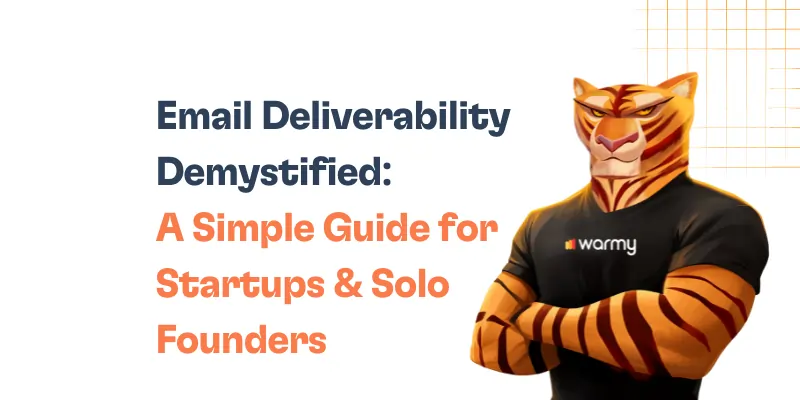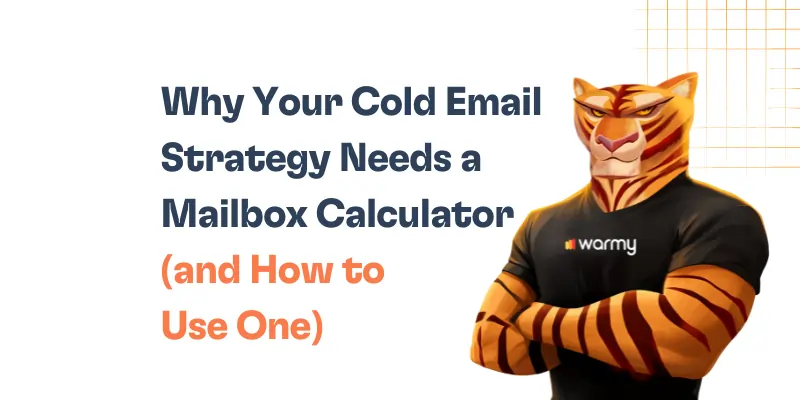When it comes to email communication, SMTP (Simple Mail Transfer Protocol) problems can sabotage the smooth operation of digital conversation, frequently resulting in aggravation and delays. These mistakes impact both personal and commercial communications efficiency in addition to being technical obstacles. Sending emails over networks requires SMTP, hence anyone using email as a communication medium must be aware of the several problems that can occur with it.
One such error is SMTP Error 453, a specific issue that can significantly hinder email delivery. This error typically appears as “453 Too many recipients received this hour,” indicating a temporary limitation imposed by an email server to prevent spamming activities. The impact of this error is not trivial—it can halt outgoing emails, disrupt scheduled communications, and affect the sender’s reputation. Understanding the causes and solutions for SMTP Error 453 is key to restoring normal email functionality and ensuring reliable digital communication.
SMTP email error 453
A particular problem that crops up in the context of email transmission managed by the Simple Mail Transfer Protocol (SMTP) is SMTP Error 453. Generally speaking, this mistake occurs when an email sender tries to send messages to too many people in a short amount of period. Typically, SMTP Error 453 is expressed as
“453 Too many recipients received this hour.”
This message alerts the email server to the sender’s exceeding the hourly sending limit, a standard precaution taken by email providers to prevent spam and preserve server integrity.
Impact on Email Senders
Delivery Delays and Failures. When SMTP Error 453 occurs, any emails directed at additional recipients beyond the threshold are either delayed or not sent at all. This can disrupt immediate communication needs and delay critical information sharing.
Sender Reputation. Repeated triggering of SMTP Error 453 can lead to deterioration in the sender’s reputation with email service providers. A poor reputation can result in further restrictions or even blacklisting, affecting all future email communications.
Operational Disruptions. For businesses that rely heavily on email for operations, marketing, and customer service, this error can disrupt standard operational workflows. Scheduled campaigns and mass communication efforts can fail, leading to lost opportunities and customer dissatisfaction.
Increased Administrative Burden. Resolving SMTP Error 453 often requires additional administrative effort to contact support, request limit increases, or segment email lists into smaller batches, all of which consume valuable time and resources.
Causes of SMTP email error 453
SMTP Error 453, indicating “too many recipients received this hour,” often arises from specific behaviors and settings within email systems. Understanding these triggers is essential for preventing the error and ensuring smooth email communication.
Exceeding Sending Rate Limits. To stop spamming, most email service providers set limitations on how many emails a user can send in a certain amount of time. A control mechanism to stop misuse and preserve server performance will result in SMTP Error 453 when certain restrictions are exceeded.
Bulk Email Campaigns. Sending large volumes of emails to many recipients at once, especially in marketing or mass communication efforts, can easily surpass the allocated sending quota, leading to this error.
Inadequate Account Settings. For new or low-tier account types, the sending limits are often more restrictive. Users with basic or newly set up accounts might encounter SMTP Error 453 more frequently if they attempt to conduct extensive email campaigns without appropriate account settings or upgrades.
Spam Filter Triggers. Email servers monitor outgoing messages for patterns that resemble spam. A sudden surge in email volume, especially to many different recipients, can trigger these filters. Even if the sender is legitimate, this behavior can lead to temporary restrictions like SMTP Error 453.
Misconfigured Email Client Settings. Incorrectly configured email clients or SMTP relay services can inadvertently send emails in a way that violates provider policies, leading to repeated SMTP Error 453 messages.
Automated Email Scripts or Bots. Automated tools that send out notifications, confirmations, or promotional content without proper checks and balances might exceed permissible limits, causing this SMTP error.
Step-by-step solutions to resolve SMTP email error 453
For Gmail
Check and Adjust Sending Limits:
- Visit your Google Account dashboard to review your current email sending limits.
- Note that Gmail normally permits users of personal accounts to send up to 500 emails a day, and G Suite users up to 2,000 emails a day.
- I Should you be getting close to these restrictions, think about distributing your emails across a few days or upgrading to a commercial account for greater capacity.
Review and Modify Filter Settings:
- Go to the ‘Settings’ in your Gmail, then select ‘See all settings’ and navigate to ‘Filters and Blocked Addresses’.
- Review any existing filters that may be affecting your email sending capabilities.
- Adjust or remove filters that could be incorrectly categorizing sent emails as spam or blocking their dispatch.
For Outlook
Manage Your Outlook Sending Settings:
- Access your account settings in Outlook and navigate to the ‘Mail’ section.
- Check the ‘Sending and Receiving’ settings to understand the limitations on your account.
- If you’re using Outlook with an exchange server, you might need to check with your IT department about specific organizational limits.
Contact Support for Limit Adjustments:
- If you need higher limits, contact Microsoft Support to discuss your needs.
- Provide justification for why an increase is necessary, such as business growth or marketing requirements.
For Yahoo
Check Account Settings Related to Sending Limits:
- Review your sending limits by visiting the ‘Account Info’ page under the ‘Help’ section on Yahoo’s main site.
- Yahoo typically imposes a limit of sending 500 emails per day.
Request a Sending Limit Review:
- If you believe your activities are legitimate and need higher limits, contact Yahoo support.
- You can request a review of your account’s sending limits for potential adjustment.
For Other Email Providers
Adjust Email Settings:
- Review the terms of service or help sections related to email sending limits.
- Make necessary adjustments within your email client’s settings to align with these limits.
Contact Provider Support:
- Reach out to your email provider’s customer support team for guidance on sending limits and error resolutions.
- Provide details of your error and ask for specific instructions or the possibility of limit adjustments.

Anyone trying to keep or increase their email delivery should always warm up their emails. With this strategy, you progressively send more emails from a fresh or inactive email account in order to establish a positive reputation with Internet Service Providers (ISPs). Establishing the account as a reliable means of communication will lessen the possibility that emails will be regarded as spam or, worse, encounter problems like SMTP Error 453.
How Warmy.io Can Help Prevent SMTP Error 453
Using Warmy.io provides a structured and automated approach to warming up email accounts, which can be particularly beneficial in preventing SMTP Error 453. Here’s how Warmy.io can assist:
Gradual Increase in Email Volume. Warmy.io helps users systematically increase the number of emails sent from their account, staying within the limits imposed by email providers and thus avoiding triggering SMTP Error 453.
Email Deliverability Tools. Warmy.io offers tools that enable users to check the deliverability of their emails. This includes testing if emails are likely to be accepted by recipient servers or flagged as spam.
Blacklist Status Checks. The platform allows users to check if their email server or domain has been blacklisted, which can be a contributing factor to SMTP errors.
Email Authentication Settings. Warmy.io provides free SPF (Sender Policy Framework) and DMARC (Domain-based Message Authentication, Reporting, and Conformance) record generators. These tools help in setting up proper authentication which reassures receiving email servers of the legitimacy of the email source.
Expert Consultation. For those facing complex deliverability issues or SMTP errors like 453, Warmy.io offers access to email deliverability consultants. These experts can provide personalized advice and solutions, helping to troubleshoot problems and optimize email settings for better performance.
Conclusion
Throughout this article, we’ve explored the nuances of SMTP Error 453, a common yet disruptive issue that can significantly impede email communication. We’ve identified that this error typically arises when the number of recipients exceeded the limit set by email service providers within a certain timeframe. By understanding the common causes and implementing the detailed step-by-step solutions provided for popular email platforms like Gmail, Outlook, and Yahoo, users can effectively manage and potentially resolve this issue.
Additionally, we delved into the importance of the email warm-up process—an essential strategy for anyone looking to establish or maintain a reputable email sending reputation. Tools and services like Warmy.io not only facilitate a gradual increase in email volume to prevent triggering SMTP Error 453 but also provide valuable resources such as deliverability tests, blacklist status checks, and free SPF and DMARC record generators. These features are instrumental in optimizing email settings and ensuring compliance with best practices in email communication.
FAQ
How can I identify if I am affected by SMTP Error 453?
Should you try to send an email and get an error message like "453 Too many recipients received this hour," you are likely affected by SMTP Error 453. This notice can come to you in a bounce-back email from the server or show up in your email program.
What are the differences between SMTP Error 453 and other SMTP errors?
SMTP failures are many and each one points to a particular problem with email delivery. When an email is denied because the recipient's address is wrong or unavailable, for instance, SMTP Error 550 usually means that there is a momentary service issue. Error 453 specifically has to do with going over a sending cap set by your email provider.
How do I adjust my email practices if I frequently encounter SMTP Error 453?
If you frequently encounter this error, you may need to reconsider your email distribution strategies. Consider automating the distribution process with email scheduling tools, using email warm-up services to enhance your sender reputation, or switching to a provider with higher sending limits suited to your needs.
Can changing email providers resolve SMTP Error 453?
Changing providers can be a solution if your current provider’s sending limits are too restrictive for your needs. When choosing a new provider, compare their email sending policies and limits to ensure they align better with your email volume requirements.