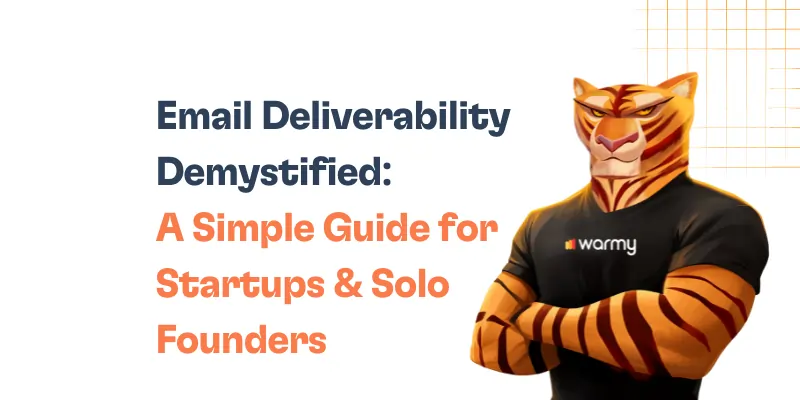Unbelievably, emails are the starting point of about 90% of cyber attacks. Your email communications need to be protected more than ever in a world where spoofing and phishing attacks are very real. That is the context in which DMARC (Domain-based Message Authentication, Reporting & Conformance) functions.
Strongly integrating with SPF (Sender Policy Framework) and DKIM (DomainKeys Identified Mail), DMARC is a robust email validation system made to keep unwanted use out of your mailbox and guarantee that emails are not only authentic but also verifiable. Through the setup of DMARC for your Yahoo Mail, this tutorial will help you strengthen your email security and preserve the integrity of every message sent and received. Let’s take a quick, comprehensive look at DMARC before we explore the world of email protection.
Understanding DMARC
DMARC stands for Domain-based Message Authentication, Reporting & Conformance. It is an email authentication method intended to enable email domain owners to stop email spoofing, or unwanted use of their domain. The goal of DMARC is to provide email senders and recipients the ability to ascertain whether a message is indeed from the sender and, if not, what to do. With this authentication, phishing and spam attempts should be managed and avoided.
While SPF and DKIM are essential for validating the sender’s domain and ensuring message integrity, they do not dictate how receiving servers should treat emails that fail these checks. DMARC fills this gap by providing a clear policy (which the domain owner sets) on how email receivers should handle these failures. It ensures that only emails that pass SPF and DKIM checks, and are aligned (meaning the header from domain matches the SPF/DKIM domain), are delivered. This alignment feature is unique to DMARC and significantly enhances security by preventing forged sender addresses in emails.
Benefits of Using DMARC for Email Security
- Enhanced Email Integrity and Trust
- Reduction in Phishing and Spam
- Visibility and Reporting
- Improved Deliverability
- Protection Against Brand Abuse
Prerequisites for setting up DMARC on Yahoo
To make sure the DMARC setup for your Yahoo Mail runs well, there are a few important things to do before starting. The foundation of DMARC excellent results is these requirements.
Ensuring SPF and DKIM are Properly Set Up
- SPF – Email senders can specify which IP addresses are permitted to send mail for a specific domain using the Sender Policy Framework (SPF). DMARC requires an SPF record identifying your permitted mail servers to be in place before you can configure it. This verifies sender IP addresses during the email delivery process, therefore preventing sender address forgery.
DKIM – DomainKeys Identified Mail, offers cryptographic authentication as a means of validating a domain identity linked to a message. It takes adding a digital signature to email message headers to set up DKIM. Recipients can validate this signature with a public cryptographic key made public in the DNS records of the domain.
DMARC cannot run well unless SPF and DKIM are set up and operating as they should. They are crucial to the DMARC evaluation process since they confirm that the messages are from the specified sources and have not been changed in transit.
Understanding Your Email Sending Sources
Identify All Senders. Knowing who is sending emails on your domain’s behalf is crucial. This covers both your own email servers and any outside providers who send out marketing, customer service, or newsletter emails.
- Audit and Manage Senders. To be sure these sources are allowed and in line with the email sending regulations of your domain, audit them. Corrections to any illegal or non-compliant transmitting procedures are necessary to comply with DMARC regulations.
A strong DMARC policy requires careful attention to detail in setting up SPF and DKIM and in fully comprehending your email sending sources. These precautions guarantee that the basis of your Yahoo DMARC setup will be strong, greatly improving the security and integrity of your email exchanges.
Step-by-step guide to setting up DMARC for Yahoo mail
Accessing Yahoo Mail DNS Settings
- Log in to Your Domain Registrar. The first step is to log into the domain registrar where your domain’s DNS is managed. This might be where you purchased your domain or a third-party DNS provider if you have moved your DNS.
- Navigate to DNS Management. Look for the section often labeled as ‘DNS Management’, ‘Name Server Management’, or something similar. This is where you can edit your DNS records.
Creating a DMARC Record
Understand DMARC Tags
p(Policy): Specifies the policy to be enacted by the receiving server if DMARC fails (e.g.,none,quarantine,reject).sp(Subdomain Policy): Specifies the policy for subdomains of the main domain.rua(Reporting URI for Aggregate Reports): Email address to send aggregate reports of DMARC failures.ruf(Reporting URI for Forensic Reports): Email address to send forensic reports of individual DMARC failures.
Construct Your DMARC Record
A typical DMARC record looks like this: v=DMARC1; p=none; rua=mailto:your_email@example.com; ruf=mailto:your_email@example.com;. Here, p=none means no specific policy is enforced but if you want to enforce, you might use quarantine or reject based on your preference and readiness to handle potential false positives.
Adding the DMARC Record to DNS
- Create a New TXT Record. In your DNS management dashboard, create a new TXT record. The host name should be set as
_dmarc.yourdomain.com. - Enter the DMARC Record. Paste your DMARC record in the value field of the TXT record. It’s important to ensure that the record is correctly formatted and contains no errors.
Tools to Generate and Verify DMARC Records
- DMARC Record Generators. Tools like MXToolbox and DMARCIAN provide free services to generate DMARC records. These tools help ensure that your DMARC record is correctly formatted.
- DMARC Record Checkers.Once your DMARC record is published, use tools like Google Admin Toolbox or MXToolbox to verify that it is found and correctly interpreted by mail servers.
Implementing DMARC Correctly
Monitor and Adjust, Initially, set your DMARC policy to p=none to monitor how it impacts your email deliverability without affecting your regular traffic. Analyze the reports received, make adjustments, and if all looks good, you can move to a more restrictive policy like quarantine or reject.
Generating DMARC records with Warmy.io's free DMARC record generator
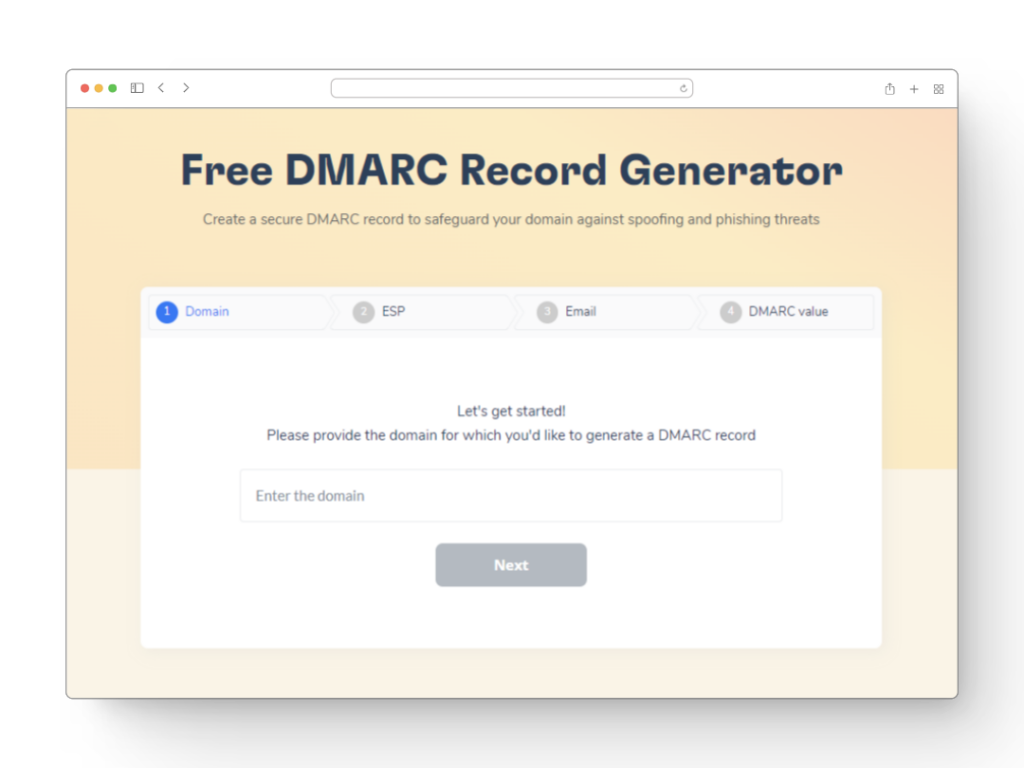
Setting up DMARC for your email domain requires that you create a properly prepared DMARC record. To make a DMARC record fast and easily, Warmy.io provides a free DMARC Record Generator.
Apart from the warming-up tool, Warmy.io provides a number of other free tools that are helpful for email deliverability:
- Email Deliverability Test. This utility looks for typical problems that result in blacklisting or spam filtering of your emails. With its thorough comments on things like SPF records, content quality, and more, it enables you to identify and address possible deliverability problems.
- SPF Record Generator. Validating your emails and guarding against spoofing depend heavily on SPF (Sender Policy Framework). The SPF Record Generator from Warmy.io makes it simple to generate the right SPF record, which improves your email security generally.
Using the extensive toolkit from Warmy.io, which includes the DMARC generator, email warmup services, and deliverability testing, you can greatly increase the dependability and efficacy of your email correspondence. These tools are made to guarantee that your email setup not only satisfies industry norms but also maximizes your outreach efforts, increasing email engagement and success.
Common issues and troubleshooting
👉 Addressing Common Setup Errors
- Incorrect DNS Record Entries. Typos or incorrect values in DNS records are a common mistake. Always double-check the entries before saving them. Tools like MXToolbox can be used to verify that your DNS records are published correctly.
- Propagation Delays. DNS changes can take up to 48 hours to propagate fully. If your DMARC, SPF, or DKIM records aren’t working immediately, it may simply be due to propagation delays.
- Syntax Errors in DMARC Record. DMARC records require precise syntax. Errors in tags or structure can render them ineffective. Ensure you use the correct format and separators between tags.
👉Tips for Resolving SPF, DKIM, and DMARC Conflicts
- SPF Too Many DNS Lookups. SPF records are limited to 10 DNS lookups. Exceeding this limit can cause SPF validation failures. Simplify your SPF record by reducing the number of mechanisms and modifiers that require DNS lookups.
- DKIM Alignment Issues. Ensure that the domain in the DKIM signature matches the domain in the ‘From’ address of your email. Misalignment can lead to DKIM failures under DMARC evaluation.
- Multiple DMARC Records. Only one DMARC record should be published per domain. Having multiple DMARC records can lead to conflicts and unexpected policy enforcement.
👉 How to Modify the DMARC Policy Based on Feedback
- Analyze Aggregate Reports (RUA). DMARC aggregate reports provide insights into all emails sent from your domain, including those that passed and failed DMARC evaluation. Review these reports to understand common issues and sender trends.
- Review Forensic Reports (RUF). Forensic reports offer detailed information about specific failures. These reports can help you identify issues with specific messages that may need attention.
- Adjust Your DMARC Policy Gradually. Start with a lenient policy (
p=none) to monitor and gather feedback without impacting your email deliverability. Based on the insights from RUA and RUF reports, you can gradually tighten your policy toquarantineorrejectas you resolve issues and gain confidence in the configuration.
👉 Implementing Feedback Mechanisms
- Set Up Feedback Loops. With ISPs that support it, setting up feedback loops can help you receive notifications when your emails are marked as spam by recipients, providing another layer of insight into deliverability issues.
Advanced DMARC Settings
✅Understanding DMARC Policy Levels
none(Monitor Mode): This policy instructs receiving servers to not take any action against emails that fail DMARC checks. The primary purpose is to monitor and collect data without affecting the delivery of emails. This setting is typically used when you are first implementing DMARC and want to ensure it does not disrupt legitimate email traffic.quarantine(Quarantine Mode): Emails that fail DMARC authentication with this setting are moved to the spam or junk folder of the recipient. This policy level allows you to start taking action against failed emails while mitigating the risk of legitimate emails being rejected outright.reject(Reject Mode): The strictest level, this policy instructs receiving servers to outright reject emails that fail DMARC checks. This should be used when you are confident in the accuracy of your SPF and DKIM setups and want to fully prevent phishing and spoofing activities using your domain.
✅ Using DMARC for Subdomain Policies
- DMARC can be applied to both main domains and subdomains. The
sptag in your DMARC record specifies the policy for subdomains, allowing different handling of emails from subdomains compared to the main domain. This is particularly useful when subdomains are used for different roles or functions, such as marketing campaigns or external communications, which might have different email sending practices.
✅ The Role of BIMI with DMARC for Brand Recognition
- BIMI (Brand Indicators for Message Identification) is an emerging standard that works alongside DMARC. It allows organizations to display a brand-controlled logo in the email clients of recipients, provided that the emails pass DMARC verification. This not only enhances brand visibility and trust but also encourages companies to adopt strict DMARC policies to leverage the branding benefits.
- Setting Up BIMI. To use BIMI, you need a validated logo in SVG format, a BIMI record in your DNS, and a
rejectorquarantineDMARC policy. The BIMI record points to where the SVG logo is hosted and optionally includes a reference to a Verified Mark Certificate (VMC) that certifies the logo’s authenticity.
Conclusion
DMARC is essential for protecting Yahoo Mail from phishing, spoofing, and other email-based attacks. Set up DMARC to verify that emails from your domain are real and give email receivers clear instructions on how to handle fakes. This greatly improves email security, protecting your personal info and contacts.
However, DMARC setup requires multiple steps. Cybercriminals’ techniques change with the digital terrain. Staying ahead of new dangers requires regular email protection settings updates and monitoring.
In addition to these security steps, use email warm-up solutions like Warmy.io to improve email delivery and reputation. Warmy.io gradually raises your email volume, helping email providers trust you, especially following strict DMARC policies. Use these tools immediately to ensure your emails arrive safely and efficiently.
📜 Related article: