In an age where a single click can compromise an entire company’s security, how much do you trust your email’s defenses? With technological advancements skyrocketing, email security is no longer a convenience – it’s a critical necessity.
Consider this: over 90% of cyber attacks begin with a phishing email, exploiting weak links in email security systems. In this article, we will look at how to set up correctly SPF, DKIM, and DMARC in Brevo. This guide will navigate the robust protections Brevo offers, ensuring your email is not only a tool for communication but a fortress against cyber threats.
Understanding the Basics
Essential weapons in the digital toolkit against cybercrime are email security systems. They enable email authenticity, therefore guaranteeing that the messages we rely on come from confirmed senders rather than phoney agents.
Related – Why Do You Need to Configure SPF, DKIM, DMARC and How To Set Them
SPF (Sender Policy Framework)
One security tool meant to stop sender address forgery is SPF. More practically, it enables mail servers to confirm that incoming mail from a domain comes from a host approved by the managers of that domain.
How SPF Works
The receiving server searches the DNS records of the sender’s domain for an SPF record listing which IP addresses are permitted to transmit mail from that domain when an email is received. Should the email originate from an IP address not on that list, the message may be marked as spam or ignored.
DKIM (DomainKeys Identified Mail)
DKIM gives the receiver a means to verify that an email purportedly from a particular domain was truly approved by the owner of that domain. Attaching a digital signature connected to the domain to every departing email helps one achieve this.
Mechanism of DKIM
DKIM runs its encryption with a pair of keys – one private and one public. The sender hides the private key; the public key is shown on the DNS record. An email sent is signed using the private key; the receiving server checks whether the signature is valid using the public key.
DMARC (Domain-based Message Authentication, Reporting, and Conformance)
DMARC is a protocol that uses SPF and DKIM to determine the authenticity of an email message. It protects against direct domain spoofing and helps email receivers determine what to do with messages that fail SPF and DKIM checks.
How DMARC Combines SPF and DKIM
DMARC advises a receiver what to do should neither of the two authentication techniques pass: either junking or rejecting the message. DMARC lets a sender specify that their emails are covered by SPF and DKIM. Regarding messages passing through and/or failing DMARC review, DMARC also reports back to the sender.
Implementing Brevo SPF
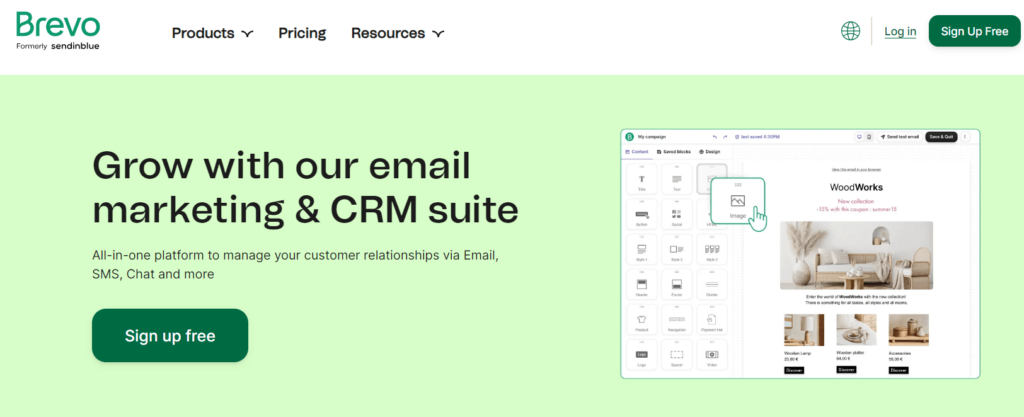
Steps to Set Up SPF with Brevo
Identify Your Sending Servers:
- Start by listing all the mail servers and third-party services that send emails on behalf of your domain. This includes your company’s email servers, marketing automation platforms, customer relationship management systems, etc.
Create Your SPF Record:
- An SPF record is a TXT record in your domain’s DNS settings that specifies which mail servers are permitted to send email on behalf of your domain.
- Example:
v=spf1 ip4:192.168.0.1 include:_spf.brevo.com ~allv=spf1starts the record and specifies the SPF version.ip4:192.168.0.1allows emails from this specific IP.include:_spf.brevo.comauthorizes Brevo’s servers to send emails on your behalf.~allindicates that emails from IPs not listed should be treated as soft fails (suspect but not outright rejected).
Publish the SPF Record:
- Add the SPF record to your DNS management interface. This step will vary depending on your domain registrar or DNS hosting service.
Test Your SPF Record:
- Use SPF validation tools available online to ensure your SPF record is correctly recognized and interpreted by receiving mail servers.
Common Pitfalls in SPF Configuration
Overlooking IP Addresses:
- Failing to include all IP addresses that send mail on your domain’s behalf can lead to legitimate emails being flagged as spam.
- Solution: Regularly review and update your SPF record to include new mail servers or services.
Syntax Errors:
- Incorrect syntax can render an SPF record ineffective or lead to unexpected results.
- Solution: Use SPF record generators and validators to ensure correct syntax and format.
Too Many DNS Lookups:
- SPF records are limited to 10 DNS lookups. Exceeding this limit can lead to SPF checks passing incorrectly.
- Solution: Consolidate mail services or use IP addresses instead of
includestatements where possible to reduce DNS lookups.
Using
-allInstead of~all:- The
-alltag leads to a hard fail, which can cause legitimate emails to be rejected if the SPF record is not perfect. - Solution: Start with
~all(soft fail) when new to SPF to avoid disruption and move to-allonce confident in the record’s accuracy.
- The
Setting Up Brevo DKIM
Detailed Process for DKIM Setup Using Brevo
Generate a DKIM Key Pair:
- Access the Brevo email security panel and navigate to the DKIM settings.
- Select the option to generate a new DKIM key pair. This will create a public and a private key. Brevo will automatically handle the private key, ensuring it remains secure.
Publish the Public Key:
- Once the key pair is generated, Brevo will provide you with a DNS TXT record for the public key.
- Log into your domain’s DNS management interface and add the TXT record. This usually involves entering the selector as the host and the public key as the value. The selector is essentially a part of the DNS record name that helps differentiate between multiple keys.
Configure Your Email System:
- Configure your email sending systems to use DKIM by selecting the appropriate domain and selector within Brevo’s settings. This step is crucial as it instructs Brevo to attach a DKIM signature to each outgoing email.
Verify the DKIM Setup:
- Use DKIM validation tools available online to ensure that the DKIM record is correctly published and that emails are being properly signed.
- Send a test email to a service like DKIM validator to check if the DKIM signature passes.
Tips for Managing DKIM Records Effectively
Regularly Rotate Keys:
- Regularly updating and rotating DKIM keys is a good security practice. Plan to rotate keys at least once a year.
- How to Manage: Generate new keys in Brevo, update the DNS records with the new public key, and retire the old keys systematically.
Monitor DKIM Performance:
- Keep an eye on your email delivery metrics. Issues with DKIM can sometimes lead to problems with email deliverability.
- Tools: Use Brevo’s analytics to monitor the rate of emails passing DKIM checks and investigate any anomalies.
Backup DNS Records:
- Keep a backup of your DNS configurations, including DKIM records. This can be crucial for recovery in case of accidental deletion or DNS issues.
- Method: Regularly export DNS zone files or document all changes to your DNS settings.
Use Multiple Selectors:
- If you send emails from various systems, consider using multiple selectors for different email streams. This allows more granular control and easier troubleshooting.
- Implementation: Configure each system with a unique selector and corresponding DKIM record.
Configuring Brevo DMARC
Step-by-Step Guide to Configuring DMARC with Brevo
Assess SPF and DKIM Configurations:
- Before setting up DMARC, ensure that SPF and DKIM are correctly set up and validated for your domain. DMARC relies on these protocols to function properly.
Create Your DMARC Policy:
- Log into your Brevo control panel and navigate to the DMARC configuration section.
- Choose the policy that best suits your organization’s needs:
none: Treats all emails the same, regardless of SPF and DKIM passing status, but reports are sent.quarantine: Treats emails that fail SPF or DKIM checks as suspicious. These emails might be placed in the recipient’s spam folder.reject: Blocks delivery of emails that fail SPF or DKIM checks.
Generate the DMARC Record:
- Using Brevo’s interface, generate a DMARC TXT record. You will typically need to specify:
- The policy (
p=tag) - Percentage of emails to which the policy applies (
pct=tag) - Email addresses for aggregate reports (
rua=tag) and forensic reports (ruf=tag)
- The policy (
- Using Brevo’s interface, generate a DMARC TXT record. You will typically need to specify:
Publish the DMARC Record in DNS:
- Add the generated DMARC record to your domain’s DNS as a TXT record at
_dmarc.yourdomain.com. - Example record:
v=DMARC1; p=quarantine; pct=100; rua=mailto:dmarc-reports@yourdomain.com; ruf=mailto:dmarc-forensics@yourdomain.com;
- Add the generated DMARC record to your domain’s DNS as a TXT record at
Monitor and Analyze Reports:
- After implementing DMARC, monitor the reports you receive to understand the performance of your email authentication and identify any configuration issues.
Adjust Your Policy as Needed:
- Based on the insights gathered from DMARC reports, adjust your policy to better protect against fraud without impacting legitimate email traffic.
Common Pitfalls in Configuring DMARC with Brevo
Incorrect DMARC Record Syntax:
- An error in your DMARC record can lead to misinterpretation or failure in processing, potentially affecting legitimate email delivery.
- Solution: Use DMARC record generation and validation tools to ensure accuracy.
Setting a Strict Policy Too Soon:
- Implementing a
rejectpolicy immediately can result in legitimate emails being blocked if SPF and DKIM are not perfectly configured. - Solution: Start with a
noneorquarantinepolicy and transition to stricter settings as you verify that SPF and DKIM are working correctly.
- Implementing a
Failing to Monitor Reports:
- Not reviewing DMARC reports means missing out on crucial feedback about how your emails are processed and flagged worldwide.
- Solution: Regularly review the reports to adjust your email security strategies and troubleshoot issues.
Not Updating Related Records:
- Changes in email sending practices (like adding new third-party senders) that are not reflected in SPF, DKIM, or DMARC records can cause authentication failures.
- Solution: Update all related records whenever changes in email transmission are implemented.
How to Easily Create SPF and DMARC Records with Free Tools
Using Warmy.io's Free SPF Generator
The SPF Generator by Warmy.io provides a user-friendly way to create SPF records without needing deep technical knowledge:
- Access the Tool. Visit the Warmy.io SPF Generator page.
- Input Domain Details. Enter your domain and specify the mail servers and IPs that are authorized to send emails on behalf of your domain.
- Customize the Policy. Choose how strictly the SPF policy should be enforced (e.g., Fail, Softfail).
- Generate Record. The tool will generate a valid SPF record based on your inputs.
- Implement the Record. Copy and paste this record into your DNS settings under your domain’s TXT records.
Using Warmy.io's Free DMARC Generator
Similarly, the DMARC Generator simplifies the process of creating DMARC records:
- Access the Tool. Visit the Warmy.io DMARC Generator page.
- Configure DMARC Settings. Provide your domain and specify your preferred policy (None, Quarantine, Reject) depending on how you want to treat emails that fail SPF and DKIM checks.
- Specify Email Addresses. Enter where you’d like to receive aggregate and forensic reports for email authentication failures.
- Generate the Record. The tool will produce a DMARC record based on the information you provided.
- Publish the Record. Add the generated DMARC record to your domain’s DNS as a TXT record at
_dmarc.yourdomain.com.
Best Practices for Email Deliverability with Brevo
Maintaining good channels of communication and safeguarding your sender reputation depend on strong email delivery. Using tools like Warmy.io’s Email Deliverability Test, you can learn a lot and act early to guarantee your emails regularly find their way in the inbox. This test can help you validate the proper configuration of SPF, DKIM, and DMARC, check your deliverability score, find whether you are on any blacklists, and ascertain where your emails are landing – inbox, spam, or elsewhere.
Utilize the Email Deliverability Test:
- Access the tool via Warmy.io’s Email Deliverability Test page.
- Warmy.io will provide a deliverability score based on several criteria, including sender reputation and compliance with best practices. A higher score suggests a better chance of reaching the inbox.

Check Blacklist Status:
- Being listed on a blacklist can severely impact your email deliverability. The tool checks if your sending IP or domain is blacklisted and provides guidance on how to address this if needed.

Verify Email Landing:
- Determine where your emails are most likely to land: Inbox, Spam, or other folders. Use this feedback to tweak your email content, design, and sending practices to improve inbox placement.
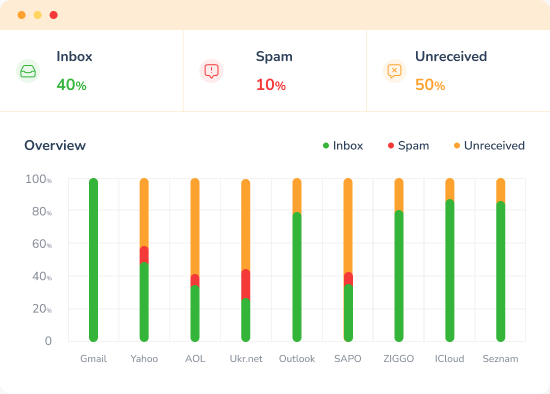
Ensure Correct Configuration of SPF, DKIM, and DMARC:
- SPF (Sender Policy Framework): Validates that your emails are sent from authorized servers. Ensure your SPF record includes all IP addresses that send mail on behalf of your domain.
- DKIM (DomainKeys Identified Mail): Confirms the authenticity and integrity of your emails. Check that your DKIM signature is valid and properly attached to emails.
- DMARC (Domain-based Message Authentication, Reporting, and Conformance): Uses SPF and DKIM to provide instructions on how to handle emails that fail authentication. Confirm your DMARC policy is set up to improve trust with email servers.

Future Trends in Email Security
Emerging technologies include artificial intelligence (AI) and machine learning are transforming email threat prediction and mitigating action. AI analyzes trends and instantly adapts to new hazards, hence improving danger detection. By decentralizing records and hence making it more difficult for attackers to take advantage of weaknesses, blockchain adoption may also greatly strengthen email authentication.
Zero trust systems are also becoming popular and need for thorough validation for every access attempt—from inside the network as well as from outside. This approach lowers internal risk as well as illegal access. Moreover, atypical email contacts are being tracked using sophisticated behavioral analytics, so offering early alerts of any breaches.
Leading these developments are Brevo, which explores blockchain to secure email exchanges and combines artificial intelligence to increase its predictive powers. The company guarantees a complete approach to email security by supporting zero trust models and teaching consumers on security best practices. Brevo is not only responding to present email threats but also helping to shape email security solutions by working with business leaders and funding innovative technology.
Conclusion
We have shown in our investigation of email security improvements using SPF, DKIM, and DMARC how each protocol helps validate and safeguard your email correspondence. DKIM checks that the contents of your emails are unaltered throughout transit, SPF guarantees that emails are sent from approved servers, and DMARC uses these authentications to advise email servers on handling maybe fraudulent emails, therefore giving senders important feedback.
Brevo simplifies the application of these systems, therefore enabling strong email security for companies of various kinds. Using Brevo, take proactive measures now to protect your email systems and guarantee a safer digital communication space.
📜 Related articles:
FAQ
What is SPF and how does it work with Brevo?
Sender Policy Framework (SPF) is an email authentication method that prevents sender address forgery. By using Brevo, you can easily configure SPF to specify which mail servers are authorized to send emails on behalf of your domain. This is achieved by adding a TXT record to your domain’s DNS settings, which helps prevent spam and phishing attacks by verifying sender IP addresses.
How does DKIM help enhance email security through Brevo?
DomainKeys Identified Mail (DKIM) adds an encrypted signature to emails sent from your domain. This signature is verified against a public DKIM key stored in your DNS records. Brevo facilitates the generation and management of DKIM keys, ensuring that emails are not tampered with in transit, thereby protecting the integrity and authenticity of your communications.
What is DMARC, and why is it important to implement it with Brevo?
Domain-based Message Authentication, Reporting, and Conformance (DMARC) builds on SPF and DKIM protocols, providing further instructions to email servers on how to handle emails that fail authentication checks. With Brevo, implementing DMARC helps you set policies that protect against email spoofing, and it allows you to receive reports on email delivery and threats, enhancing overall email security.
How do I set up SPF, DKIM, and DMARC with Brevo?
To set up these protocols with Brevo, you first need to log into your Brevo dashboard. From there, you can access tools for generating and setting up SPF and DKIM records. For DMARC, you’ll generate a policy and record that aligns with your security needs, and publish it to your DNS. Brevo provides step-by-step guides and support throughout this process to ensure proper setup.
Are there common mistakes to avoid when configuring SPF, DKIM, and DMARC with Brevo?
Yes, common pitfalls include not including all necessary IP addresses in your SPF record, improperly formatting your DKIM signature, and setting a too strict DMARC policy right away. To avoid these, make sure to verify your SPF record includes all sending sources, double-check the DKIM setup through Brevo’s validation tools, and start with a less strict DMARC policy, adjusting as you monitor results and understand the implications.
How can Brevo improve my overall email deliverability?
By correctly implementing SPF, DKIM, and DMARC, Brevo improves your domain's trustworthiness and sender reputation, reducing the likelihood of your emails being flagged as spam. This not only enhances security but also significantly boosts your email deliverability, ensuring your messages reach their intended recipients.











