Email is still the pillar of marketing plans in the digital era since it provides direct channel of contact between companies and their consumers. But given the emergence of cybersecurity concerns, maintaining the integrity and security of these messages now takes first importance. This is where email authentication comes in handy and is rather important to keep the integrity of your marketing initiatives.
Since 1998, premier email marketing tool AWeber has been front and first in enabling companies to interact with their customers. Well-known for its strong features and easy-to-use interface, AWeber provides a set of tools meant to start, run, and maximize email campaigns. AWeber excels in email deliverability, which includes support for various authentication techniques to guarantee your messages reach their intended recipients.
Three main authentication methods have become industry standards in order to fight email spoofing and phishing attempts: SPF, DKIM and DMARC.
These three rules taken together provide a strong defense against email fraud, thereby guaranteeing that your AWeber campaigns not only get to their target but also do so with the legitimacy and trust your brand merits.
We shall examine each of these authentication techniques in more detail in the parts that follow, looking at their workings and how you may apply them successfully in your AWeber account to protect your email correspondence and increase the success of your marketing.
What is Email Authentication
Technical guidelines and practices known as email authentication are meant to confirm the identity of an email sender and guarantee that the communication has not been altered on route. For your emails, it serves as a digital signature so that receiving servers may verify that an email purporting to be from your domain is authentic.
At its core, email authentication answers two critical questions:
- Is this email really from who it claims to be from?
- Has the content of this email been altered since it was sent?
Email authentication increases the general security and dependability of email interactions by giving explicit responses to these queries, therefore fostering confidence between senders and receivers.
Why is it Crucial for Email Marketers?
For email marketers, authentication is a necessary component of effective marketing rather than only a security precaution. This is the justification:
- Authenticated emails are more likely to go to the intended inbox free from spam filters. This is absolutely vital to guarantee your audience will view your marketing communications.
- Regular use of authentication techniques tells Internet Service Providers (ISPs) you are a legitimate sender, so enhancing your sender reputation generally.
- Verification helps others avoid sending emails seeming from your domain, thereby safeguarding your brand from possible use or reputation damage.
- Higher open rates as more of your emails find their way to the inbox will probably indicate improved interaction with your marketing initiatives.
- Certain authentication techniques, such as DMARC, give insightful analysis of email sendings’ usage of your domain, so guiding optimization.
Sender Policy Framework (SPF)
What is SPF?
An email authentication system meant to stop email spoofing is Sender Policy Framework (SPF). It lets domain owners designate which email servers, on behalf of their domain, are allowed to deliver emails. SPF is really a DNS (Domain Name System) record listing all the IP addresses and domains allowed from your domain for email sending.
How SPF Works
SPF works through a simple verification process:
- The domain owner publishes an SPF record in their domain’s DNS.
- When an email is sent, the receiving mail server checks the sender’s domain for an SPF record.
- The receiving server compares the IP address of the sending server with the authorized IP addresses in the SPF record.
- If there’s a match, the email passes SPF authentication. If not, it fails, and the receiving server may treat it as suspicious.
Implementing SPF in AWeber

Implementing SPF for your AWeber account involves creating or updating your domain’s SPF record. Here’s a step-by-step guide:
- Gather necessary information:
- Your domain name
- IP addresses of all servers that send email for your domain
- AWeber’s SPF include statement:
include:sendgrid.net
- Access your domain’s DNS settings:
- Log into your domain registrar or DNS provider’s control panel
- Navigate to the DNS management section
- Check for an existing SPF record:
- Look for a TXT record that starts with “v=spf1”
- If one exists, you’ll need to modify it. If not, you’ll create a new one
- Create or update your SPF record:
- If creating new: Add a new TXT record with this basic structure:
v=spf1 include:sendgrid.net ~all - If updating existing: Add AWeber’s include statement to your existing SPF record. For example:
v=spf1 include:_spf.google.com include:sendgrid.net ~all
- If creating new: Add a new TXT record with this basic structure:
- Save your changes:
- Confirm and save the new or updated SPF record
- Verify your SPF record:
- Use an SPF record checker tool (e.g., MXToolbox)
- Enter your domain name and check if the SPF record is valid and includes AWeber’s servers
Example: Let’s say your domain is “yourbusiness.com” and you use both Google Workspace and AWeber for sending emails. Your SPF record might look like this:
v=spf1 include:_spf.google.com include:sendgrid.net ~all
Here’s what each part means:
v=spf1: This specifies the SPF version being usedinclude:_spf.google.com: This includes Google’s serversinclude:sendgrid.net: This includes AWeber’s servers (AWeber uses SendGrid for email delivery)~all: This is a softfail directive, meaning that emails from non-specified servers will be accepted but may be flagged
- Update AWeber settings:
- Log into your AWeber account
- Navigate to the Account Settings or Domain Settings section
- Verify that your domain is correctly set up and that SPF is enabled
- Test your configuration:
- Send a test email from your AWeber account to an email address that you can check headers on (like a Gmail account)
- View the email headers and look for “spf=pass” to confirm successful implementation
Benefits of SPF for AWeber Users
- Improved Deliverability
- Enhanced Sender Reputation
- Protection Against Email Spoofing
- Compatibility with DMARC
- Insights into Email Streams
- Increased Recipient Trust
DomainKeys Identified Mail (DKIM)
Designed to identify email spoofing by means of a technique allowing recipient mail exchangers to verify that incoming mail from a domain is permitted by that domain’s managers, DomainKeys Identified Mail (DKIM) is an email authentication method. DKIM digitally signs an email message’s headers such that receivers may verify them.
How DKIM Works
DKIM works through a process of digital signing and verification:
- The sender’s email server adds a DKIM signature to the email headers. This signature is a encrypted hash of the email’s contents.
- The signature includes a selector, which is a way of identifying which DKIM key was used for signing.
- When the email is received, the receiving server looks up the public key published in the DNS records for the sender’s domain.
- The receiving server uses this public key to decrypt the signature and verify that the email hasn’t been tampered with since it was signed.
Setting up DKIM in AWeber
Setting up DKIM for your AWeber account involves generating DKIM keys and adding them to your domain’s DNS records. Here’s a step-by-step guide:
- Log into your AWeber account:
- Go to AWeber’s website and sign in to your account.
- Navigate to account settings:
- Click on your account name in the top right corner.
- Select “Account Settings” from the dropdown menu.
- Access domain settings:
- In the Account Settings page, find and click on “Domains” or “Email Domains”.
- Add or select your domain:
- If you haven’t added your domain yet, click “Add a Domain” and follow the prompts.
- If your domain is already added, select it from the list.
- Generate DKIM keys:
- Look for an option like “Generate DKIM Keys” or “Setup DKIM”.
- AWeber will generate a public and private key pair for your domain.
- Copy the DKIM information:
- AWeber will provide you with the necessary information to add to your DNS records. This typically includes:
- A selector (e.g., “aweber”)
- A TXT record value (a long string of characters)
- AWeber will provide you with the necessary information to add to your DNS records. This typically includes:
- Access your domain’s DNS settings:
- Log into your domain registrar or DNS provider’s control panel.
- Navigate to the DNS management section.
- Add the DKIM record to your DNS:
- Create a new TXT record.
- For the host/name field, enter: [selector]._domainkey (Replace [selector] with the selector provided by AWeber)
- For the value/data field, enter the TXT record value provided by AWeber.
Example: If AWeber provided a selector “aweber” and your domain is “yourbusiness.com”, your DNS entry might look like this:
Host/Name: aweber._domainkey.yourbusiness.com Value/Data: k=rsa; p=MIGfMA0GCSqGSIb3DQEBAQUAA4GNADCBiQKBgQC3QEKyU1fSma0axspqYK5iAj+54lsAg51vRTWZF8MZd3d5C4NFHOUjpLWs6lmXznGMOjHpCU5zMBWG1iq1KeVTl+OJvA== (This is just an example. Your actual key will be much longer)
- Save your DNS changes:
- Confirm and save the new DKIM record in your DNS settings.
- Verify DKIM setup in AWeber:
- Return to your AWeber account settings.
- There should be an option to verify your DKIM setup.
- Click this option, and AWeber will check if the DKIM record is correctly added to your DNS.
- Test your DKIM configuration:
- Send a test email from your AWeber account to an email address you can check headers on (like a Gmail account).
- View the email headers and look for “dkim=pass” to confirm successful implementation.
Domain-based Message Authentication, Reporting, and Conformance (DMARC)
Built on the principles established by SPF and DKIM, DMARC (Domain-based Message Authentication, Reporting, and Conformance) is an email authentication system. It lets email domain owners guard their domain against email spoofing – that is, illegal use. DMARC adds a crucial reporting element by giving access to the email channel and understanding of how your domain is either being utilized or abused.
How DMARC Works
DMARC works by extending the capabilities of SPF and DKIM:
- It allows domain owners to specify which authentication mechanism (DKIM, SPF, or both) they use.
- It provides a way to tell receiving mail servers what to do if neither of these authentication methods passes (e.g., reject the message, quarantine it, or allow it through).
- It offers a reporting mechanism so domain owners can receive information about messages using their domain.
The DMARC process follows these steps:
- The sender publishes a DMARC policy in their DNS records.
- When an email is received, the receiving server checks for SPF and DKIM authentication.
- The receiving server then checks for a DMARC record and follows the specified policy.
- The receiving server can send reports back to the sender about email using their domain.
Implementing DMARC with AWeber
While AWeber doesn’t directly handle DMARC setup (as it’s a domain-level configuration), you can implement DMARC alongside your AWeber email marketing efforts. Here’s how:
- Ensure SPF and DKIM are set up:
- DMARC relies on SPF and DKIM, so make sure these are correctly configured for your domain and AWeber as described in previous sections.
- Create a DMARC record:
- You’ll need to add a TXT record to your domain’s DNS settings.
- The record should be added to the “_dmarc” subdomain of your domain.
- Determine your DMARC policy:
- “p=none”: Monitor mode, no action taken on failing messages
- “p=quarantine”: Place failing messages in the spam folder
- “p=reject”: Completely reject failing messages
- Specify a reporting address:
- This is where you’ll receive reports about messages using your domain.
- Add the DMARC record to your DNS:
- Log into your domain registrar or DNS provider.
- Add a new TXT record with the host “_dmarc”.
- Enter your DMARC policy as the value.
- Monitor and adjust:
- Review the reports you receive and adjust your policy as needed.
To simplify the process of creating a DMARC record, you can use a Free DMARC record generator and Free SPF Record Generator from Warmy.io
Impact on Email Deliverability
Making sure your emails find the recipient’s inbox instead of being redirected to the spam bin depends critically on email authentication. . By helping email service providers establish trust with these authentication requirements, one greatly increases the possibility of emails arriving straight to the inbox.
Improvement in Sender Reputation - Using Email Warm-Up Tools
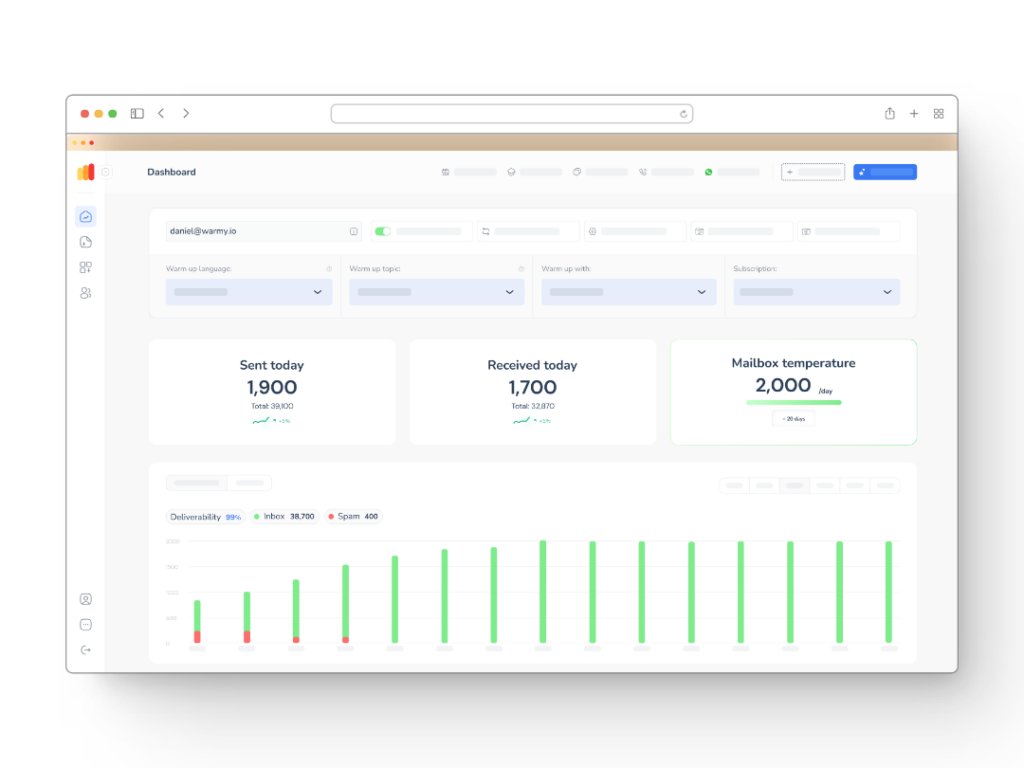
Your sender reputation is a score that Internet Service Providers (ISPs) assign to your domain based on your email sending practices. A good sender reputation is crucial for inbox placement. Email warm-up tools like Warmy.io can help improve and maintain your sender reputation:
- Gradual Volume Increase. Warmy.io slowly increases the volume of emails sent from your domain, mimicking natural growth and avoiding red flags with ISPs.
- Engagement Simulation. The tool simulates email opens and replies, signaling to ISPs that your emails are wanted and engaged with.
- Diverse IP Interaction. By interacting with your emails from various IPs and email providers, Warmy.io helps establish a positive sending history across different networks.
- Consistency. Regular, consistent sending patterns established by warm-up tools help maintain a good reputation over time.
Monitoring and Maintaining Email Authentication - Free Email Deliverability Test

Regularly monitoring your email deliverability is crucial for maintaining high inbox placement rates. Warmy.io offers a free email deliverability test that provides comprehensive insights. Here’s how to use it and interpret the results:
- Access the Warmy.io Free Email Deliverability Test:
- Visit the Warmy.io website and locate their free deliverability test tool.
- Run the Test:
- Enter the email address you want to test (use the same one connected to your AWeber account).
- Send a test email as instructed.
- Interpret the Results
The test will provide information on several key areas:
a) Spam Placement:
- If your email lands in spam, review your authentication setup (SPF, DKIM, DMARC).
b) Blacklist Status:
- If your domain or IP is blacklisted, use a blacklist removal service.
- Review your email practices to prevent future blacklisting.
c) Authentication Results:
- Ensure all authentication methods (SPF, DKIM, DMARC) are passing.
- If any fail, revisit the setup instructions in previous sections.
Remember, email deliverability is an ongoing process. Regularly review your authentication setup, keep an eye on your sender reputation, and stay informed about best practices in email marketing to ensure the best results from your AWeber campaigns.
Conclusion
To be honest, in the busy realm of email marketing, uniqueness is more difficult than it has been. These days, it goes beyond just choosing the ideal subject line or creating an arresting template. The actual game-changer is That is what occurs behind the scenes—email authentication.
See SPF, DKIM, and DMARC as your email’s passport, ID, and security clearance all combined. These are the email club bouncers ensuring your emails receive the VIP treatment they are due. These protocols let you be a trusted voice that email providers welcome, not just another nameless sender in the throng.
The worst part, though, is that it goes beyond simply adding a few DNS entries and checking boxes. It’s about developing trust—one email at a time. “Hey, this is really me, and I have something valuable to say,” you are announcing to the world when you verify your emails. It’s like going up at a party carrying a common acquaintance; you suddenly are not a stranger.
This is AWeber users’ secret sauce. You will be soaring directly into the main inbox while your rivals are scratching their heads trying to understand why their great campaigns are lingering in spam folders. It’s like having a fast pass at an amusement park – less waiting, more action.
📜 Related articles:











