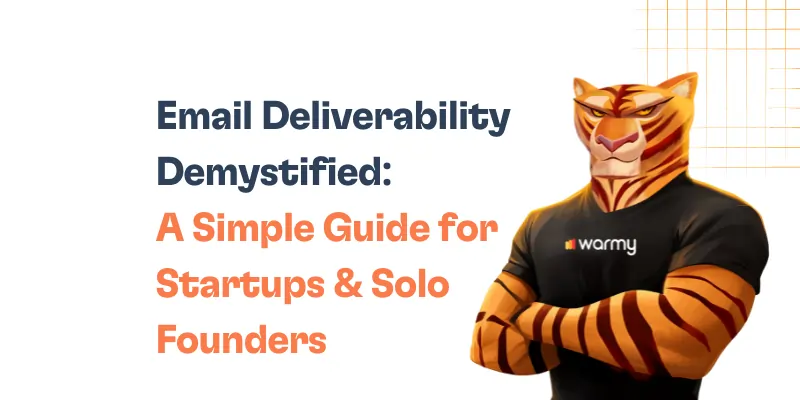Simple Mail Transfer Protocol, or SMTP, is the underlying technology responsible for email communication on the Internet. It enables messages to be sent from clients to servers and between servers so that you may know your words have reached their intended destinations.
However, as with any other protocol, SMTP is prone to errors, and errors can compromise this vital channel of communication. As a result, there can be several types of SMTP errors, some temporary and easy to fix, while others are recurring and require detailed troubleshooting.
The first type is SMTP 530 Authentication Required – and it is worth discussing because it deals with the inability to send emails from the sender to the recipient or vice versa, affecting person-to-person and business communication. Therefore, it is essential to fix this issue as quickly as possible to ensure your communications remain pressure-safe and provided.
This shield will ensure that you maintain your professionalism and efficiency while safeguarding your relationships. Therefore, in this article, we will describe what SMTP Email Error 530 is, what causes and symptoms it produces, and how to fix it for different email platforms.
Analyzing SMTP email error 530
SMTP Email Error 530 is one of the common issues one might face while trying to send emails. This error is most commonly traced back to an authentication issue; thus, it indicates that the email server is requiring an authentication process that is not being met or, generally, has failed. For the most part, this error is presented in a message-like format:
530 5.7.1 Authentication required
The latter message would indicate that the user is trying to send an email without being authenticated or if user server settings, are designed in such a way to be unauthenticated while sending messages, seems like a server security measure.
The issue of the SMTP 530 Authentication Required should be solved to avoid a halt in email user activity; this error can create communication hurdles that especially trouble a business due to their prominent use of email. Being unable to send emails can halt the workflow, postpones transactions, and may mean missed opportunities and dissatisfied clients.
Read also – SMTP Email Error 530 5.7.1 – How to Resolve [SOLVED]
Common triggers for SMTP email error 530
Insufficient Authentication
The primary reason for this error is that the email client is not configured to send the server the authentication data it needs. This frequently occurs when a user’s email client settings are not configured to allow SMTP authentication.
Incorrect SMTP Settings
Authentication issues may arise if the email client’s SMTP server settings are off. Typing the incorrect port number, server address, or security protocol is a common error.
Outdated or Incorrect Password
Authentication issues may arise if an email client is utilizing an outdated password that has just changed. Likewise, mistakes made during account setup may also result in comparable problems.
Server Misconfigurations
Even properly authenticated requests may not be allowed due to misconfigurations such as incorrectly configured authentication procedures. This could happen following server upgrades or modifications made by the email provider.
Two-Factor Authentication Requirements
Special app-specific passwords may be needed for accounts that have two-factor authentication enabled, and conventional SMTP settings may not be sufficient.
Email Client Compatibility Issues
Some servers demand contemporary authentication protocols, which older email clients may not support. If this happens, the server may reject attempts to log in using outdated or less secure methods, which could result in errors.
Comprehensive fixes for popular email clients
For Gmail Users
Enable SMTP Authentication:
- Go to the settings of your email application.
- Locate the ‘Accounts’ or ‘Email’ settings section.
- Find the outgoing mail settings (SMTP) and ensure the server is set to
smtp.gmail.com. - Set the port to 587 for TLS or 465 for SSL.
- Ensure ‘Require Authentication’ is enabled.
- Enter your full Gmail address and password. If you have two-factor authentication enabled, you may need to use an app-specific password.
Check for Less Secure Apps:
- Google may ban older email clients unless you allow access for less secure apps if you use them. Under Security settings of your Google Account, this setting is located.
For Outlook Users
Verify SMTP Settings:
- Open Outlook and go to ‘File’ > ‘Account Settings’ > ‘Manage Profiles’.
- Click on ‘Email Accounts’, and then double-click on your account.
- Under ‘Outgoing mail server (SMTP)’, make sure it’s set to
smtp.office365.comfor newer accounts orsmtp.live.comfor older accounts. - Ensure the outgoing server (SMTP) requires authentication and is set to use the same settings as the incoming mail server.
- The port should be set to 587 with TLS encryption.
Update Your Password:
- Update your password in Outlook settings to reflect any recent changes you made online.
For Yahoo Mail Users
Configure SMTP Correctly:
- Access the account settings in your email client.
- Set the SMTP server to
smtp.mail.yahoo.com. - Use SSL with port 465, or TLS with port 587.
- Ensure the server requires authentication, and input your full Yahoo email and password.
App Passwords for Secured Accounts:
- Create an app-specific password to use in your email client if you use two-factor authentication. You can do this from the Yahoo Account Security page.
Solve problems with Warmy.io to make email great again
![SMTP Email Error 530 - How to Resolve [SOLVED] 3 warmy dashboard](https://warmy-blog-wordpress-bucket.s3.amazonaws.com/wp-content/uploads/2024/01/11093951/warmy-dashboard-1024x768.png)
Warmy.io is an excellent service that offers increased email functionality that can help you solve the problems that occur with SMTP 530 Authentication Required. These include the following:
Email warm-up. Automated service from Warmy.io increases your email volume little by little from brand-new accounts or domains. It assists in creating a good reputation with the ISPs and reduces the chance of being flagged by spam filters.
Warmy.io also offers a free email deliverability test and blacklist tool. Сheck how well your emails are being received and make the necessary tweaks. With our tool, you can also quickly check if your domain is blacklisted and follow easy steps to get it removed.
The service also offers simple SPF and DMARC record generators. Generate the SPF and DMARC records quickly and efficiently to improve the email’s authentication and cut down the chances of getting random SMTP errors due to your email’s source being unauthenticated. These tools ensure excellence in email operations while, most importantly, resolving SMTP 530 Authentication Required.
![SMTP Email Error 530 - How to Resolve [SOLVED] 4 DMARC](https://warmy-blog-wordpress-bucket.s3.amazonaws.com/wp-content/uploads/2024/03/11093811/DMARC-1024x768.png)
Conclusion
Throughout this article, we have detailed the steps necessary to understand and resolve SMTP 530 Authentication Required, a common but significant issue that affects email deliverability and security.
Additionally, we discussed how tools like Warmy.io can further enhance email functionality. Warmy.io’s services, such as email warm-up, deliverability testing, blacklist inspections, and SPF and DMARC record generation, are invaluable for not only solving SMTP Error 530 but also for improving overall email security and reliability.
📜 Related articles:
FAQ
What is SMTP Email Error 530?
The server answer SMTP Email Error 530 indicates that sending emails requires authentication. This usually shows up when a client tries to send an email without the required authentication information or configuration.
How can I fix Gmail's SMTP Email Error 530?
Make sure that SMTP authentication is turned on in your email client in order to fix SMTP Email Error 530 in Gmail. Set the port to 587 for TLS or 465 for SSL, use smtp.gmail.com as the server, and make sure your login and password are input correctly. You might need to use a password that is unique to your app if two-factor authentication is enabled.
What should I do if changing the settings in my email client doesn't fix the issue?
Try restarting your email client or device if changing your settings doesn't fix the issue. Additionally, see if the password for your email account has changed recently, and if so, replace it in your client. For more help, get in touch with your email service provider if the issue continues.
Can improper port settings lead to SMTP Error 530?
SMTP Error 530 might indeed result from using the wrong port. Make sure the port that your SMTP server is using is correct—587 is typically used for TLS connections, whereas 465 is used for SSL connections.
How does Warmy.io help in resolving SMTP Email Error 530?
Warmy.io makes emails less likely to be rejected by servers for authentication-related reasons, warms up your email address, and improves your sender reputation. In addition, Warmy.io helps set up SPF and DMARC records to authenticate your emails and offers tools to see if your domain is blacklisted.
What does "530 Authentication Required" mean?
The 530 Authentication Required error is a common SMTP issue that occurs when an email server expects the client to authenticate before sending emails. This error means that you need to log in with a valid username and password to be able to send messages through the SMTP server.
Why am I seeing "SMTP 530 Authentication Required" when trying to send emails?
If you’re seeing SMTP 530 Authentication Required, it indicates that the server won’t allow you to send emails without verifying your identity first. This typically happens if your email client or server settings don’t include proper authentication credentials, such as your username and password.
How can I fix the "530 Authentication Required Outlook" error in Microsoft Outlook?
To resolve the 530 Authentication Required Outlook error, open your Outlook settings and navigate to the account settings for the email you’re trying to use. Ensure that you have enabled the option to authenticate outgoing mail by entering your SMTP username and password. This setting is usually found under “Outgoing Server” or “Advanced Settings.”
What does "SMTP Code 530" mean, and how is it related to authentication?
SMTP Code 530 is a status code used by email servers to indicate that authentication is required before the server will process outgoing messages. This error often appears as 530 Authentication Required, meaning you need to authenticate with your SMTP credentials to proceed.