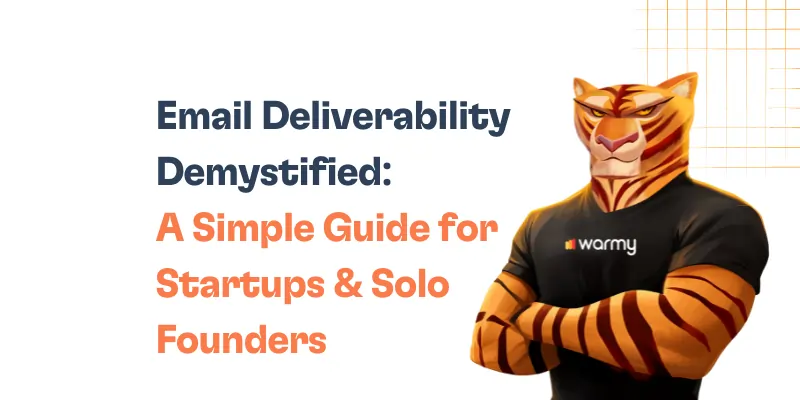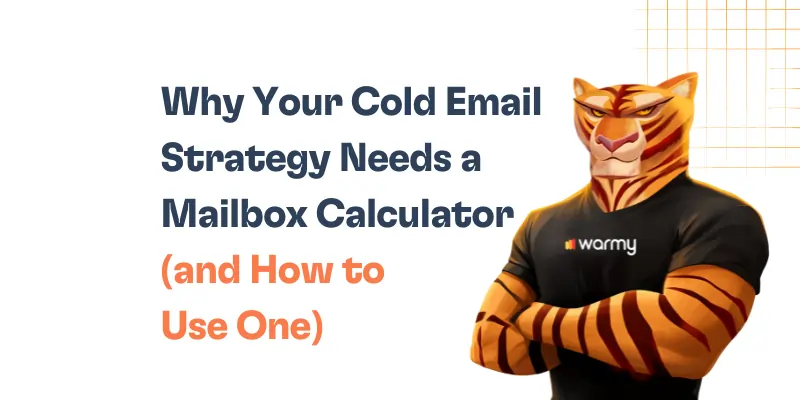Email is the heart of communication in the digital world, while the pulse of every email communication relies on Simple Mail Transfer Protocol — or SMTP.
SMTP is the mechanism that allows an email message to be sent from one mail host to another, ensuring that every email arrives promptly, but in some cases the message relay may be hampered by an unrecoverable error on a data server, such as; SMTP Email Error 503.
Decoding SMTP Email Error 503
SMTP Email Error 503 is a general error status/connection code that has variation code specifying the type of error that is related to the email address.
SMTP Email Error 503 emerges when the server has a problem with the email command string sent by the email client. This means that the required preliminary commands were:
- Skipped;
- Incorrectly Sequenced, or;
- Ineffective
The 503 error usually occurs when the email server requires the sender to authenticate their email address before sending an email.
The authentication process usually involves supplying valid credentials — such as, username and password — that proves that the sender has authorization to use the email service.
Some of the messages users might receive depends on their email clients and underlying reason for the error. Here are some of the messages.
- Oops, don’t forget about the “503 Valid RCPT command must precede DATA” message. It means that the “RCPT TO” command that defines who the email recipient is should be entered before “DATA.”
- “503 Bad sequence of commands” message indicates that the commands were entered in the wrong order or contained missing information.
- Finally, the “503 Must authenticate first” message is displayed if an attempt to send an email is made before the client has approved itself to the server.
The above error messages are the direct feedback received from the email server. They provide a good indication of what an email sending involves and how the user might need to adjust their sending process to fit within the email server’s requirements.
It is necessary to understand the variation of error codes, and the messages behind them to find out the root cause of the problem. It is instrumental to avoid critical oversights and understand what is preventing your emails from being sent.
Root Causes of SMTP Email Error 503
Authentication Issues
To send an email, email clients must authenticate the user with the server by checking that the client’s users have sufficient rights to access the system. This 503 error occurs when the client is explicitly configured to ignore authentication requirements or when an incorrect username and password pair is provided. You may check whether your email client is properly configured for SMTP authentication and whether your username and password are authentic.
Incorrect SMTP Server Settings
The other major reason for Error 503 is incorrect SMTP server settings. This involves the inclusion of an incorrect server address, port, or security protocol in the email client’s settings. For instance, using the wrong port for SSL/TLS results in miscommunication between the client and the server, resulting in the error under consideration. Therefore, it is critical to verify that all server settings are correct or march with the email service provider’s rules.
No Proper Sender Address
Before processing the request to send an email, SMTP servers ask for a valid sender email address. If an email is sent without a sender address or if the address is not properly formatted according to email standard, the server checks will be failed, returning a 503 error . This check avoids spam and ensures that the email is sent from a valid source. Therefore, users need to confirm that their email settings are correct and include the “From” section address which is in a validated email format.
Sending Commands in the Wrong Order
SMTP communication protocol requires that commands be sent in a specific order. If the email client sends these commands out of sequence—for instance, trying to send email data before setting the recipient (RCPT TO) and sender (MAIL FROM) — the server will respond with a 503 error. This is often a programming error in custom scripts or a misconfiguration in email client software.
Detailed solutions for popular email clients
Gmail
- Open Gmail Settings. Click on the gear icon located on the upper right side to access ‘See all settings’
- Go to Accounts and Import. Scroll down to the Accounts and Import tab and click ‘Add another email address’ soon after sending mail as
- Enter your Email Details.
A popup window will appear. Enter your name and the email address you would want the email delivered to.
- Configure SMTP Settings:
- SMTP Server:
smtp.gmail.com - Username: Your full Gmail address (including
@gmail.com) - Password: Your Gmail password
- Port: 587 (use TLS) or 465 (use SSL)
- SMTP Server:
- Save Changes. Confirm that you have selected “Treat as an alias” then click the “Add Account” button
- Verify Through Confirmation Email. Gmail will send a confirmation mail to your added address. Do access this note and click the link to verify your address.
Outlook
- Access Account Settings. Open Outlook, go to ‘File’ > ‘Account Settings’ > ‘Manage Profiles’.
- Email Accounts. Click ‘Email Accounts’ and then double-click on the email account listed.
- More Settings. In the new window, go to the ‘Outgoing Server’ tab.
- Check ‘My outgoing server (SMTP) requires authentication’ and select ‘Use same settings as my incoming mail server’.
- Advanced Tab. Switch to the ‘Advanced’ tab.
- Outgoing server (SMTP): 587
- Use the following type of encrypted connection: TLS
- OK and Restart0 Click ‘OK’ to save the changes and restart Outlook to ensure the settings take effect.
Yahoo
- Account Settings. In Yahoo Mail, navigate to ‘Settings’ > ‘More Settings’ > ‘Mailboxes’.
- Select Account. Click on your account name.
- Edit SMTP Settings:
- SMTP Server:
smtp.mail.yahoo.com - Port: 465 (SSL) or 587 (TLS)
- Require SSL/TLS: Yes
- Authentication Required: Yes
- Your Yahoo email address and password
- SMTP Server:
- Save and Test. Save your settings and try sending an email to check if the error persists.
Other Clients
- SMTP Settings Access. Find SMTP settings in your email client’s account settings.
- Authenticate. Make sure the SMTP server requires authentication, and the option is activated.
- Server and Port. Please, make sure the address of the SMTP server and the port number match those your email service utilizes. Common ports include 587 for TLS and 465 for SSL. Email Address of Sender. Ensure there is a valid sender email address filled in the From field.
- Order of Commands. For manual script generation, check if commands are put in the right order.
Understanding variations of SMTP error 503
The 503 5.5.1 error code is generally associated with authentication issues. Thus, the described error appears when an email client attempts to send an email before it has identified itself to the server. This is nothing more than a pet of the server that the sender’s identity shall be sent.
The 503 5.5.2 error code often indicates that there are command processing issues on the SMTP server side. In other words, it means that an email client sends the commands to the server in the wrong format or that they contain some extra characters, as well as lines with spaces. It could be said that the server received a command, but at the same time, it does not understand it due to the syntactic error of transmission.
Benefits of Using Email Warm-up Services
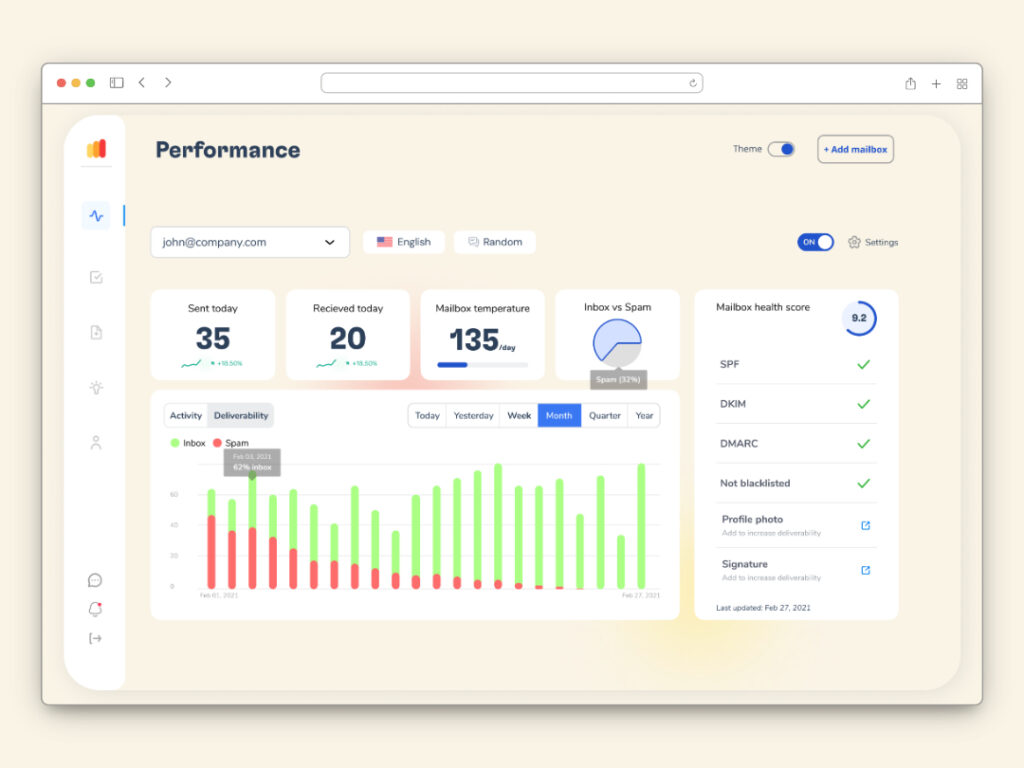
The benefits of using email warm-up services are vital in improving the delivery rate and preventing SMTP errors. Email warm-up services, such as Warmy.io provides a gradual increase in email sent from a new account.
Having these capabilities is necessary to develop a reputation with various Internet Service Providers and consider the email client as a trusted sender, minimizing spam marking or SMTP errors, while promoting the integrity of your email communication channels.
One of the best advantages of acquiring Warmy.io is its varying tools that offers significant value for your business, especially if you rely on email as a central form of your communication.
The site has free email deliverability tests that users can take for free to determine whether their mail is likely to get to the recipient inbox, or if it is susceptible to spam filters.
It determines how different email services view your offers and make adjustments and confirm that your emails possess no harm for your outreach efforts.
Moreover, Warmy.io has a monitoring feature to help you secure and avoid your emails from being blacklisted.
Another benefit of Warmy.io is that it can help its user to generate SPF and DMARC records. SPF and DMARC are especially crucial authentication tools because they prevent unauthorized use of your email domain and only allow a trustworthy source to send an email on your behalf.
Conclusion
All things considered, effectively addressing SMTP Email Error 503 is critical for sustaining uninterrupted email communication. The error, which is often due to faulty configuration or authentication, can color one’s personal and professional communication black.
Correcting these configurations promptly and efficiently is crucial for optimal communication.
Finally, it is equally important to keep up with these settings and one’s email reputation with appropriate tools such as Warmy.io. This tool can prevent such SMTP errors with email warm-up and deliverability tests while simultaneously upping the sender reputation to avoid spam folders. Finally, sturdy authentication processes like SPF and DMARC secure the email’s domain and prevent such errors totally. All of these importance not only builds an optimal communication strategy but also ensures safe and reachable email transactions.