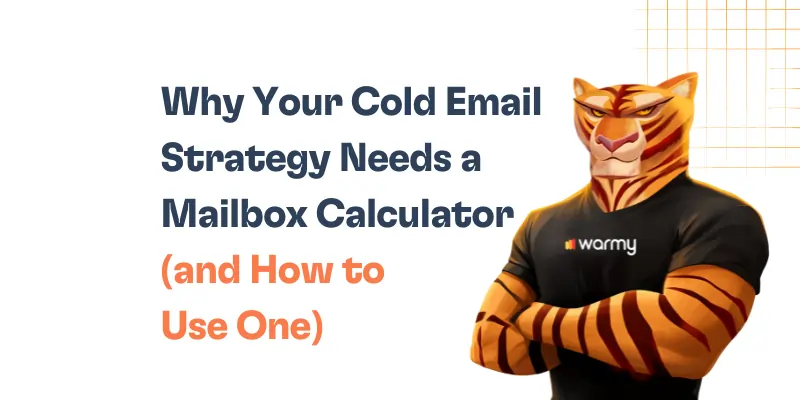Are you looking to get your email marketing efforts off on the right foot?
Email warm up services have quickly become a popular tool for those in digital marketing, as they can help ensure that users remain consistently engaged with their emails.
If you’re wondering how long it takes to warm up an email account using email warm up service and what is mailbox temperature, then this blog is here to provide you with all of the answers!
Read on to find out exactly how long it takes, and reap the rewards that a well-warmed email account has to offer.
How long does it take to warm up domain if you are going to send cold emails or marketing emails from old or new domains?
Email marketing is an essential part of any successful business, but it can be challenging to get your message to your target audience. One way to improve your email deliverability rates is to warm up your email accounts before sending cold or marketing emails.
So, how much time should you spend warm up email accounts on Warmy.io? The answer depends on several factors, such as the age of your domain, the number of emails you plan to send, and the level of engagement you want to achieve.
Generally, we recommend spending at least 2-4 weeks warming up a new email / domain before sending cold emails. This allows you to establish a positive reputation with email providers and ensure that your emails reach your recipients’ inboxes. For old domains, you can start with a shorter warm-up period of around 1-2 weeks.
When warming up your email accounts on Warmy.io, it is essential to use the correct temperature to avoid being flagged as spam. We recommend starting with a slow temperature growth mode, which is the safest and most effective method of warm up email. Gradually increase the temperature over time to avoid triggering spam filters and maintain a positive reputation with email providers.
Here are some additional tips for effectively warm up email accounts:
✅ Start by sending a small number of emails and gradually increase the number.
✅ Check that all your DNS records are set up correctly. You can check this with the Health test on the mailbox dashboard.
✅ Avoid sending emails with a high bounce rate or low engagement while warming up on Warmy.
✅ Monitor email analytics regularly and adjust your warm-up strategy accordingly. Our Inbox Deliverability Checker can help you monitor.
What is the mailbox temperature and how do I set it?
As you know, the success of your email campaigns depends on a number of factors, and one of the most important is the temperature of your email accounts. In this article, we would like to explain what temperature is and how you can use it to improve your email delivery rates.
The mailbox temperature on Warmy.io refers to the rate at which you send emails from each mailbox every day. It is a crucial factor in email deliverability and reputation management, and it is important to understand how it works.
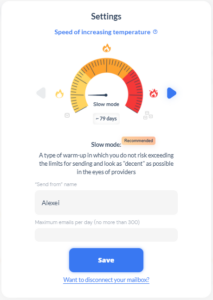
There are three modes of temperature growth on Warmy.io:
1. Slow mode
This is a type of warm-up in which you do not risk exceeding the limits for sending and look as “decent” as possible in the eyes of providers. We recommend using this mode, as slow temperature growth is the most effective and safe method of warm up email accounts.
2. Medium mode
This mode is designed to speed up the process of warm up email by achieving the best results in the shortest possible time.
3. Fast mode
As the name suggests, this mode is designed to start your email campaign as soon as possible. However, we recommend using this mode with caution, as it can negatively affect your reputation in some cases.
To set the temperature mode on Warmy.io, simply go to the settings page and choose the mode that best suits your needs.
This mode is designed to speed up the process of warm up email by achieving the best results in the shortest possible time.
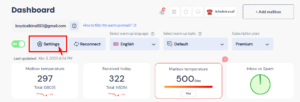
Conclusion
In conclusion, warm up email accounts are an essential step in achieving high email deliverability rates. Spend enough time warming up your email accounts, and use the right temperature growth mode to avoid being flagged as spam. Follow these tips, and you’ll be on your way to a successful email marketing campaign
If you have any questions or concerns about warm up email on Warmy.io, please don’t hesitate to contact our support team. We are always here to help you achieve your email marketing goals.