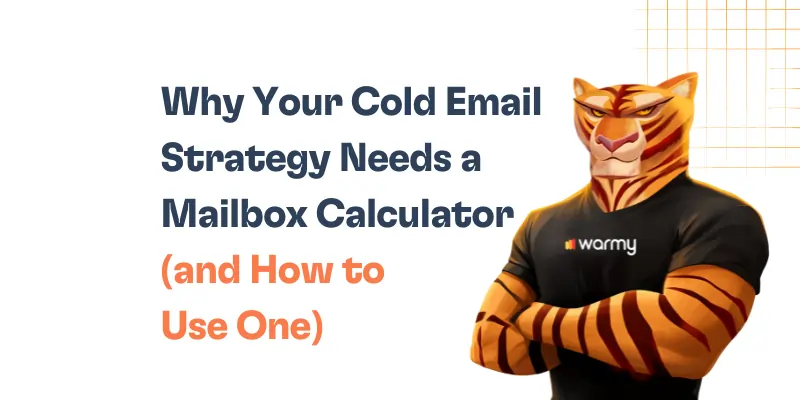Encountering an SMTP Email Error 450 4.7.1 can be terrifying, especially if you are attempting to send crucial emails. Although it can be surprising, receiving this error is solvable. For today’s blog post, we will present some of the most systematic approaches to diagnosing and resolving the 450 4.7.1 error, and ensure that your organizational email workflow institutes optimal function with minimal downtime.
Why Did You Receive SMTP Email Error 450 4.7.1?
SMTP Email Error 450 4.7.1 might be confusing at first glance, but it’s simply a signal from the email server that there’s a delivery issue, often related to policy reasons, such as a recipient’s server that believes your email might be spam. In essence, this code is the server’s way of saying, “Your message is important, but I need to verify a few things before letting it through.”
Fortunately, the Error 450 4.7.1 is not a permanent stop sign, it is more of a yield sign —pausing your emails momentarily until you can confirm the road is clear. By taking appropriate technical steps, your email communication can resume.
Pinpointing the Causes of Error 450 4.7.1
IP Reputation Concerns
The sending server’s IP may have a tarnished reputation due to previous spamming activities, even if not from your actions.
Recipient Server Policies
Stringent receiving server policies could be rejecting emails from new or unverified senders as a precautionary measure.
Sending too many emails in a short span may trip rate limiters on the recipient’s server, leading to temporary deferral.
Misconfigured Email Authentication
Incomplete or incorrect SPF, DKIM, or DMARC records can often result in this error, as the recipient server cannot verify the sender’s authenticity.
These issues can disrupt email communication, preventing important messages from reaching their intended recipients, leading to communication gaps and potential business setbacks.
Understanding these triggers is the first step in crafting a strategy to effectively resolve the error and restore email deliverability.
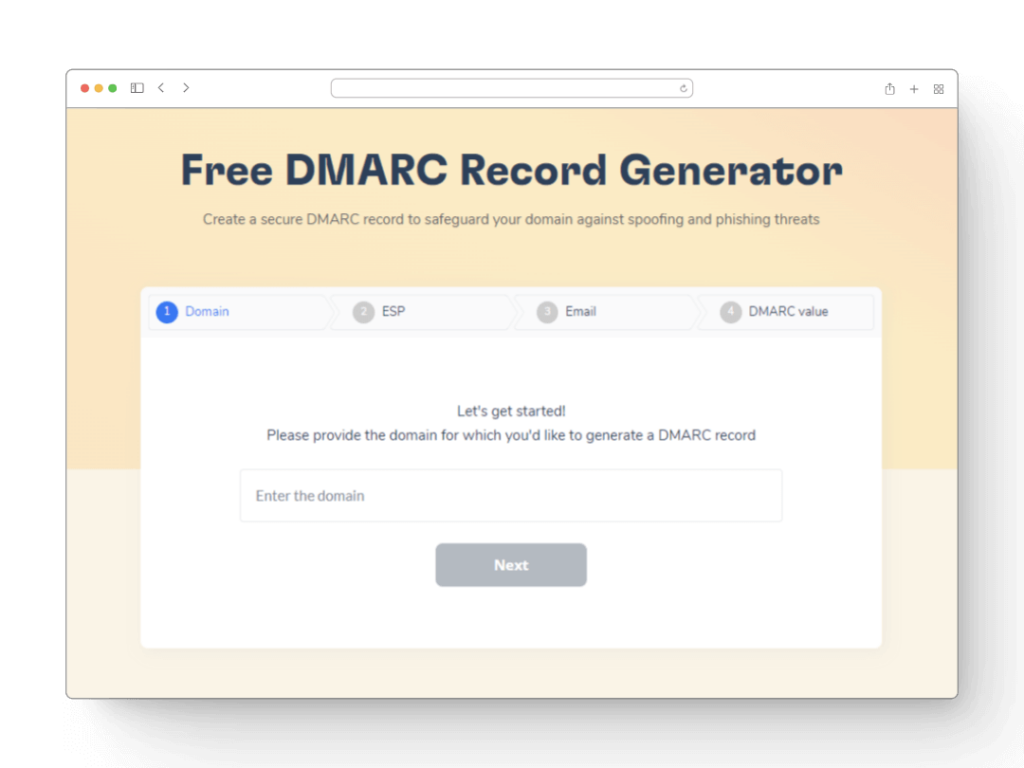
Tailored Fixes for Email Error 450 4.7.1
To address SMTP Email Error 450 4.7.1, a systematic approach is required, tailored to each major email service provider. Here’s a step-by-step guide for users of Gmail, Outlook, and Yahoo to efficiently resolve this error:
For Gmail Users
Inspect SMTP Configurations
Confirm that your Gmail’s SMTP configurations are set correctly to ensure the successful delivery of your emails. The correct SMTP settings for Gmail are as follows:
- SMTP server:
smtp.gmail.com - SMTP username: Your full Gmail address (e.g.,
yourusername@gmail.com) - SMTP password: Your Gmail password (or an App password if Two-Factor Authentication is enabled)
- SMTP port:
587(TLS) or465(SSL) - TLS/SSL required: Yes
Assess IP Status
Error 450 4.7.1 may arise from IP reputation issues. Utilizing resources such as Warmy’s Email Deliverability Test can verify if your IP address has been compromised or blacklisted at no extra cost.
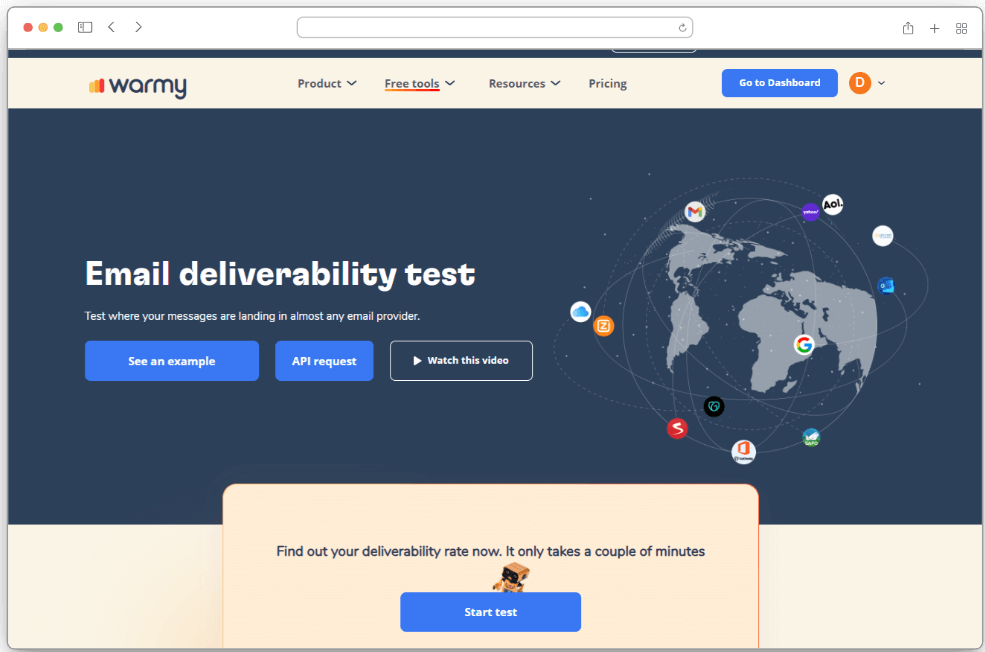
Evaluate Email Content Standards
Verify that your outgoing emails are in alignment with Gmail’s best practices. Employ tools like Warmy’s Template Checker to ensure your email content does not trigger spam filters.

For Outlook Users
Verify Outlook SMTP Settings
Confirm your Outlook email account is configured with the correct SMTP settings, crucial for establishing a successful connection to the email server. The necessary SMTP settings for Outlook are:
- SMTP server:
smtp.office365.com - SMTP username: Your full Outlook email address (e.g.,
yourusername@outlook.com) - SMTP password: Your Outlook password
- SMTP port:
587 - Encryption method: STARTTLS
Ensure Email Authentication
Implement or verify the presence of SPF, DKIM, and DMARC records for your domain to solidify your email’s authenticity. Correctly setting these records can significantly mitigate Error 450 4.7.1 by affirming to receiving servers that your emails and domain are legitimate.
Adjust Exchange Online Protection (EOP) Settings
For organizations utilizing Outlook within Microsoft 365, it’s critical to examine the EOP configurations. Ascertain that your emails are not being erroneously intercepted or rejected due to stringent policy measures or misconfigurations within EOP.
For Yahoo Users
Assess Yahoo Mail Sending Quotas
Yahoo implements sending limits to mitigate spam, which include:
- Daily Email Limit: Up to 500 emails per day from a single email account.
- Recipients per Email: You can send an email to a maximum of 100 recipients in a single email. For more extensive outreach, consider dividing your recipient list across multiple emails.
- Attachment Size Limit: The maximum size for email attachments is 25MB, inclusive of the email text and any other attachments.
Verify Yahoo Account Integrity
Regularly check that your Yahoo Mail account remains secure and has not been marked for suspicious behavior. Sudden spikes in email activity or signs of unauthorized access can lead to temporary restrictions on your account, contributing to Error 450 4.7.1. Keeping your account secure and your activities within typical patterns helps maintain uninterrupted email service.
Consult Yahoo Mail Support
Persistent issues with SMTP Error 450 4.7.1, despite following preventive and corrective measures, may require direct intervention from Yahoo. You can visit their support center at Yahoo Mail Help for guidance, solutions to common problems, and ways to contact their support team if necessary.
SMTP 450 error codes indicate temporary email delivery issues, generally due to issues on the recipient’s end. Each code variation highlights a specific cause:
- 450 4.1.0 “Recipient Address Rejected” – The recipient’s email server has temporarily rejected the address. Try resending later or verify the email address.
- 450 4.2.0 “Mailbox Unavailable” – The recipient’s mailbox is either full or unavailable. Attempt delivery again after some time.
- 450 4.7.1 “Client Host Rejected” – The receiving server has flagged your server or IP due to reputation issues or policy settings. Check your sender reputation or contact your email provider.
- 450 4.4.1 “Connection Timed Out” – There was a connection issue with the receiving server. Resend the email or check network settings.
Recommended Actions: For 450 series errors, retry sending your email after a delay. Persistent issues may require checking your sender reputation, verifying recipient addresses, or contacting the recipient’s server administrator for further assistance.

Warmy.io stands as a proactive defense mechanism against common email delivery issues, such as SMTP Error 450 4.7.1. By simulating realistic email engagements, Warmy.io works to gradually build and maintain your email sender reputation, effectively minimizing the risk of encountering SMTP errors.
This tool operates by sending emails from your account to a network of real users who interact with your messages, thus signaling to email service providers that your communications are legitimate and valuable.
The result? A significant decrease of your emails being misclassified as spam or encountering delivery errors, ensuring your messages consistently land in the intended inboxes.
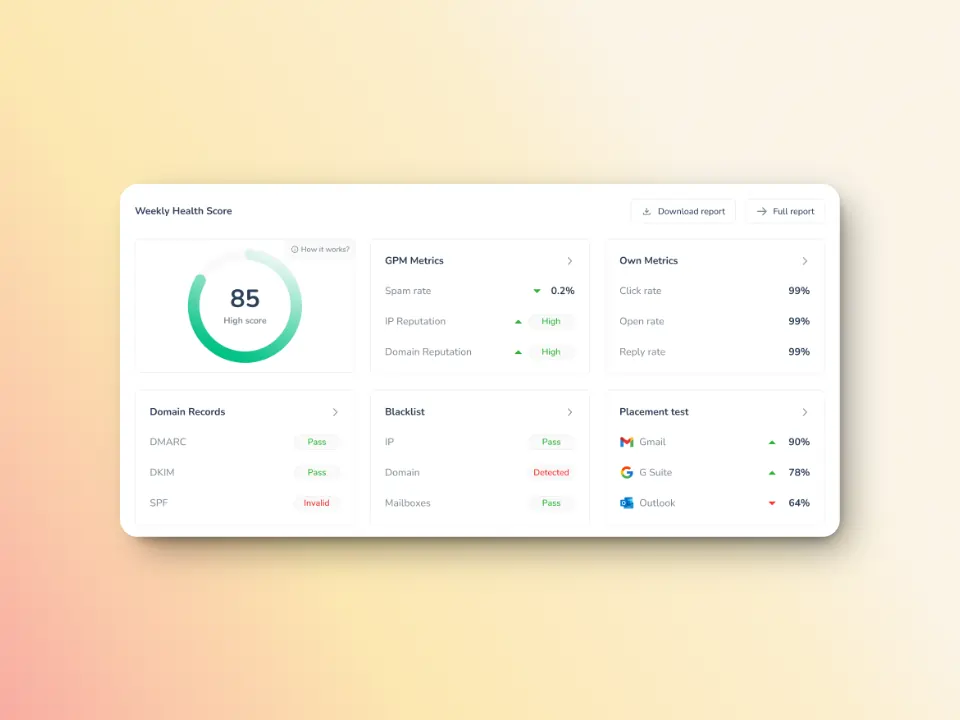
Test Before You Send with Deliverability Tools
Before launching a big email campaign, it’s smart to check where your messages will actually show up. Will they land in the inbox, get lost in promotions, or hit the spam folder? With Warmy.io’s Free Deliverability Test, you’ll get that answer across multiple providers, so you can fix any issues before it’s too late—whether that’s your SPF/DKIM/DMARC setup, timing, or content.
And then there’s the Domain Health Hub, your go-to dashboard for seeing how your domain is performing. You’ll get:
A domain health score based on authentication, blacklists, and inbox placement
Weekly and monthly reports to track trends
DNS checks to make sure your SPF, DKIM, and DMARC are set up right
Multi-domain monitoring if you’re managing more than one brand
A handy Template Checker to make sure your emails won’t get flagged
Speaking of that Template Checker—it scans your subject lines, email body, formatting, and links to catch anything that might trigger spam filters (especially UK-based ones). You’ll get real tips to tweak your tone, avoid spammy words, and improve your structure. Oh, and it now comes as a Chrome Extension too. Bonus!
Real Engagement That Boosts Deliverability
What really sets Warmy.io apart? Real human-like engagement. The platform uses active seed lists—not fake or dead addresses. These real mailboxes actually open, reply to, click, and archive your emails. This kind of authentic engagement is exactly what ISPs look for when deciding if your emails are trustworthy. And when they see that trust? Your deliverability skyrockets.
Conclusion
As we conclude our guide on resolving SMTP Email Error 450 4.7.1, it’s crucial to remember the importance of promptly addressing this issue. Ignoring or delaying action can lead to further disruptions in your email communications, potentially affecting your professional relationships and operations.
Further understanding of the root causes to implement targeted solutions for Gmail, Outlook, Yahoo, and utilizing proactive tools like Warmy.io, can help you ensure your emails are on the right track.
FAQ
What exactly is SMTP Email Error 450 4.7.1?
SMTP Email Error 450 4.7.1 is a temporary delivery issue typically related to the receiving server's policy, often indicating a problem with IP reputation or email authentication.
Can SMTP Error 450 4.7.1 be permanently fixed?
Yes, with the correct approach, including verifying email settings, checking IP reputation, ensuring email content compliance, and utilizing email warm-up services like Warmy.io, this error can be resolved and prevented in the future.
Why is my IP reputation affecting email delivery?
IP reputation is a measure of trust email servers have in your sending IP address. A poor reputation can lead to emails being blocked or filtered into spam, triggering errors like 450 4.7.1.
How do I check my IP reputation?
You can use online tools like Warmy.io's Email Deliverability Test to check if your IP has been blacklisted or has any issues affecting its reputation.
What role do SPF, DKIM, and DMARC records play in resolving this error?
SPF, DKIM, and DMARC are email authentication methods that help verify your emails' legitimacy, improving deliverability and reducing the chances of encountering SMTP Error 450 4.7.1.
What should I do if I continue to experience Error 450 4.7.1 after taking all suggested steps?
If the issue persists, reaching out to your email service provider's support team for further assistance or consulting with an email deliverability expert may be necessary to identify and resolve underlying issues.