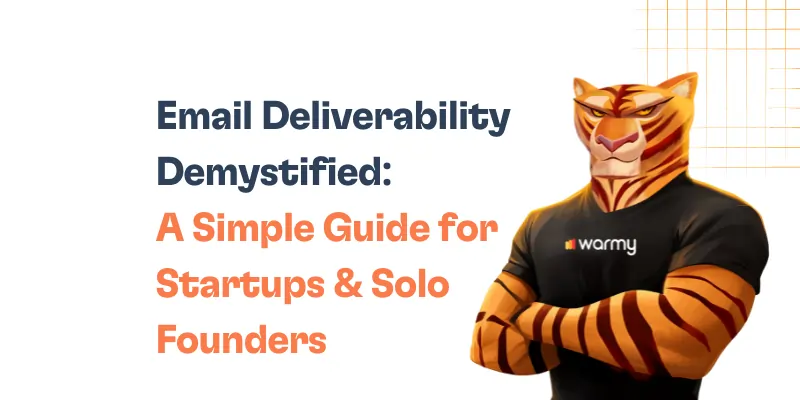For many, the daily task of sifting through a pile of emails, ranging from work-related correspondence to promotional offers, can be a daunting experience. The sheer volume of emails makes it all too easy for essential messages to get lost in the shuffle, leading to missed opportunities and increased stress.
Enter the promise of email tagging — a simple yet powerful solution to declutter that digital chaos. By harnessing the power of tags, users can effectively categorize, prioritize, and navigate their inboxes, turning a potential nightmare into an organized dream.
In this guide, we’ll introduce you to the transformative power of email tagging, providing you with tools and insights to simplify and streamline your inbox experience. So, let’s embark on this journey to declutter and regain control over your digital communications.
What is email tagging?

Ah, email tagging. It might sound like tech jargon, but trust me, it’s simpler than you think. Let’s break it down together.
Email tagging is like putting colorful sticky notes on your emails. Imagine your inbox as a big board where all your emails are pinned. Now, if you use a specific colored sticky note (or “tag”) for all emails related to, say, work, and another color for personal ones, you’ll know at a glance which is which. That’s the magic of email tagging – it helps categorize your emails so you can find what you need faster.
The Difference Between Tags, Labels, and Folders
You might have heard about labels and folders too and are wondering, “Aren’t they all the same?” Well, not exactly.
1. Tags. Think of them as those sticky notes we just talked about. You can slap multiple tags on a single email. For instance, an email about a work picnic could be tagged both “work” and “events”.
2. Labels. They are a tad more formal than tags. Using the same board analogy, labels are like putting your emails into different sections on the board. An email can be in one section (or have one label) at a time, though some email platforms might let you add multiple labels.
3. Folders. Here’s where things get super tidy. Folders are like drawers in a filing cabinet. Once you put an email into a folder, it’s moved out of your main inbox and into that specific drawer. It’s a great way to store emails you don’t need to see daily but want to keep.
So, in a nutshell: tags are like colorful reminders, labels help group your emails on your board, and folders tuck them away for safekeeping. Whatever method you choose, the goal is a clean, organized inbox where you can find what you need without the stress!
Real-world scenarios where tagging makes a difference
1. Planning Events. Organizing your sister’s baby shower? Tag related emails to keep track of RSVPs, decoration ideas, and the caterer’s quotes all in one place.
2. Managing Work Projects. Working on a big project with tons of back-and-forth emails? Tags can help you separate feedback from drafts or separate different project stages.
3. Daily Life Management. Bills, appointments, family updates – life throws a lot our way. Tags like ‘Bills’, ‘Appointments’, or ‘Family’ can help you juggle it all.
4. Travel Planning. From hotel bookings to sightseeing suggestions, tag your travel emails to make your trip as smooth as your flight.
5. Online Shopping. Keep track of order confirmations, shipping updates, and sale alerts with tags like ‘Purchases’, ‘Shipments’, or ‘Wishlist’.
Getting started with email tagging
Alright, so you’re ready to dip your toes into the email tagging pool. Excellent choice! Let’s set you up for a smooth dive.
Choosing an Email Client That Supports Tagging
Before you start, you need the right tools. Not all email clients support tagging, but many of the popular ones do. Here are some recommendations:
1. Gmail. Google’s email service is a favorite for many, and for good reason. It offers “labels”, which work pretty much like tags, allowing you to categorize and color-code to your heart’s content.
2. Outlook. Microsoft’s email client also supports tagging, known here as “categories.” They’re colorful and can be applied to emails, calendar items, and contacts.
3. Thunderbird. This free, open-source email client has a robust tagging system. It comes with some default tags but gives you the freedom to create your own.
4. Apple Mail. If you’re in the Apple ecosystem, Apple Mail offers a tagging feature as “flags” with different colors.
Note: wile choosing, consider other factors too, like the interface, integration capabilities, storage, and whether it fits your other needs.
Basic steps to create and apply tags
Now, the fun part! Let’s go over the general steps:
1. Open Your Email Client. Whether it’s on a desktop app, mobile app, or web browser, start by opening your chosen email service.
2. Go to Settings or Preferences. Most email clients will have the tagging or labeling option in their settings or preferences section.
3. Find the Tag/Label Section. Once you’re in settings, look for the ‘tags’, ‘labels’, or ‘categories’ option.
4. Create a New Tag. Usually, there’s a ‘+’ sign or an option that says “New Label” or “Add Tag”. Click on it.
5. Name Your Tag. Think of something descriptive. Like “Work”, “Personal”, “Urgent”, or “Read Later”.
6. Choose a Color (if available). This is optional but can help in easily identifying the type of email at a glance.
7. Apply the Tag. Head back to your inbox, select the email you want to tag, and then choose the appropriate tag or label from the options. Some email clients allow drag-and-drop!
Best practices for creating tags
Tagging can be a lifesaver, but if done haphazardly, it can end up being more confusing than no tags at all. Let’s make sure you’re setting yourself up for success!
General vs. Specific Tags
1. General Tags: these are broad categories like “Work,” “Personal,” “Bills,” etc. They help in quickly narrowing down the type of emails you’re looking at.
2. Specific Tags: these dive deeper, like “Project X,” “Family Vacation,” “Gym Membership.” They’re useful when you have a lot of emails related to a particular topic or project.
Tip: start with general tags and then get specific as needed. This layered approach helps in navigating easily.
Using Color Codes and Symbols
1. Color Coding: assigning different colors to different tags can make identification super quick. For instance, use red for “Urgent,” green for “Work,” and blue for “Personal.”
2. Symbols: some people prepend symbols to make certain tags stand out or to group similar tags together. Like “★ Important” or “# ProjectX.”
Avoiding Tag Overload
– Less is more. If you have a tag for every tiny aspect, you’ll end up overwhelmed.
– Merge similar tags. Instead of having “invoices,” “receipts,” and “payments” – you might just use “Financial” or split it into “Incoming” and “Outgoing.”
– Review periodically. As your priorities change, some tags might become obsolete. Don’t be afraid to modify or delete them.
7 ideas to use tags in your email marketing (with examples)
Harnessing the power of tags isn’t just for your personal inbox; it’s a boon for email marketing too. Here’s how:
1. Customer Segmentation
– Example: tag customers based on their purchase behavior, like “Repeat Customers” or “First-time Buyers.”
2. Product Interest
– Example: if you’re selling multiple products, tag subscribers who clicked on specific product links, like “Interested in Sneakers” or “Checked Out Winter Collection.”
3. Engagement Level
– Example: “Active Readers” for those who consistently open and read your emails vs. “Inactive” for those who haven’t engaged in a while.
4. Feedback and Survey Responses
– Example: tag those who filled out a feedback form as “Gave Feedback” or those who participated in a poll as “Voted in June Poll.”
5. Event Attendance
– Example: for those who attended a webinar or a product launch, tag them as “Webinar Attendees” or “Launch Event.”
6. Source of Subscription
– Example: did they subscribe from a social media campaign, a website popup, or an event? Tag them as “From Instagram” or “Subscribed at Expo.”
7. Geographical Location
– Example: this helps in sending targeted emails based on region-specific events or offers. Use tags like “Subscribers from NYC” or “West Coast.”
Advanced tagging techniques for the enthusiastic beginner
Ready to level up your tagging game? Once you’ve got the basics down, these advanced strategies will help you maximize the potential of your tags, transforming your inbox into a powerhouse of organization.
Automating Tagging Using Rules or Filters
Instead of manually tagging every email, set up rules that automatically apply tags based on certain criteria, like the sender or keywords in the subject.
How to do it:
– In most email clients, go to Settings or Filters.
– Create a new rule. For instance, tag all emails from “boss@work.com” with “Urgent” or emails with “Invoice” in the subject as “Financial.”
– Save and let the magic happen automatically.
Integrating Tags with Other Productivity Tools
By syncing your email tags with other tools, you can create a seamless productivity workflow. For example, emails tagged “To-Do” can automatically create tasks in your favorite task management app.
How to do it:
– Use services like Zapier or Integromat which connect different apps and allow for automated workflows.
– Set up a ‘Zap’ or ‘Scenario’ where, say, every email tagged “Meeting” in Gmail creates a new event in your Google Calendar.
Periodic Review and Clean-Up
– Every couple of months, go through your list of tags.
– Merge similar ones, delete rarely used ones, and create new ones if a recurring theme pops up.
– Remember, the goal is to maintain an organized system that’s easy to navigate, not to collect as many tags as possible.
Common pitfalls and how to avoid them
One of the most common mistakes is over-tagging emails. While it might seem like a good idea initially to create a tag for every tiny category, this can lead to an overwhelming and cluttered tagging system. Instead of clarity, you end up with confusion. The remedy? Always ask yourself if a new tag genuinely adds value or if it’s something that can be clubbed under an existing, broader tag.
Another pitfall is being inconsistent with tags. Maybe you label some emails from work as “Office,” while others are labeled “Work” or “Job.” Such inconsistency can defeat the purpose of tagging, making it harder to locate emails in the future. The solution is simple: decide on a set of standard tags and stick to them. It might also help to have a brief note or a list outlining what each tag is meant for, especially in the beginning.
Lastly, setting up a tagging system and then neglecting to maintain and review it is a trap many fall into. Your priorities, projects, and interests may evolve, and your tagging system should reflect that. By periodically reviewing and adjusting your tags, you ensure that they remain relevant and continue to serve their purpose. Think of it as spring cleaning for your inbox – a time to remove what’s no longer needed and to introduce what’s now essential.
📜 Related article:
◾ Mail Transfer Agent Unveiled: The Unsung Hero of Email Communication
◾ Decoding the ‘451 Temporary Local Problem’ in Email: Causes and Solutions
◾ Email Marketing Strategy in 2024: Setting Goals and Tracking KPIs
Conclusion
Navigating the labyrinth of emails in our inboxes can sometimes feel like a Herculean task. But as we’ve journeyed through this guide, it’s evident that with the right techniques, the beast of email clutter can be tamed. Email tagging isn’t just a nifty trick; it’s a transformative approach to decluttering, organizing, and enhancing productivity in our digital communication.
For beginners, it’s essential to remember that the journey of mastering email tagging is a continuous one. Start simple, understand the basics, and then dive into the more advanced techniques when you’re ready. And as we’ve discovered, the power of tagging extends beyond just emails—it’s a versatile tool that can be applied across various digital spaces to bring order to chaos.
FAQ
How is tagging different from folders?
While both methods help in organizing, tags are more versatile. An email can have multiple tags (e.g., "Work," "Urgent"), whereas it typically resides in a single folder. Think of tags as flexible labels while folders are specific locations.
Do all email clients support tagging?
Most modern email clients, like Gmail, Outlook, and Apple Mail, support tagging (often referred to as 'labels' in some clients). However, the exact features and implementation can vary. Always check the specifics of your email service.
Can I use both tags and folders?
Absolutely! Combining both can create a more structured organization system. For instance, you can keep all work-related emails in a "Work" folder and further categorize them using tags like "Projects" or "Meetings."
How many tags should I have?
It's essential to strike a balance. While it's tempting to create a tag for everything, too many can lead to confusion. Start with broader categories and create more specific tags as the need arises.
Is there a way to automate the tagging process?
Yes, many email clients allow you to set up rules or filters that automatically assign tags based on specific criteria, like the sender's address or keywords in the subject or body of the email.
Can I use tagging for email marketing?
Definitely! Tagging is a powerful tool in email marketing to segment audiences, track product interest, measure engagement levels, and more. It helps in sending more targeted and relevant content to subscribers.
Are tags and hashtags the same?
Not exactly. While both are tools for categorization, "tags" in emails help organize and retrieve emails, while "hashtags" on platforms like social media categorize content to enhance discoverability by users.