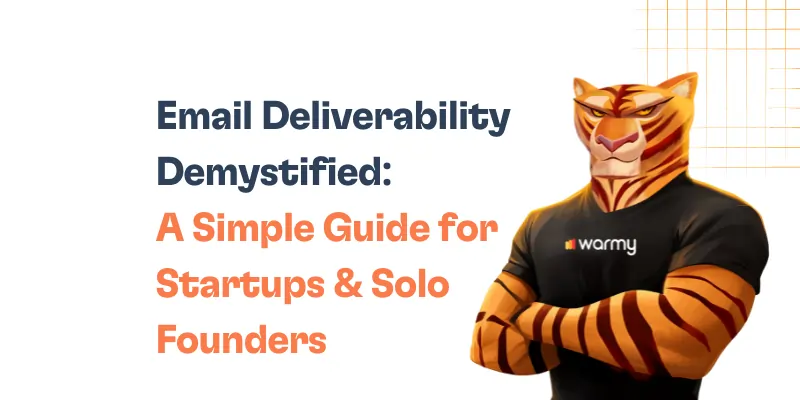Have you ever puzzled why unpleasant junk mail slips into your email while some of your crucial communications wind up in the trash folder? The secret is the enigmatic field of email security. Actually, every day there are astonishing 3.4 billion phoney emails exchanged! In phishing efforts alone, that represents about half of the global population. Still, there is hope as it manifests as three strong allies: SPF, DKIM, and DMARC.
Let us now address Postmark’s covert weapons: DMARC, DKIM, and SPF. This trio taken together provides a strong defense for your emails. They guarantee that when you push “Send,” your message arrives with a mark of authenticity, notifying the recipient, “Yes, this email is really from who it says it is from.” It doesn’t just reaches its destination.
We’ll go over what they are, how they function, and most importantly – how you may set them up with Postmark to waterproof your email correspondence. Are you so ready to master email security? Let’s start right now.
Understanding SPF (Sender Policy Framework)
What is Postmark SPF?
![Postmark's Email Security Trio: SPF, DKIM, and DMARC [Setup Explained] 3 Postmark DMARC](https://warmy-blog-wordpress-bucket.s3.amazonaws.com/wp-content/uploads/2024/08/11093637/%D0%A1%D0%BD%D0%B8%D0%BC%D0%BE%D0%BA-%D1%8D%D0%BA%D1%80%D0%B0%D0%BD%D0%B0-2024-08-05-152708-1024x556.png)
Like a guest list for your email domain, Sender Policy Framework, or SPF, is Designed to spot and stop email spoofing, this basic email-authentication system SPF basically lets domain owners indicate which mail servers are authorised to deliver emails on behalf of their domain.
How SPF Works?
1. The domain owner records an SPF in their Domain Name System (DNS).
2. This SPF record shows every IP address and domain authorised to send emails for that domain.
3. The recipient mail server examines the sender’s domain SPF record upon email delivery.
4. The server looks at the IP address of the sending mail server against the approved list found in the SPF record.
5. Should a match arise, the email passes the SPF inspection. Should not be so, it fails.
Advantages of Using SPF
SPF first and most importantly increases your email delivery. This better deliverability helps your domain to gain more respect. In the email sphere, a good reputation is absolutely golden.
Strong discouragement of email spoofing also comes from SPF. Emails sent by spammers posing themselves as from your domain are far more difficult for them to produce. It’s like having a smart ID-checking mechanism that detects phoney IDs a mile away. This safeguards your consumers or customers against possible phishing efforts in addition to your reputation.
Finally, applying SPF may improve the metrics for your email marketing. Tracking and evaluating your email performance gets simpler when you know that every email passing SPF check is indeed from your domain.
Setting up SPF with Postmark
1. Step-by-step Guide
a. Log into your DNS provider’s control panel.
b. Create a new TXT record for your domain.
c. Set the host name to @ (representing your root domain).
d. For the TXT value, use this basic SPF record:
v=spf1 include:spf.mtasv.net ~all
This record includes Postmark’s servers (spf.mtasv.net) as authorized senders.
e. If you send emails from other services, add them with additional “include:” mechanisms.
f. Save the record and wait for DNS propagation (can take up to 48 hours).
g. Verify your SPF record using Postmark’s SPF Inspector tool.
2. Common Pitfalls and How to Avoid Them
a. Multiple SPF Records. Only one SPF record should exist for a domain. If you need to add more senders, modify the existing record.
b. Exceeding DNS Lookup Limit. SPF has a 10 DNS lookup limit. Use macros or flatten your SPF record if you’re close to this limit.
c. Using Redirect and Include Together. This can cause issues. Stick to one method in your SPF record.
d. Incorrect Syntax. Always validate your SPF record after making changes.
e. Too Restrictive Policy. Start with “~all” (soft fail) instead of “-all” (hard fail) to avoid legitimate emails being blocked during initial setup.
f. Forgetting Subdomains. Create separate SPF records for subdomains if they send emails.
g. Not Updating SPF When Changing Email Services. Always update your SPF record when you start or stop using an email service.
Diving into DKIM (DomainKeys Identified Mail)
What is Postmark DKIM?
DKIM, or DomainKeys Identified Mail, is like a digital wax seal for your emails. In the days of old, important letters were sealed with wax imprinted with a unique signet ring, proving the authenticity of the sender. DKIM does essentially the same thing for your emails in the digital age.
This email authentication system lets a company take ownership for a message in a way that receivers may verify. Consider it as connected to every email you send a virtual signature unique to your domain.
The Mechanics of DKIM
Though DKIM’s magic occurs behind the scenes, knowing its mechanisms will allow you to value it. Here’s how it goes:
Setting up DKim generates a pair of keys: a public key posted in your domain’s DNS records (like a public record of what your seal should look like) and a private key kept hidden (like to your signet ring).
An email sent from your domain utilizes the private key to create a distinctive digital signature for that particular email. This signature is based on the contents of the email, hence it will not match if something changes in the email on route.
The signature is included to the email headers; consider it as digital wax seal sealing the envelope. The receiving server searches DNS for your public key when the email gets to its target. It next checks the email’s signature using this public key.
Should the signature be authentic, it indicates two things: first, the email really came from your domain, and second, the contents of the email have not been altered along their path.
Implementing DKIM with Postmark
1. Step-by-step Guide
1. Generate DKIM Keys. Postmark will generate a unique DKIM key pair for your domain. The private key stays securely on Postmark’s servers.
2. Add DKIM Record to DNS. Postmark will provide you with a TXT record containing your public DKIM key. You’ll need to add this to your domain’s DNS settings.
3. Verify Setup. Once you’ve added the DKIM record, Postmark will verify that it’s correctly set up.
4. Start Signing Emails. After verification, Postmark will automatically start signing your emails with DKIM.
Remember, the exact steps might vary depending on your DNS provider, so always refer to Postmark’s up-to-date documentation for the most accurate instructions.
2. How Postmark DKIM Looks Like
When you set up DKIM with Postmark, the process involves adding a specific TXT record to your domain’s DNS settings. Here’s what a typical Postmark DKIM record looks like:
1. Record Type: TXT
2. Host/Name: The host is usually in this format:
[selector]._domainkey
For Postmark, the selector is typically ‘20161025’. So the full host might look like:
20161025._domainkey3. Value/Content: The value of the TXT record will be provided by Postmark and typically looks like this:
k=rsa; p=MIGfMA0GCSqGSIb3DQEBAQUAA4GNADCBiQKBgQDHLyl8Wk7hn6h6KPftm [... more characters ...] XPr39RK1OR3G6Q7IDABHere’s a breakdown of what this means:
k=rsa: This indicates that RSA encryption is used for the public key.p=...: This long string is your public key.
A full example for a domain “example.com” might look like this:
Name: 20161025._domainkey.example.com
Type: TXT
Value: k=rsa; p=MIGfMA0GCSqGSIb3DQEBAQUAA4GNADCBiQKBgQDHLyl8Wk7hn6h6KPftm [... more characters ...] XPr39RK1OR3G6Q7IDABWhen you’re setting this up:
- Postmark will provide you with the exact record to add. You don’t need to generate this yourself.
- The public key (the long string after
p=) is unique to your domain. Never share the private key, which Postmark keeps secure on their servers. - If you’re using a subdomain for sending emails, you’ll need to add the DKIM record to that subdomain’s DNS settings.
- Some DNS providers might require you to enter the TXT record without quotes, while others might require quotes. Follow your DNS provider’s specific instructions.
- After adding the record, it can take up to 48 hours for DNS changes to propagate, though it’s often much quicker.
Remember, Postmark makes this process as simple as possible. They provide clear, step-by-step instructions in their dashboard when you’re setting up DKIM for your domain. Always refer to their current documentation for the most up-to-date information, as the exact format or process might be updated over time to enhance security or ease of use.
3. Troubleshooting Tips
1. DKIM Record Not Found. This usually means the TXT record wasn’t added correctly to your DNS. Double-check the record name and content against what Postmark provided.
2. DKIM Signature Failing. This could indicate that your email content is being modified in transit. Check if you have any email filters or forwarding rules that might be changing the email content.
3. Multiple DKIM Records. Having more than one DKIM record for the same selector can cause issues. Ensure you only have one DKIM record per selector.
4. DNS Propagation Delay. DNS changes can take up to 48 hours to propagate. If you’ve just added the DKIM record, you might need to wait a bit before it starts working.
Mastering DMARC (Domain-based Message Authentication, Reporting, and Conformance)
What is Postmark DMARC?
Consider DMARC as the smart judge in the email authentication court of review. While DKIM and SPF are like security guards verifying signatures and IDs, DMARC is the one making decisions about what happens should those checks cause questions. Domain-based Message Authentication, Reporting, and Conformance, or DMARC, is a mechanism informing receiving mail servers about email failures of SPF or DKIM checks.
DMARC offers insightful comments in addition to making decisions though. It’s like having a security camera that records all attempted break-ins in addition to capturing invaders. DMARC is a great weapon in your email security tool because of its dual purposes as enforcement and reporting tool.
How DMARC Builds on SPF and DKIM
DMARC works hand-in-hand with SPF and DKIM, building on their foundations to create a more robust email authentication system. Here’s how it all comes together:
- SPF checks if the sending server is authorized to send emails for your domain.
- DKIM verifies that the email content hasn’t been tampered with during transit.
- DMARC then steps in and says, “Okay, based on the results of these checks, here’s what you should do with this email.”
DMARC adds an extra layer of protection by allowing you to specify a policy for emails that fail these checks. You can tell receiving servers to:
- Do nothing (monitor mode)
- Send suspicious emails to the spam folder
- Reject emails that fail authentication entirely
Moreover, DMARC aligns the results of SPF and DKIM checks with the visible “From” address in the email. This prevents a sneaky technique called email spoofing, where the visible “From” address doesn’t match the actual sending domain.
Configuring DMARC with Postmark
Setting up DMARC with Postmark is like programming that wise judge we talked about earlier. Here’s a step-by-step guide:
- Start with Monitoring. Begin with a “none” policy to monitor your email traffic without affecting delivery.
- Create Your DMARC Record: Your initial DMARC record might look something like this:This record says: “This is a DMARC record (v=DMARC1), don’t take any action on failed checks (p=none), and send aggregate reports to dmarc-reports@yourdomain.com.”
v=DMARC1; p=none; rua=mailto:dmarc-reports@yourdomain.com - Add the Record to Your DNS. Add this as a TXT record to your domain’s DNS settings with the host name “_dmarc”.
- Monitor and Analyze Reports. DMARC will start sending you reports. Analyze these to understand your email ecosystem.
- Gradually Tighten Your Policy. As you gain confidence in your SPF and DKIM setup, you can change “p=none” to “p=quarantine” or “p=reject” for stronger enforcement.
- Fine-tune with Additional Tags. DMARC offers several optional tags to refine your policy, such as “pct” to apply the policy to a percentage of emails, or “sp” to set a policy for subdomains.
Understanding DMARC Reports
Setting up DMARC with Postmark is like programming that wise judge we talked about earlier. Here’s a step-by-step guide:
- Start with Monitoring. Begin with a “none” policy to monitor your email traffic without affecting delivery.
- Create Your DMARC Record: Your initial DMARC record might look something like this:This record says: “This is a DMARC record (v=DMARC1), don’t take any action on failed checks (p=none), and send aggregate reports to dmarc-reports@yourdomain.com.”
v=DMARC1; p=none; rua=mailto:dmarc-reports@yourdomain.com - Add the Record to Your DNS. Add this as a TXT record to your domain’s DNS settings with the host name “_dmarc”.
- Monitor and Analyze Reports. DMARC will start sending you reports. Analyze these to understand your email ecosystem.
- Gradually Tighten Your Policy. As you gain confidence in your SPF and DKIM setup, you can change “p=none” to “p=quarantine” or “p=reject” for stronger enforcement.
- Fine-tune with Additional Tags. DMARC offers several optional tags to refine your policy, such as “pct” to apply the policy to a percentage of emails, or “sp” to set a policy for subdomains.
Understanding DMARC Reports
DMARC reports are like detailed security logs for your email domain. They come in two flavors:
- Aggregate Reports (RUA). These are daily reports showing overall stats about emails sent using your domain. They help you spot patterns and potential issues.
- Forensic Reports (RUF). These provide details about specific authentication failures, helping you investigate and address problems.
Reading these reports can be challenging at first, but they contain valuable information:
- Which IP addresses are sending emails for your domain
- How many emails are passing or failing SPF and DKIM checks
- What receiving servers are doing with your emails
Many third-party tools can help you parse and visualize these reports, turning raw data into actionable insights.
Remember, implementing DMARC is a journey, not a destination. Start cautiously, monitor closely, and adjust your policies as you gain confidence in your email authentication setup. With DMARC in place, you’re not just securing your emails; you’re taking control of your domain’s entire email ecosystem.
Ensuring High Email Deliverability with Warmy.io
![Postmark's Email Security Trio: SPF, DKIM, and DMARC [Setup Explained] 4 email deliverability test](https://warmy-blog-wordpress-bucket.s3.amazonaws.com/wp-content/uploads/2024/06/11093711/email-deliverability-test-1024x716.webp)
Effective email marketing hinges on ensuring your emails reliably reach your audience’s inboxes. Attention to email deliverability isn’t just about avoiding spam folders; it’s about ensuring that your communication efforts lead to tangible results, enhancing engagement and conversion rates.
Warmy.io provides an essential tool for this purpose – the Free Email Deliverability Test. This test evaluates factors affecting your emails’ journey to the inbox and offers actionable insights to enhance deliverability.
The Free Email Deliverability Test from Warmy.io goes beyond surface-level checks. It delves deep into various aspects that can impact your email’s journey:
1. Authentication Setup Errors. The test identifies any misconfigurations in your SPF, DKIM, or DMARC records. These authentication protocols are crucial for establishing your email’s legitimacy, and errors can significantly harm deliverability.
2. Blacklist Checks. Warmy.io scans major blacklists to see if your domain or IP address has been flagged. Being on a blacklist can severely impact your ability to reach inboxes across various email providers.
3. Domain Reputation. The tool provides insights into your domain’s overall sending reputation, a critical factor in how email providers judge the trustworthiness of your emails.
4. Infrastructure Evaluation. The test assesses your email sending infrastructure, including reverse DNS setup and IP reputation.
Supporting Email Authentication
Moreover, email authentication is critical for maintaining deliverability. Warmy.io supports this with free tools for generating SPF (Sender Policy Framework) and DMARC (Domain-based Message Authentication, Reporting, and Conformance) records.
1. SPF Generator. This tool helps you create a proper SPF record, which specifies which mail servers are authorized to send emails on behalf of your domain.
2. DMARC Generator. Warmy.io’s DMARC tool assists in creating a DMARC policy, which builds upon SPF and DKIM to provide clear instructions on how to handle emails that fail authentication checks.
Advanced Topics in Email Authentication
BIMI (Brand Indicators for Message Identification)
Imagine if your logo could vouch for your emails’ authenticity. That’s essentially what BIMI does. BIMI, or Brand Indicators for Message Identification, is like a digital logo certification for your emails.
Here’s how it works:
1. You create a BIMI record in your DNS, which points to a validated logo of your brand.
2. When you send an email, and it passes DMARC authentication, participating email clients will display your logo next to your email.
3. Recipients see your logo in their inbox, providing instant visual confirmation that the email is genuinely from your brand.
The benefits of BIMI are twofold:
– It enhances brand recognition and trust in the inbox.
– It provides an additional incentive for implementing strong authentication practices, as BIMI only works with a enforced DMARC policy.
While BIMI is still in its early stages, major email providers like Gmail are already supporting it, signaling a promising future for this technology.
Email Security for High-Volume Senders
When you’re sending millions of emails, the stakes for security and deliverability are exponentially higher. High-volume senders face unique challenges:
1. IP Reputation Management. With high volume comes higher scrutiny. You need to carefully manage the reputation of your sending IPs to maintain good deliverability.
2. Infrastructure Scaling. Your email authentication setup needs to be robust enough to handle large volumes without causing delays.
3. Real-time Monitoring. When you’re sending at scale, you need real-time insights into your email performance to quickly identify and address any issues.
4. Compliance at Scale. Ensuring compliance with varying international email regulations becomes more complex with high-volume, potentially global sending.
Best practices for high-volume senders include:
– Implementing a robust warm-up process for new IPs with tools like Warmy.io
– Using dedicated IPs for different types of email (transactional vs. marketing)
– Employing advanced analytics tools for real-time monitoring
– Regularly auditing your email lists to maintain high-quality, engaged recipients
Conclusion
It is abundantly evident as we draw to an end our investigation of email authentication that the foundation of a strong email security system is SPF, DKIM, and DMARC. These systems are not only technical jargon; they are vital instruments for safeguarding your domain, enhancing deliverability, and preserving your sender reputation in a digital terrain growing more complicated by the day.
Postmark helps you to confidently and effortlessly negotiate the complexities of email security.
So, go that vital step now. Use the tools in Postmark to guard your email future.
📜 Related articles: